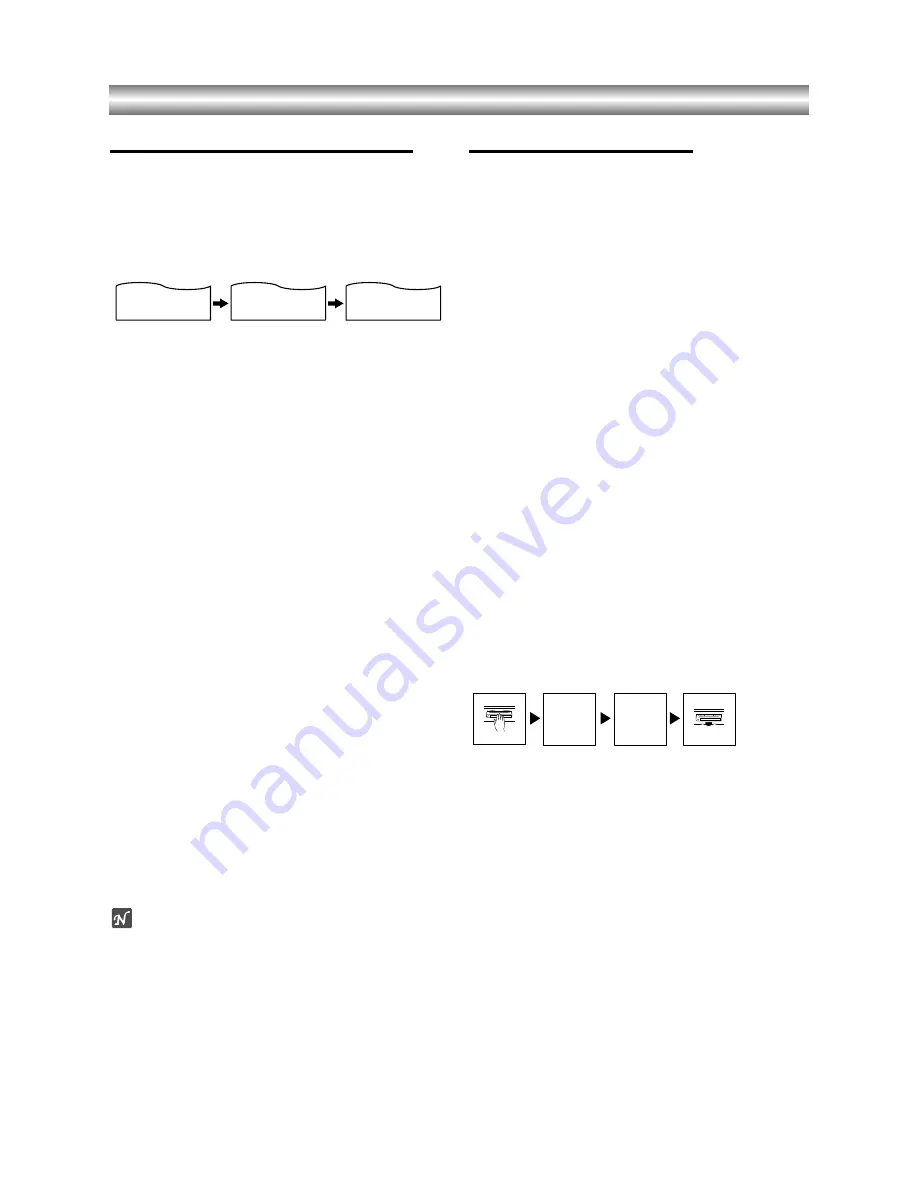
1-76
Operation with tape (Continued)
Tape Counter Memory Feature
Real-Time Counter
Shows length of tape run in hours, minutes, and sec-
onds. Press
CLK/CNT
to select the real-time counter
display.
Every press of
CLK/CNT
changes the TV screen as
illustrated below.
z
Counter changes to “0:00:00” when the cassette is
ejected.
z
The real-time counter does not operate if nothing is record-
ed on the tape.
z
The real-time counter will not work unless a tape is
inserted.
Counter Memory Function
This is useful if there is a section of tape you want to
view immediately after recording or if you want to return
to the same point several times.
1
Begin recording or playing a tape.
2
Press CLK/CNT repeatedly to display the real-
time counter appears on the TV screen.
3
At the point that you want locate later, reset the
real-time counter to “0:00:00” by pressing
COUNTER RESET.
4
Continue to play or record.
5
Press STOP when recording or playback finish-
es.
6
Press REW.
The tape automatically stops when the tape counter
returns to about “0:00:00”.
Tape Remaining
This function allows the time of the remaining tape to be
displayed during recording or playback.
Press
CLK/CNT
until the REM indicator displays on the
TV screen during recording or playback.
Note
The remaining tape length indicator may not be displayed
correctly depending on the condition of the tape and the kind of
the tape (T-140, T-160, or T-210 etc)
Additional Information
z
In manual recording, Timer recording, One-touch Timer
Recording, playback, or fast forward modes, the DVD+VCR
automatically starts rewinding the tape at the end of the
tape. The cassette will stop at the beginning of the tape and
be ejected, and the DVD+VCR will turn itself off.
z
After you have finished using the DVD+VCR, rewind, eject,
and remove the cassette. Place the cassette in its protec-
tive sleeve to protect it from dust. It is not necessary to
rewind the cassette before removing it, but if you do, it will
be ready to play or record the next time you use it.
z
Be sure the DVD+VCR Channel Selector is on the correct
channel you wish to record. The channel that is being
recorded can always be checked by setting the television
on the DVD+VCR channel (3 or 4) and pressing the
TV/VCR
selector to turn the DVD+VCR’s VCR indicator on.
z
Do not attempt to hook up more than one television set to
the DVD+VCR for either recording or playback.
S-VHS Quasi Playback (SQPB)
z
This DVD+VCR can also play back a tape which is record-
ed in S-VHS playback picture.
z
This DVD+VCR cannot record in S-VHS format
z
SQPB is an abbreviation for S-VHS Quasi Playback.
Auto Play System
This DVD+VCR features automatic playback.
Load a cassette (with the safety tab removed).
z
The Output Source is changed to VCR mode automattically.
z
The power turns on automatically and playback begins.
z
At the end of the tape, the DVD+VCR stops, then rewinds.
z
The cassette is ejected after rewinding and goto standby.
Video Head Cleaning
z
Whenever a video cassette is inserted into or ejected from
this unit the video head is automatically cleaned.
z
However, it is possible that the heads may become clogged
when playing an old or damaged tape. If the image on your
screen resembles the picture on the left while playing back
a tape, the heads may require cleaning.
z
To clean the heads, obtain a head cleaning tape from your
local video dealer. Follows the instructions that come with
the cleaning tape, as excessive use can shorten head life.
Blank Search
The Blank Search enables you to locate the end of any
recording. Whenever a recording creates, a blank con-
tent is recorded on the tape.
Press BLANK SEARCH during playback or in the stop
mode and rapidly advanced to find blank content.
To find next blank content, press BLANK SEARCH
again.
2:15 AM
0:05:25
REM 1:07
CLOCK
COUNTER
REMAINING TIME
LOAD
TAPE
AUTO
REWIND
AUTO
EJECT
AUTO
PLAY
















































