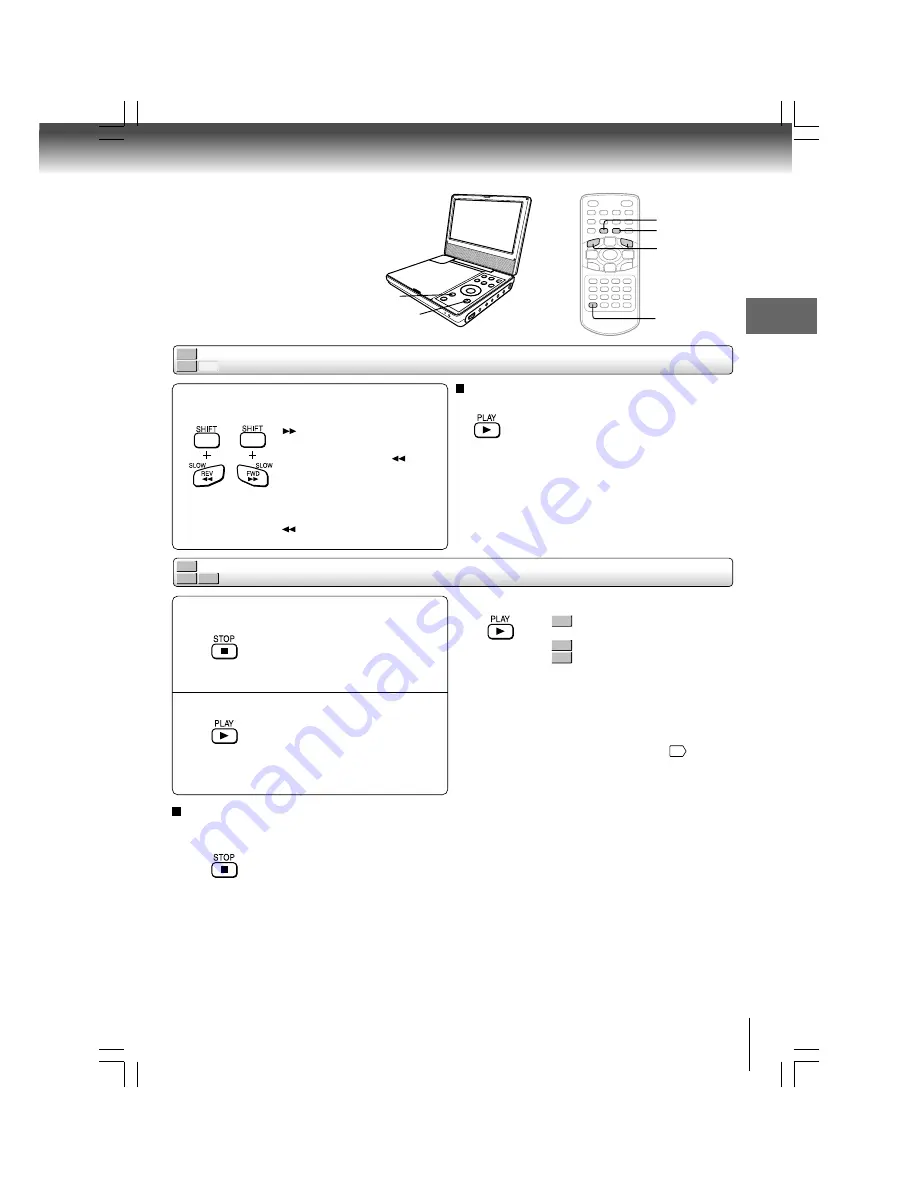
23
Basic playback
DVD-V
VCD
CD
Resuming playback from the stopped location
DVD-V
VCD
CD
Playing in slow-motion
Press SLOW while pressing SHIFT during
playback.
To resume normal playback
Press
PLAY
.
Notes
• The sound is muted during slow-motion playback.
• The playback speed may differ depending on the disc.
Press STOP at the location where you
want to interrupt playback.
The player memorizes the location
where playback is stopped.
Press PLAY.
The player resumes playback from the
location where you stopped playback.
1
2
2 Press
PLAY
.
Playback starts from the
beginning of the titles.
Playback starts from the
beginning of the disc.
• If you want to return to the beginning of a DVD video
disc, turn the power off and on by sliding the power
switch to the ON position, and then start playback.
Note
• The player’s memory is also cleared when you use a PBC-
featured VIDEO CD while “PBC” is set to “On”.
51
• There may be a difference in the location where playback
resumes depending on the disc.
Each time you press the SLOW
button, the slow-motion
speed changes.
If you press the SLOW
button during playback, you can
view the picture in reverse
slow-motion. (Only when using
a DVD video disc.)
Each time you press the SLOW
button, the slow-motion
speed changes.
To start playback from the beginning regardless
of the location where you stopped playback
1 Press
STOP
twice.
The player’s memory is cleared.
PLAY
SLOW
STOP
SHIFT
DVD-V
CD
VCD
PLAY
STOP
03SD-P90DTSE_E_EU_P17-23
07/3/23, 11:09
23
Содержание SD-P90DTSE
Страница 30: ...04SD P90DTSE_E_EU_P28 30 07 3 23 11 11 30 ...
Страница 52: ...06SD P90DTSE_E_EU_P45 52 07 3 23 11 13 52 ...
Страница 65: ...TV Viewing Preparation for TV viewing TV view operations 09SD P90DTSE_E_EU_P65 72 07 3 23 11 18 65 ...
Страница 72: ...09SD P90DTSE_E_EU_P65 72 07 3 23 11 18 72 ...
Страница 73: ...Others Before Calling Service Personnel Specifications 10SD P90DTSE_E_EU_P73 80 07 3 23 11 19 73 ...
Страница 77: ...77 Others Memo 10SD P90DTSE_E_EU_P73 80 07 3 23 11 19 77 ...
Страница 78: ...78 Others Memo 10SD P90DTSE_E_EU_P73 80 07 3 23 11 19 78 ...
Страница 79: ...79 Others Memo 10SD P90DTSE_E_EU_P73 80 07 3 23 11 19 79 ...
Страница 80: ...Printed in China N 10SD P90DTSE_E_EU_P73 80 07 3 23 11 19 80 ...
















































