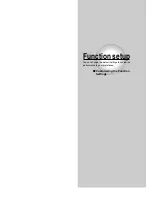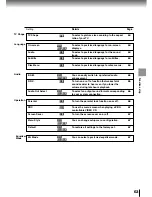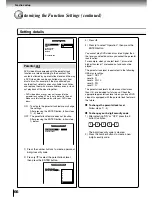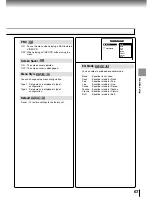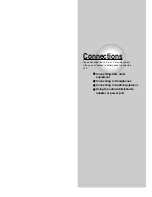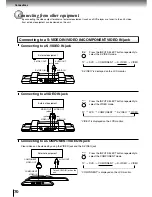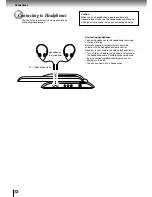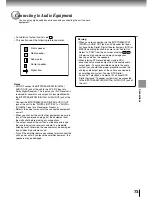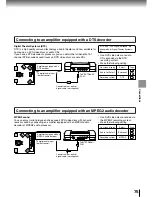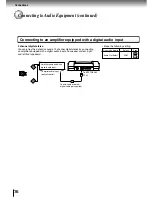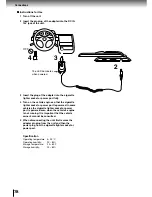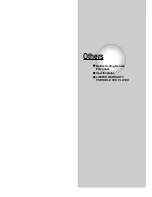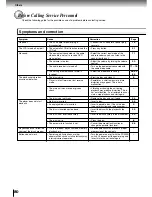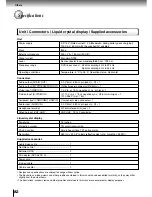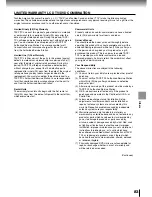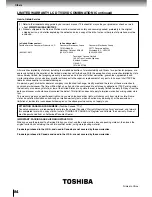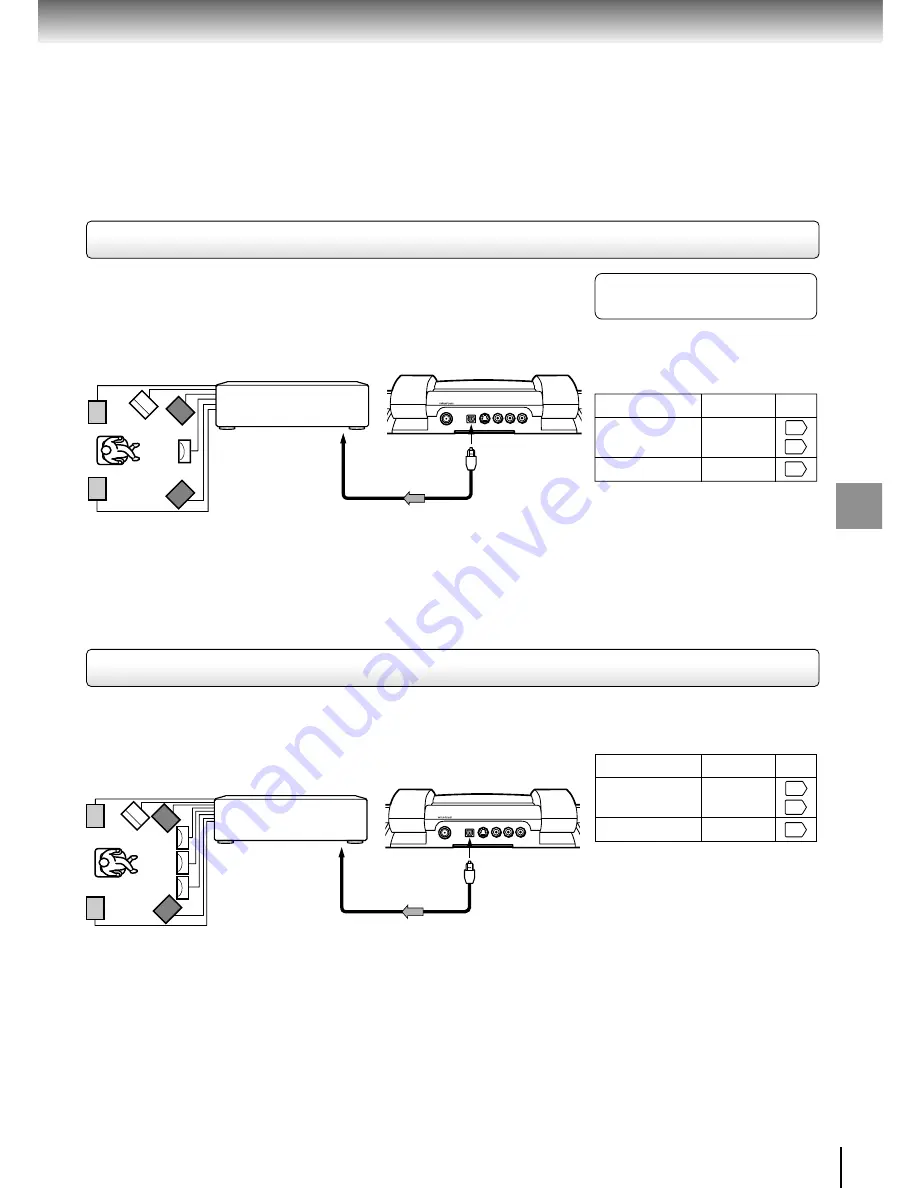
75
Connections
Connecting to an amplifier equipped with a DTS decoder
Digital Theater Systems (DTS)
DTS is a high quality surround technology used in theaters and now available for
home use, on DVD video discs or audio CDs.
If you have a DTS decoder or processor, you can obtain the full benefit of 5.1
channel DTS encoded sound tracks on DVD video discs or audio CDs.
• Use DVD video discs or audio
CDs encoded via the DTS
recording system.
• Make the following setting.
“DTS” and “DTS Digital Surround” are
trademarks of Digital Theater Systems,
Inc.
On-screen display
Select:
Page
“Bitstream”
“Audio Out Select”
Recording system
DTS
62
65
57
BITSTREAM/PCM OUT S-VIDEO IN
VIDEO IN
AUDIO IN
L
R
To digital audio input
(optical/coaxial)
Amplifier equipped with a
DTS decoder
To BITSTREAM/
PCM
Coaxial cable or optical
digital cable (not supplied)
Connecting to an amplifier equipped with an MPEG2 audio decoder
MPEG2 sound
You can enjoy motion picture and live concert DVD video discs with dynamic
realistic sound by connecting an amplifier equipped with an MPEG2 audio
decoder or MPEG2 audio processor.
• Use DVD video discs encoded via
the MPEG2 recording system.
• Make the following setting.
On-screen display
Select:
Page
“Bitstream”
“Audio Out Select”
Recording system
MPEG2
62
65
57
BITSTREAM/PCM OUT S-VIDEO IN
VIDEO IN
AUDIO IN
L
R
Amplifier equipped with an
MPEG2 audio decoder
To BITSTREAM/
PCM
To digital audio input
(optical/coaxial)
Coaxial cable or optical
digital cable (not supplied)
Содержание SD-P5000
Страница 20: ......
Страница 68: ......
Страница 79: ...Others Before Calling Service Personnel Specifications LIMITED WARRANTY PORTABLE DVD PLAYER ...