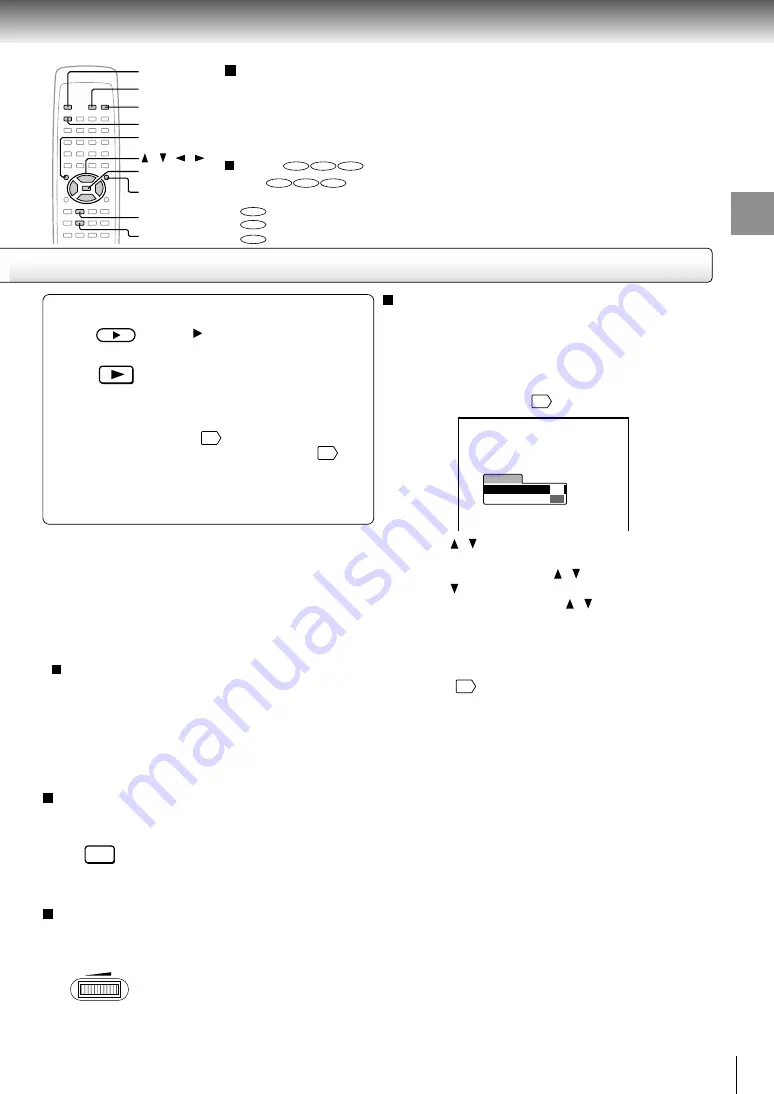
15
Basic playback
To obtain a higher quality picture
Occasionally, some picture noise not usually visible during a normal broadcast may
appear on the TV screen while playing a DVD video disc because the high
resolution pictures on these discs include a lot of information. While the amount of
noise depends on the TV you use with this player, you should generally reduce the
sharpness adjustment on your TV when viewing DVD video discs.
About
DVD
VCD
CD
The
DVD
VCD
CD
icons on the heading bar show the playable discs relevant to the
function described under each heading.
DVD
: You can use this function with DVD video discs.
VCD
: You can use this function with VIDEO CDs.
CD
: You can use this function with audio CDs.
Notes
• Do not put any objects other than discs in the disc holder.
• Do not move or shake the main unit while playing. It may
damage the disc.
• In many instances, a menu screen will appear after playback
of a movie is completed. Prolonged display of an on-screen
menu may damage your television set, permanently etching
that image onto its screen. To avoid this, be sure to press the
(STOP) button (or STOP button on the remote control)
once the movie is completed.
• This player is equipped with a high-speed disc drive
mechanism to support DVD-ROM/CD-ROM discs.
Therefore, there may be some vibration in the unit. This is
not a malfunction. (The degree of vibration varies depending
on the disc.)
To change LCD brightness
Press DIMMER.
Each time you press DIMMER,
brightness alternates between two
levels.
To adjust the volume of the speakers or the
connected headphones
Turn VOLUME control.
Initial set-up
Make the following settings on the display.
On-screen Language: Select the appropriate
on-screen language.
TV Shape: Select a picture size according to the aspect
ratio of your TV. When you use the LCD of this player,
select “16:9LCD.” (See
37
for details.)
1 Press / to select “On-Screen Language,” and
press ENTER.
2 Select a language using / , and press ENTER.
3 Press to select “TV Shape,” and press ENTER.
4 Select a picture size using / , and press ENTER.
5 Finally press SETUP on the remote control.
All your selections are entered and the display
disappears.
To change your settings, see “Customizing the Function
Settings.”
34
Start playback.
Press on the main unit.
Alternatively press PLAY on the
remote control.
If you select a DVD video disc that contains a top
menu, or select a PBC (Playback Control)-
featured VIDEO CD (
10
), a menu may appear.
See “Locating a title using the top menu”.
20
• You may need to press the TOP MENU or MENU
button to display disc menu (depending on the
actual DVD video disc.)
5
PLAY
DIMMER
VOLUME
/ / /
ENTER
MENU
STOP
SETUP
DIMMER
TOP MENU
5
2
1
TV Shape
Thank you for your purchase of TOSHIBA Portable
DVD player. Please make a selection
for On-Screen Language and your TV Shape and
press ENTER button on your remote control.
TOSHIBA
FIRST SETUP
On-Screen Language
LCD
ENG
Содержание SD-P1000
Страница 3: ...3 Introduction Location of the required label ...
Страница 59: ...Printed in Japan ...






























