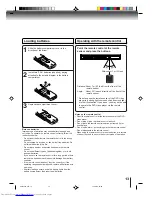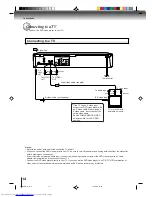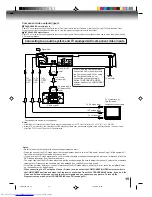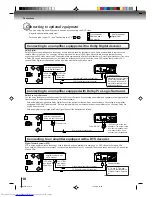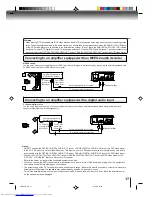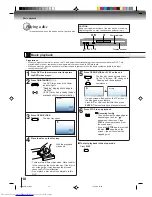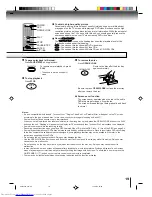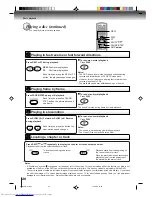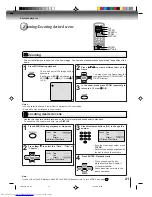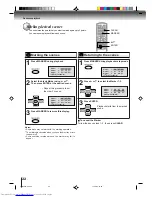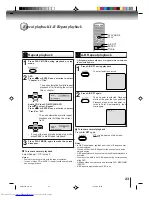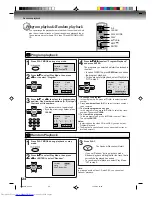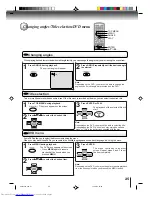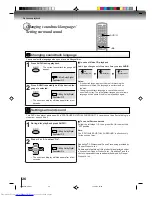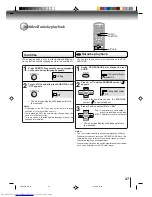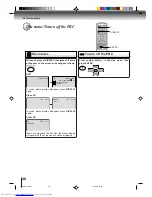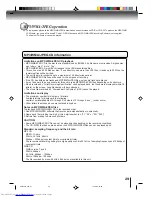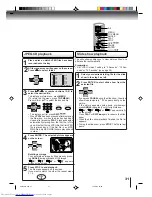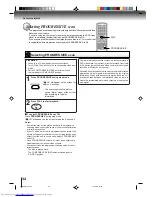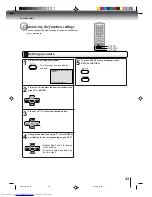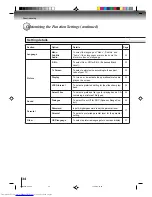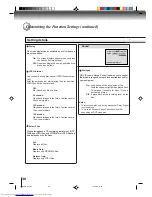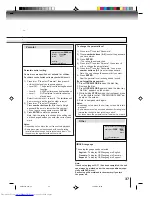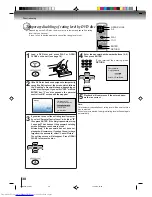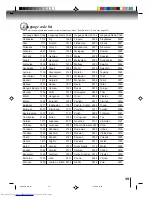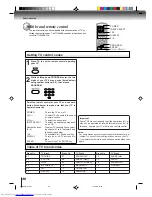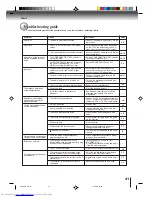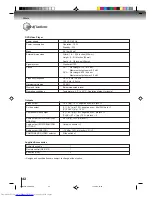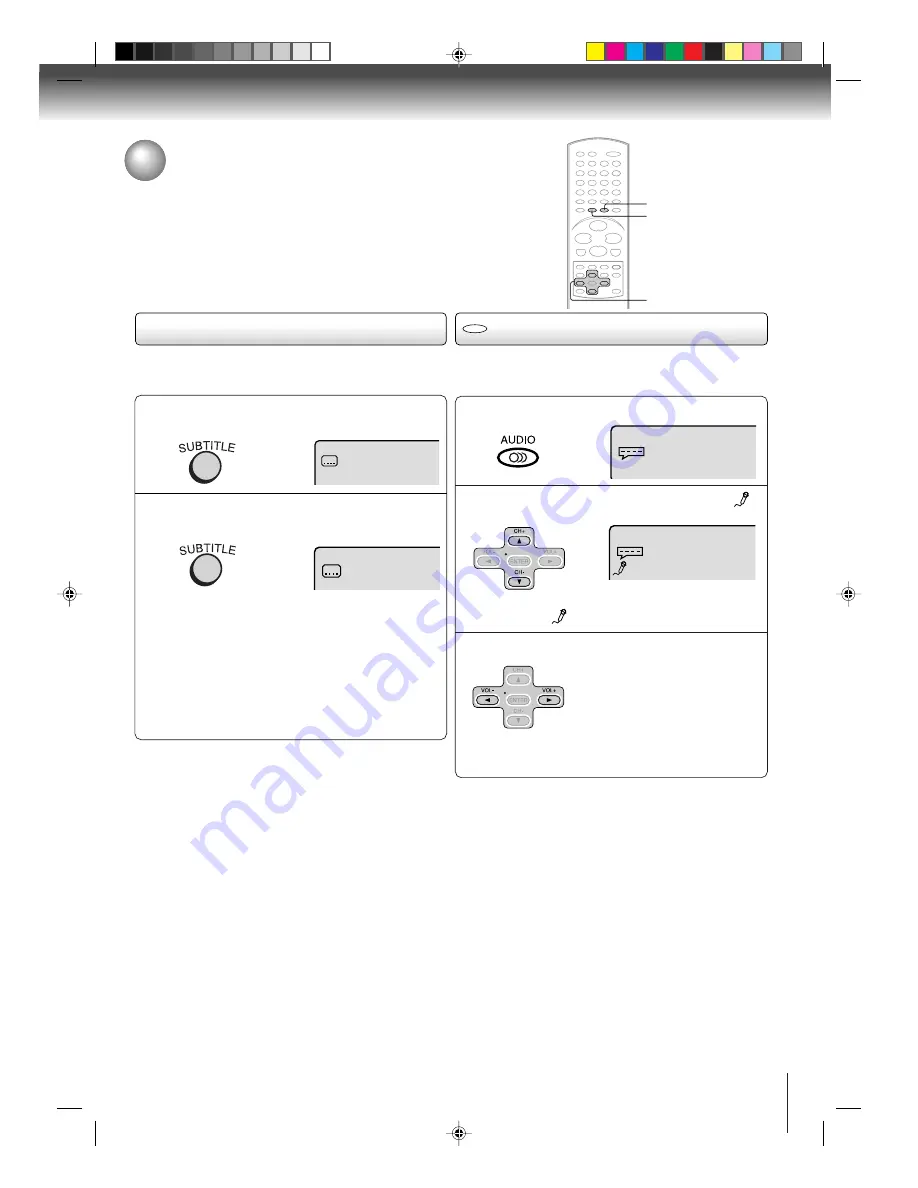
27
During DVD KARAOKE disc playback, press
AUDIO.
2
On : The primary vocal is output
when it is recorded on the disc.
Off : The primary vocal is not output.
Press
B
or
A
to select “On” or “Off”.
Subtitles/Karaoke playback
You can turn the vocal on or off recorded on the DVD
KARAOKE.
Notes:
• The vocal output feature is used during playback of Dolby
Digital (multi-channel) recorded DVD KARAOKE discs. This
feature allows you to turn off vocal audio tracks, or restore
them for background accompaniment.
• When playing Karaoke, connect appropriate audio equipment
such as an amplifier to the DVD video player.
1
3
C
/
D
/
B
/
A
Press
C
or
D
until the KARAOKE symbol (
)
appears.
• If you play non-Karaoke disc, the KARAOKE
symbol (
) does not appear.
Off
1/8 Eng Dolby Digital
Spatializer Off
1/8 Eng Dolby Digital
SUBTITLE
AUDIO
When playing back a disc recorded with subtitles, you
can select the subtitle language or turn the subtitle off.
To turn off the subtitle, press SUBTITLE until
“Off” appears.
• The on screen display will disappear after a
few seconds.
1
Notes:
• Depending on the DVD, you may not be able to change
subtitles, or to turn subtitles on or off.
• While playing a DVD, the subtitle may change when you
open or close the disc tray.
• In some cases, a selected subtitle language may not be
changed immediately.
Off
Subtitles
Karaoke playback
DVD
Press SUBTITLE repeatedly during playback
until your desired language appears.
1/8 Eng
2
• The on screen display will disappear after a
few seconds.
2C01501A P25-31
12/16/03, 19:59
27