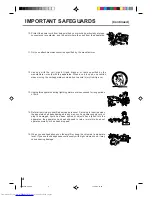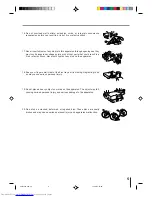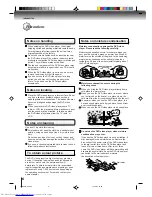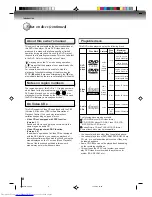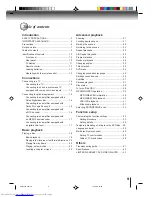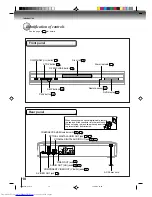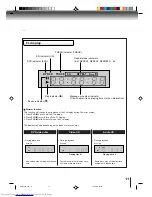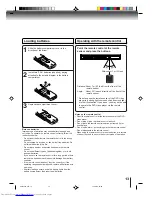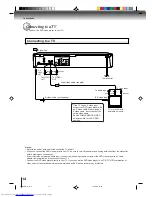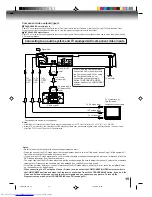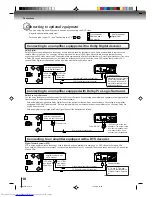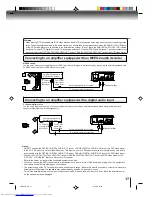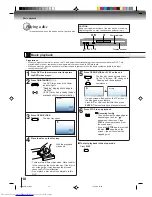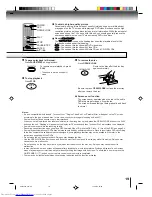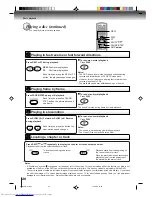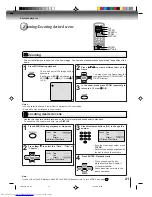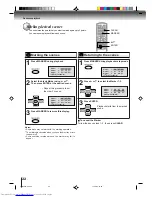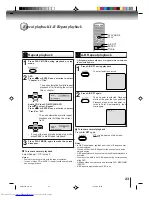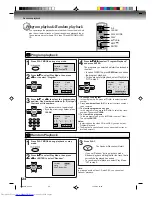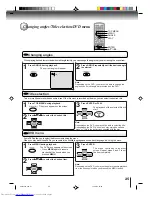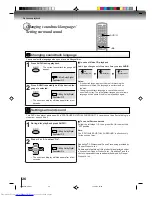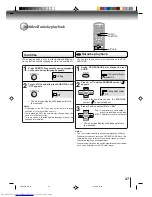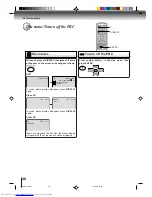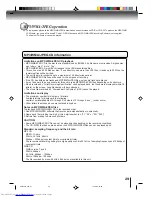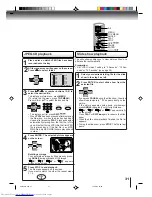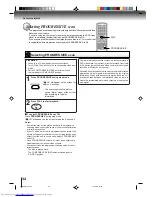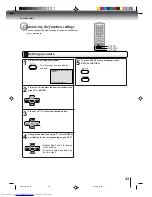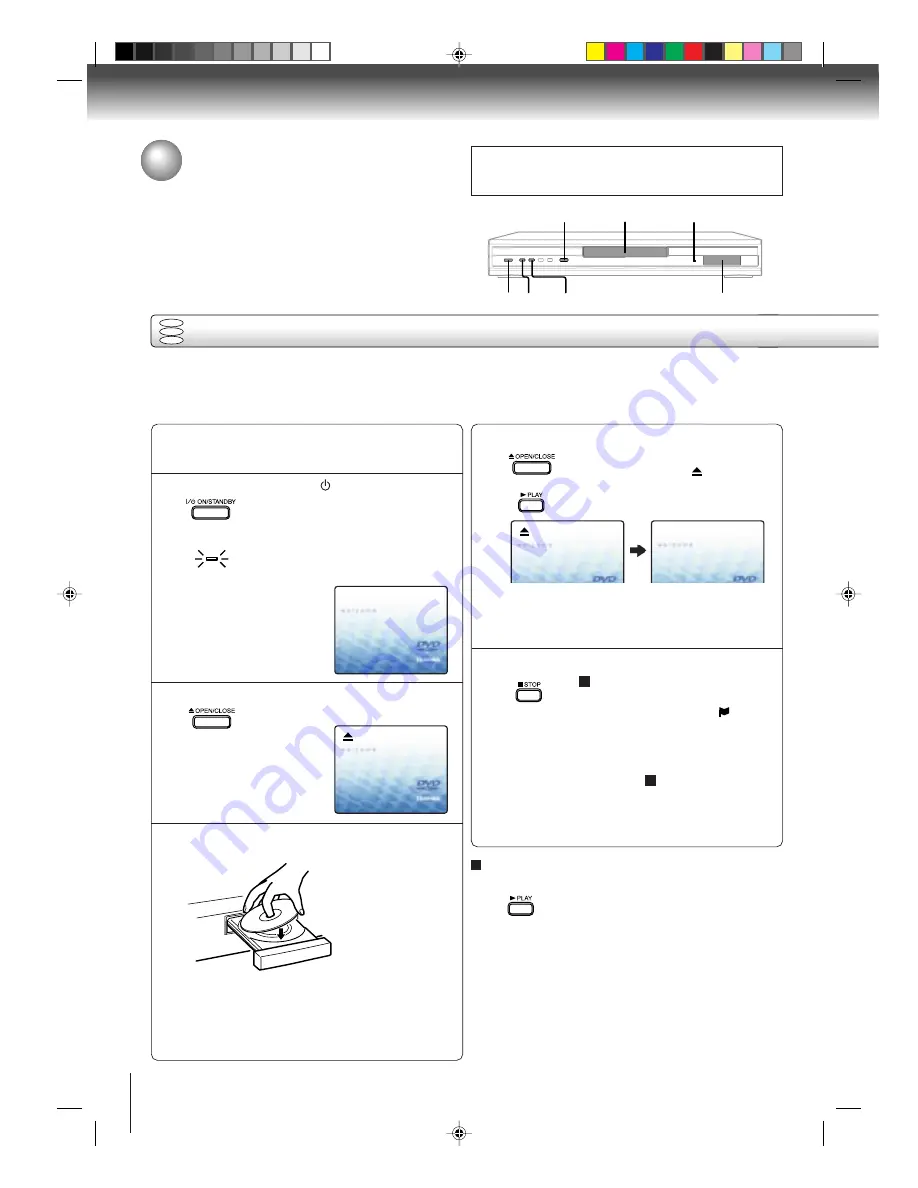
18
CAUTION
Keep your fingers well clear of the disc tray as it is closing.
Neglecting to do so may cause serious personal injury.
Basic playback
5
DVD
VCD
CD
2
4
3, 5
Display window
Power indicator
STOP
PLAY
3
6
To start playback in the stop mode
Press PLAY.
OR
Reading
Playing a disc
This section shows you the basics on how to play a disc.
Basic playback
4
Preparations:
• When you want to view a disc, turn on the TV and select the corresponding video input connected to the DVD. This
may include S-video or component video inputs which are exclusive to DVD playback.
• When you want to enjoy the sound of discs from the audio system, turn on the audio system and select the input
connected to the DVD.
2
No Disc
1
Press DVD on the remote control to operate
the DVD video player.
Press ON/STANDBY (I /
).
The DVD turns on and the Power
indicator lights.
“Reading” display will change to
“No Disc”.
(If DVD disc has already loaded,
playback will start automatically.)
Press OPEN/CLOSE.
The disc tray opens.
Place the disc on the disc tray.
With the playback
side down
• There are two different disc sizes. Place the disc
in the correct guide on the disc tray. If the disc is
out of the guide, it may damage the disc and
cause the DVD to malfunction.
• Do not place a disc which is unplayable in this
DVD.
Press OPEN/CLOSE or PLAY on the unit.
The disc tray closes automatically.
On the TV-screen, “
” changes to
“Reading” and then playback
commences.
• A menu screen will appear on the TV screen, if
the disc has a menu feature.
Press
C
/
D
or
B
/
A
to select title, then press
ENTER. Title is selected and play commences.
Press STOP to end playback.
Resuming facility
• The unit records the stopped point,
depending on the disc. “
”
appears on the screen. Press
PLAY to resume playback (from
the scene point).
• If you press STOP again or unload
the disc (“ ” appears on the
screen.), the unit will clear the
stopped point.
2C01501A P18-20
12/16/03, 19:58
18