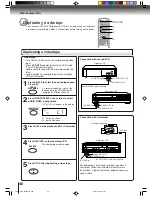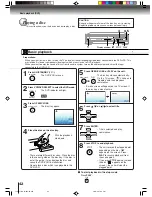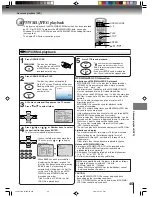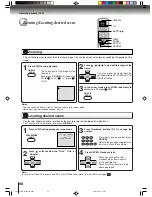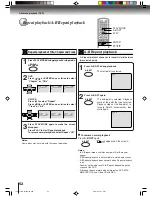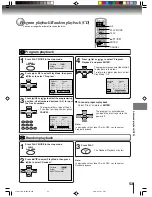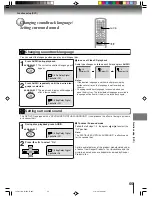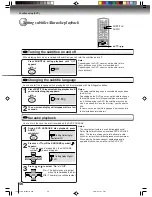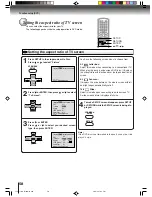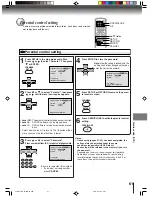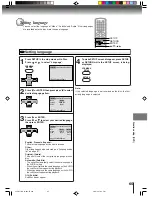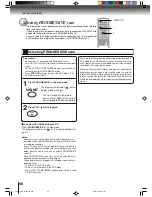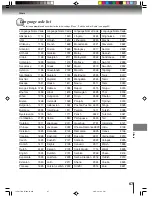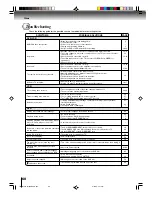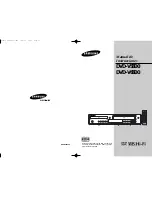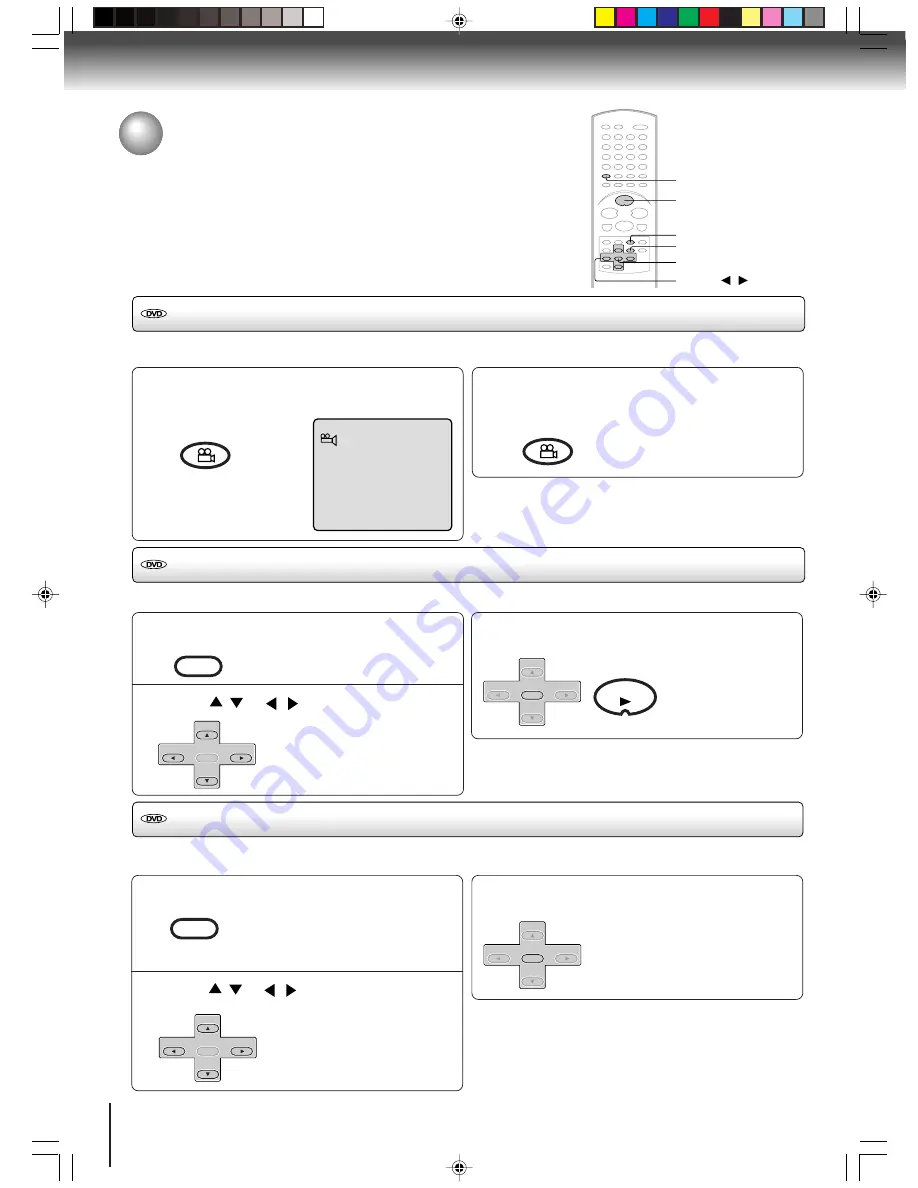
54
Press TOP MENU during playback.
Title menu appears on the screen.
Press
/
or
/
to select the desired title.
Changing angles/Title selection/DVD menu
Changing angles
Press ANGLE during playback.
The current angle will appear.
Advanced playback (DVD)
When playing back a disc recorded with multi-angle facility, you can change the angle that you are viewing the scene from.
1
1/9
Press ANGLE repeatedly until the desired angle
is selected.
2
Note:
Depending on the DVD, you may not be able to change the
angles even if multi-angles are recorded on the DVD.
Title selection
Two or more titles are recorded on some discs. If the title menu is recorded on the disc, you can select the desired title.
1
Press ENTER or PLAY.
The playback of the selected title will
start.
3
Note:
Depending on the DVD, you may not be able to select the title.
Depending on the DVD, a “title menu” may simply be called a
“menu” or “title” in the instructions supplied with the disc.
2
DVD menu
Press MENU during playback.
The DVD menu appears on the screen.
• Press
MENU
again to resume
playback at the scene when you
pressed
MENU
.
Press
/
or
/
to select the desired item.
Some DVDs allow you to select the disc contents using the menu.
When you play back these DVDs, you can select the subtitle language and sound-track language, etc. using the menu.
1
Press ENTER.
The menu continues to another
screen. Repeat steps 2 and 3 to set
the item completely.
3
2
ANGLE
ENTER
▲
/
▼
/
/
TOP MENU
PLAY
MENU
COUNTER RESET
ANGLE
COUNTER RESET
ANGLE
TOP MENU
SET +
SET –
CH –
CH +
ENTER
SET +
SET –
CH –
CH +
ENTER
MENU
SET +
SET –
CH –
CH +
ENTER
SET +
SET –
CH –
CH +
ENTER
PLAY
Note:
Depending on the DVD, you may not be able to resume
playback from the scene point when you pressed
MENU
.
J2D8
1
701A (E)p54-57.p65 28/5/04, 1:41 PM
54