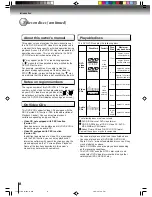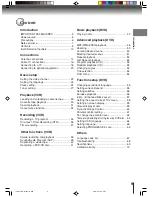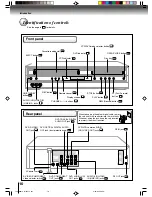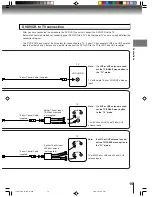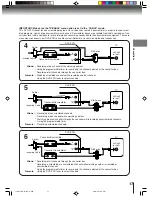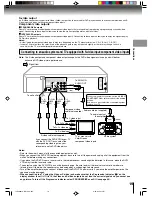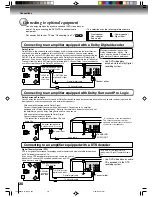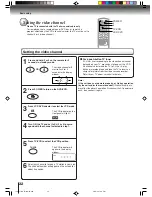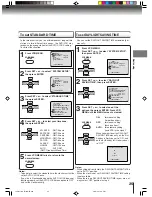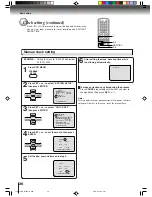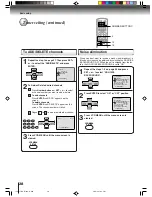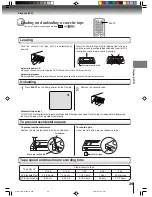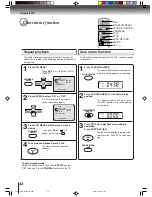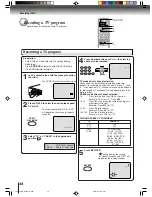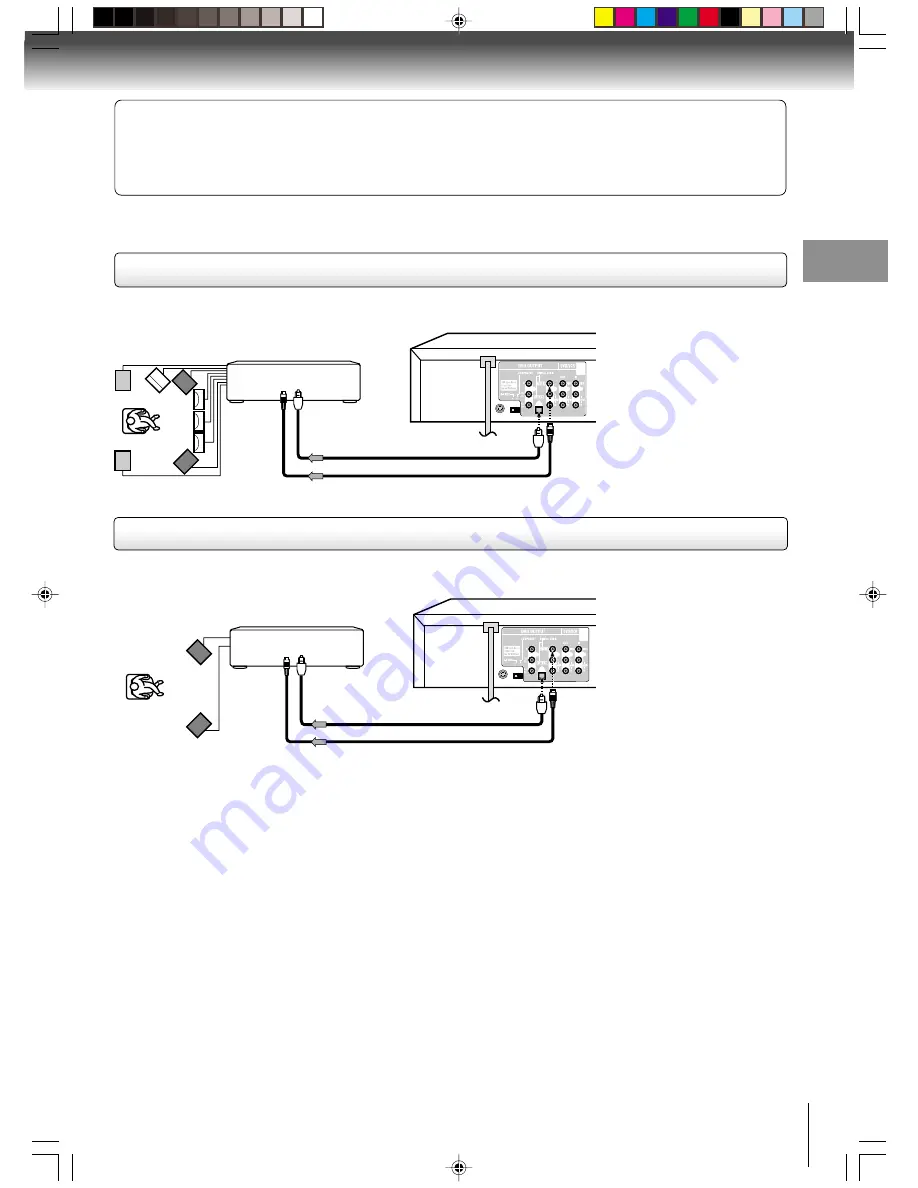
21
Connections
75
Ω
coaxial cable
Optical digital cable
75
Ω
coaxial cable
Warning
When playing DTS-encoded discs (audio CDs), excessive noise may be output from the analog stereo jacks. To avoid
possible damage to the audio system, you should take proper precautions when the ANALOG AUDIO OUT (L/R) jacks of the
DVD/VCR are connected to an amplification system. (Do not leave the ANALOG AUDIO OUT (L/R) wires dangling.) To enjoy
DTS Digital Surround™ playback, an external 5.1 channel DTS Digital Surround™ decoder system must be connected to the
BITSTREAM/PCM AUDIO OUT jack of the DVD/VCR.
Connecting to an amplifier equipped with an MPEG2 audio decoder
MPEG2 sound
You can enjoy motion picture and live concert DVD video discs with dynamic realistic sound by connecting an amplifier equipped with
an MPEG2 audio decoder or MPEG2 audio processor.
Connecting to an amplifier equipped with a digital audio input
2 channel digital stereo
You can enjoy the dynamic sound of 2 channel digital stereo by connecting an amplifier equipped with a digital audio input and speaker
system (right and left front speakers).
Notes:
• DO NOT connect the BITSTREAM/PCM AUDIO OUT jack of the DVD/VCR to the AC-3 RF input of a Dolby Digital Receiver.
This input on your A/V Receiver is reserved for Laserdisc use only and is incompatible with the BITSTREAM/PCM AUDIO
OUT jack of the DVD/VCR.
• Connect the BITSTREAM/PCM AUDIO OUT jack of the DVD/VCR to the “OPTICAL” or “COAXIAL” input of a Receiver or
Processor.
• Refer to the owner’s manual of the connected equipment as well.
• When you connect the DVD/VCR to other equipment, be sure to turn off the power and unplug all of the equipment from the
wall outlet before making any connections.
• The output sound of the DVD/VCR has a wide dynamic range. Be sure to adjust the receiver’s volume to a moderate listening
level. Otherwise, the speakers may be damaged by a sudden high volume sound.
• Turn off the amplifier before you connect or disconnect the DVD/VCR’s power cord. If you leave the amplifier power on, the
speakers may be damaged.
• Use DVD video discs
encoded via the MPEG2
recording system.
Amplifier equipped with an
MPEG2 audio decoder
Connect either.
To OPTICAL type
digital audio input
Optical digital cable
To COAXIAL
type digital
audio input
Amplifier equipped with a
digital audio input
Connect either.
To OPTICAL type
digital audio input
To COAXIAL
type digital
audio input
J2E50601A (E)p18-25.p65
8/30/04, 5:51 PM
21