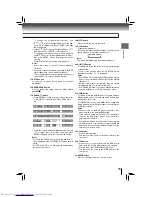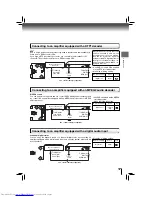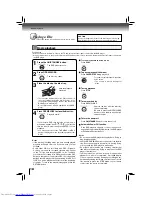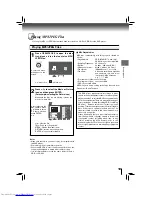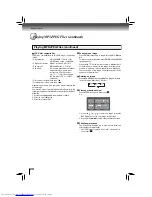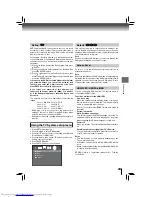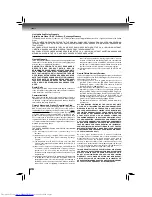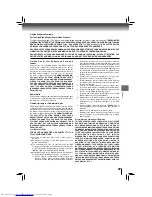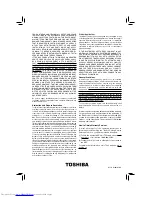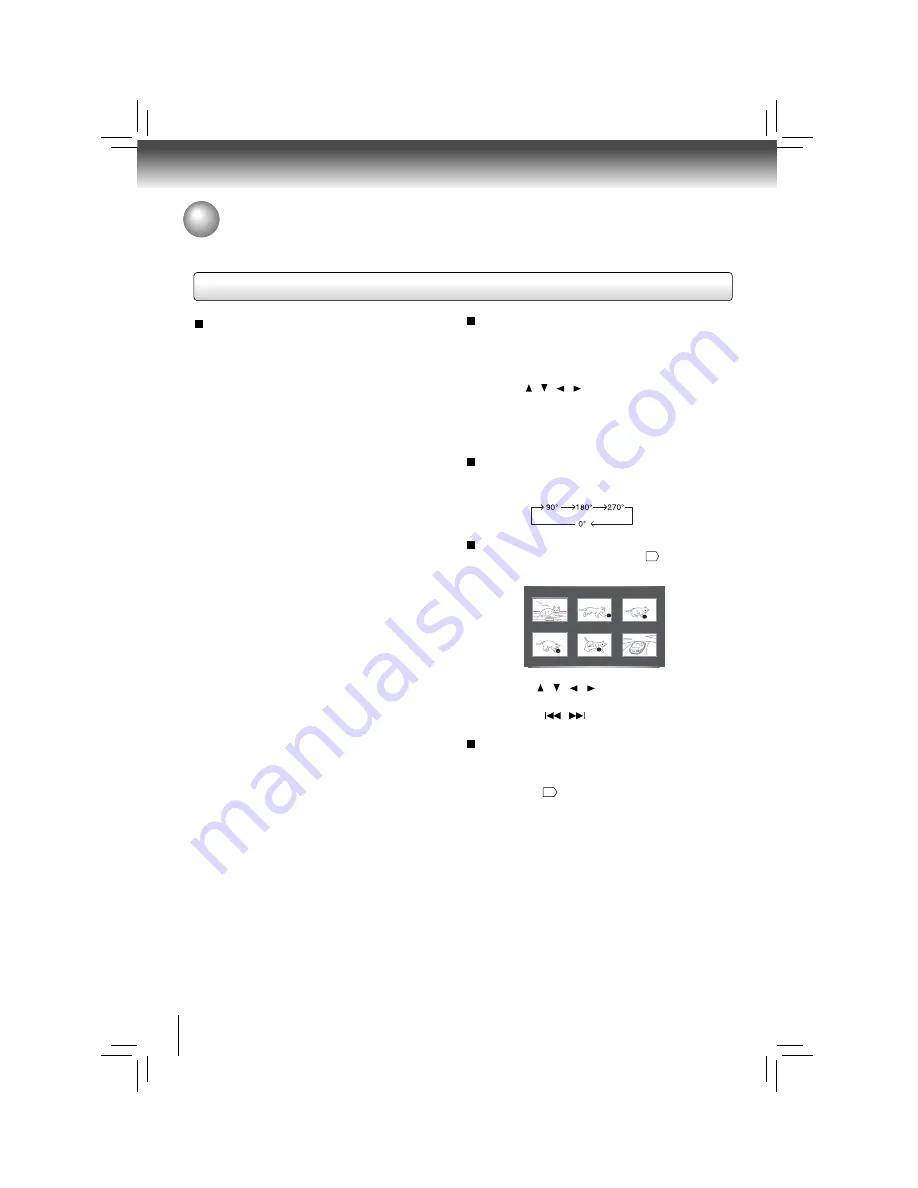
20
Basic playback
JPEG fi les compatibility
JPEG disc compatibility with this DVD player is limited as
follows:
• Playable discs:
CD-R (650MB / 74 min. only)
CD-RW may not be compatible.
• CD physical format: Mode 1, Mode 2 XA Form 1
• File system:
ISO9660 Level 1, 2 or Joliet
• File name:
A fi le name should be in alphabet
and numerals only, and must
incorporate “JPG” extension.
e.g.“********.JPG” (Do not name
the fi le with “JPE” or “JPEG”
extension.)
• Total number of folders: Less than 100
• Total number of fi les: Less than 1000
Depending on the fi le size, some fi les may not display the
entire image.
Some discs may not permit this operation. Especially, the
following conditions of included fi les will increase the disc’s
disability.
1. Pixels over 4000 x 4000 in height and/or width
2. File size over 16M bytes
3. File format except Exif
C0001 [784k]
C0002 [704k]
C0003 [684k]
C0004 [584k]
C0005 [804k]
C0006 [484k]
1. Press the / / / to select an image, press the
ENTER button to view one image in full-screen.
2. Press SKIP
/
to view other thumbnail screen.
Slide Show playback
The Slide Show enables you to view picture (fi les) one
after another automatically.
• Set “JPEG Interval” setting to “5 seconds”, “10 seconds” or
“15 seconds”
22
.
Playing MP3/JPEG Files (continued)
Playing MP3/JPEG Files (continued)
Zooming in an image
Press ZOOM repeatedly to toggle through
Q1
,
Q2
and
Q3
.
To return to normal playback, press ZOOM until the
Q:Off
option appears.
Press the / / / buttons to view a different part
of the image. You may move the image from the centre
position to up, down, left and right direction. When you
reach the edge of the image, the display will not shift
anymore in that direction.
Viewing a thumbnail view
Press MENU in the photo list screen
19
.
e.g.
Rotating an image
Press the ANGLE button repeatedly. The image will rotate
in the clockwise direction as follows: