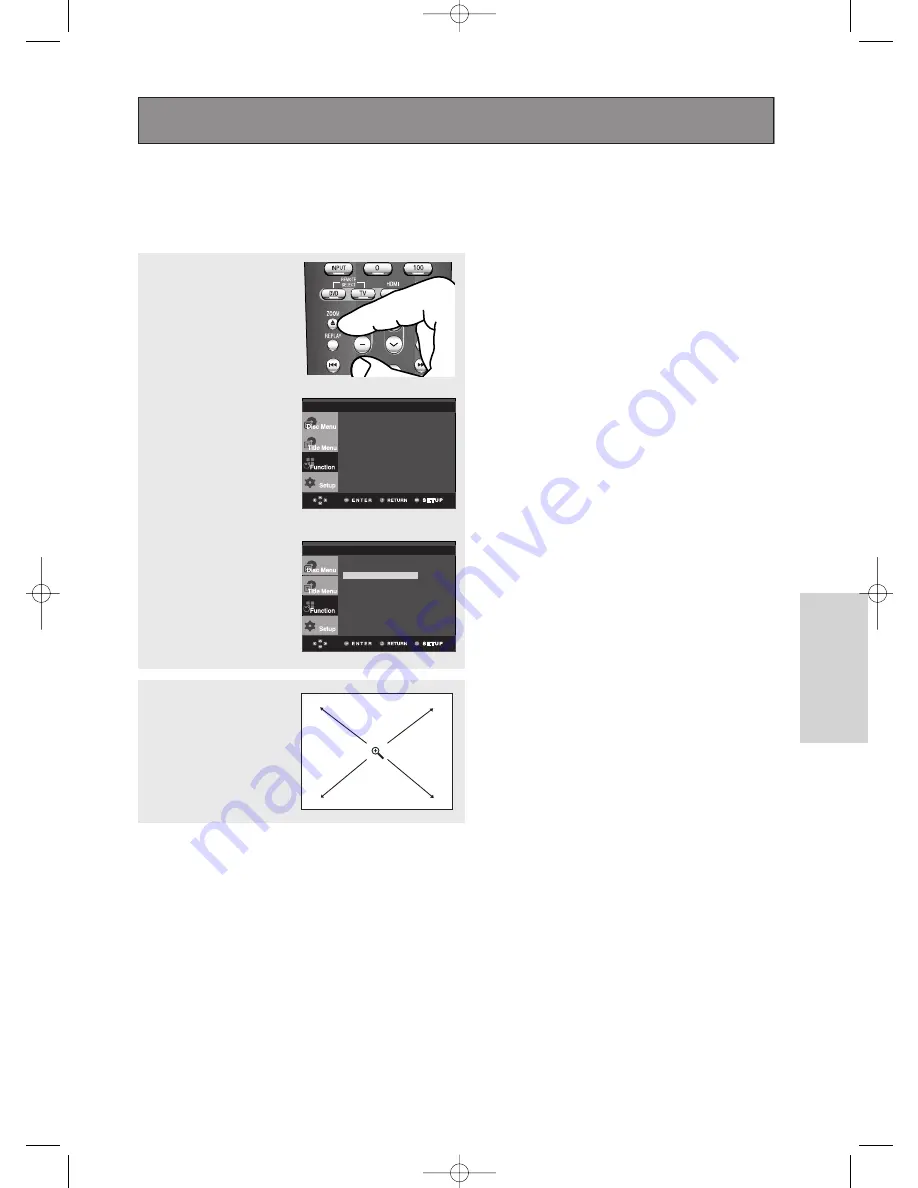
ENG-39
Advanced
Functions
Using the Zoom Function
Using the Zoom Function (DVD/VCD)
1
During play, press the
ZOOM
button on the remote control.
Using the SETUP button.
During play or pause mode,
press the
SETUP
button on
the remote control.
Press the
…
…
/
†
†
buttons to
select
Zoom
, then press
the
√
or
ENTER
button.
2
Press the
…
…
/
†
†
or
œ
/
√
buttons to select the part
of the screen you want to
zoom in on.
Press the
ENTER
button.
▼
During DVD play, press ENTER to zoom in
2X/4X/2X/Normal in order.
During VCD play, press ENTER to zoom in
2X/Normal in order.
Press the
…
…
/
†
†
buttons to
select
Function
, then
press the
√
or
ENTER
button.
Note
When VCD2.0 is in Menu Off mode only, this
function works. Select Menu Off by pressing the
DISC MENU buton.
Info
Zoom
Bookmark
Repeat
Angle
Front Display : Bright
Info
Zoom
Bookmark
Repeat
Angle
Front Display : Bright
Advanced Functions
00839A-SD-6980SU-2 6/29/05 9:02 AM Page 39
















































