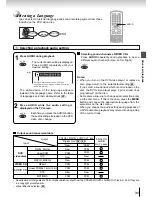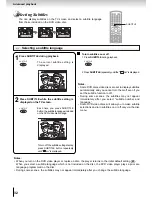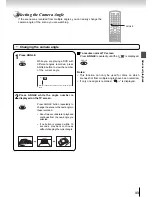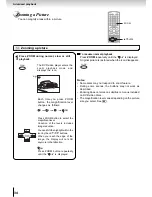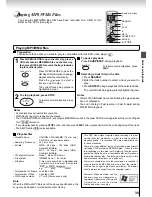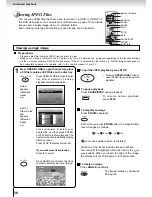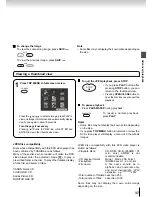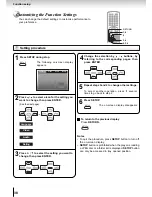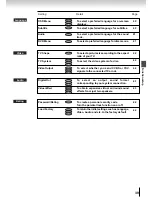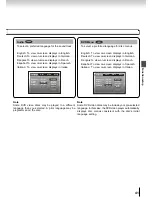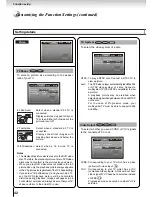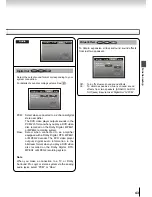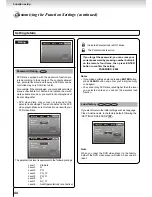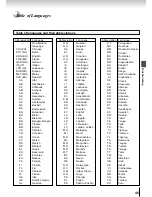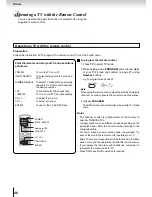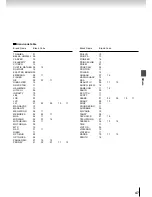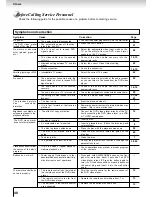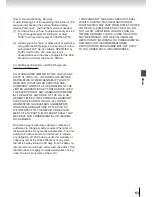45
Function setup
Table of Languages
Table of languages and their abbreviations
Abbreviation
P T
Q U
R M
R N
R O
R U
R W
S A
S D
S G
S H
S I
S K
S L
S M
S N
S O
S Q
S R
S S
S T
S U
S V
S W
T A
T E
T G
T H
T I
T K
T L
T N
T O
T R
T S
T T
T W
U K
U R
U Z
V I
V O
W O
X H
Y O
Z U
Language
Portuguese
Quechua
Rhaeto-Romance
Kirundi
Rumanian
Russian
Kinyarwanda
Sanskrit
Sindhi
Sango
Serbo-Croatian
Singhalese
Slovak
Slovenian
Samoan
Shona
Somali
Albanian
Serbian
Siswati
Sesotho
Sundanese
Swedish
Swahili
Tamil
Telugu
Tajik
Thai
Tigrinya
Turkmen
Tagalog
Setswana
Tongan
Turkish
Tsonga
Tatar
Twi
Ukrainian
Urdu
Uzbek
Vietnamese
Volapük
Wolof
Zhosa
Yoruba
Zulu
Abbreviation
---
CHI (ZH)
DUT (NL)
ENG (EN)
FRE (FR)
GER (DE)
ITA (IT)
JPN (JA)
KOR (KO)
MAY (MS)
SPA (ES)
A A
A B
A F
A M
A R
A S
A Y
A Z
B A
B E
B G
B H
B I
B N
B O
B R
C A
C O
C S
C Y
D A
D Z
E L
E O
E T
E U
F A
F I
F J
F O
F Y
G A
G D
G L
Language
No alternate
language
Chinese
Dutch
English
French
German
Italian
Japanese
Korean
Malay
Spanish
Afar
Abkhazian
Afrikaans
Amharic
Arabic
Assamese
Aymara
Azerbaijani
Bashkir
Belorussian
Bulgarian
Bihari
Bislama
Bengali, Bangla
Tibetan
Breton
Catalan
Corsican
Czech
Welsh
Danish
Bhutani
Greek
Esperanto
Estonian
Basque
Persian
Finnish
Fiji
Faroese
Frisian
Irish
Scottish Gaelic
Galician
Abbreviation
G N
G U
H A
H I
H R
H U
H Y
I A
I E
I K
I N
I S
I W
J I
J W
K A
K K
K L
K M
K N
K S
K U
K Y
L A
L N
L O
L T
L V
M G
M I
M K
M L
M N
M O
M R
M T
M Y
N A
N E
N O
O C
O M
O R
P A
P L
P S
Language
Guarani
Gujarati
Hausa
Hindi
Croatian
Hungarian
Armenian
Interlingua
Interlingue
Inupiak
Indonesian
Icelandic
Hebrew
Yiddish
Javanese
Georigian
Kazakh
Greenlandic
Cambodian
Kannada
Kashmiri
Kurdish
Kirghiz
Latin
Lingala
Laotian
Lithuanian
Latvian, Lettish
Malagasy
Maori
Macedonian
Malayalam
Mongolian
Moldavian
Marathi
Maltese
Burmese
Nauru
Nepali
Norwegian
Occitan
(Afan) Oromo
Oriya
Panjabi
Polish
Pashto, Pushto