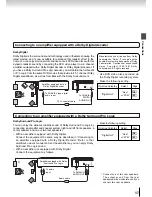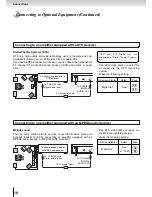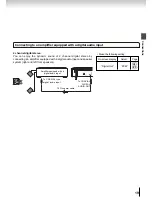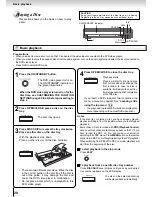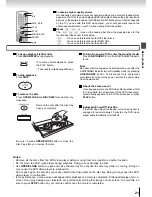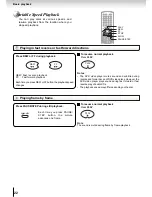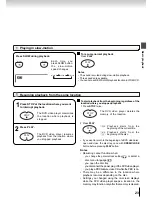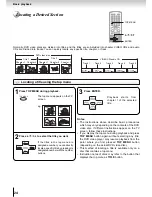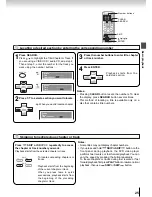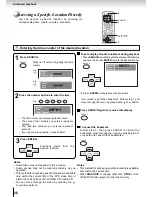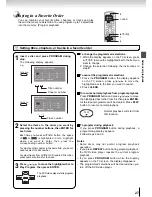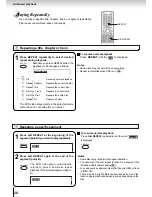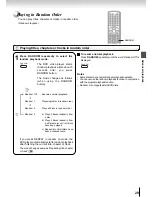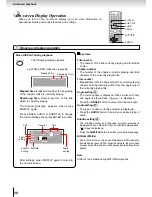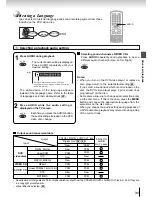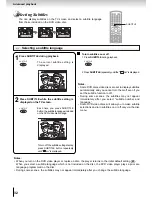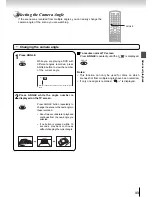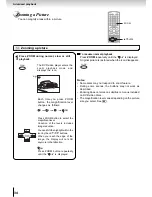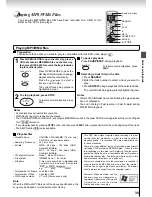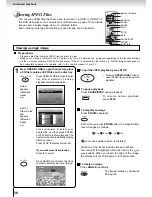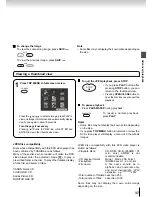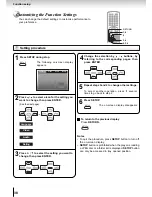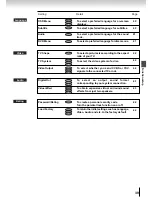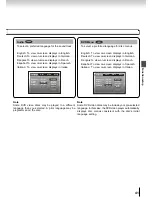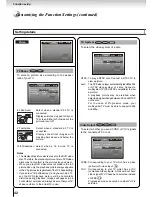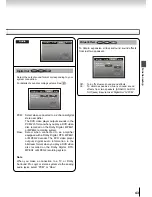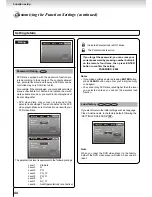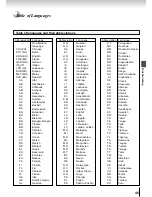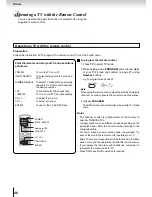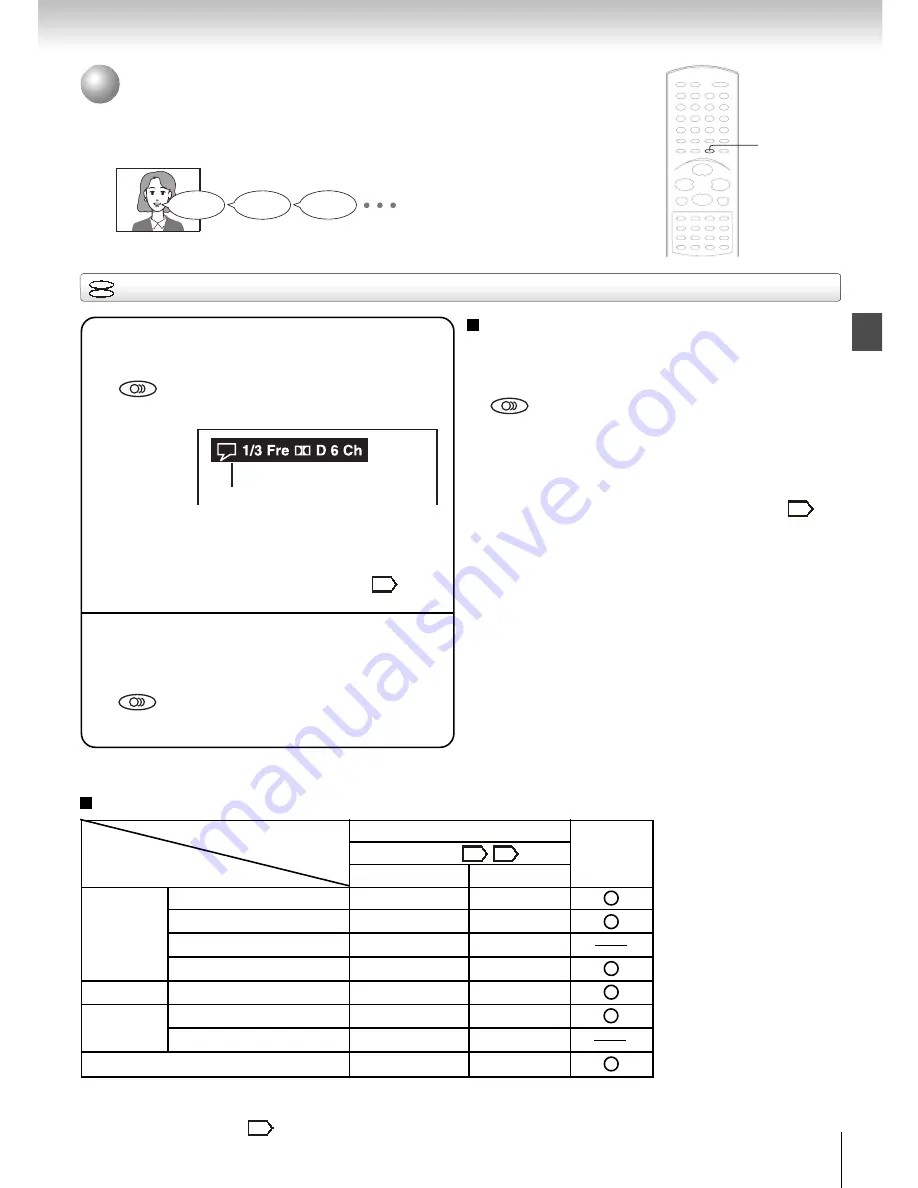
31
Advanced playback
Selecting a playback audio setting
AUDIO
You can select a preferred language and sound recording system from those
included on the DVD video disc.
Selecting a Language
DVD
VCD
1
Press AUDIO during playback.
The current audio setting is displayed.
Press AUDIO repeatedly until your
desired setting.
Press AUDIO while the audio setting is
displayed on the TV screen.
2
e.g.
Each time you press the AUDIO button,
the audio settings included on the DVD
video disc change.
AUDIO
AUDIO
Notes:
• When you turn on the DVD video player or replace a
disc, player return to the initial default setting
.
If you select a sound track which is not included on the
disc, the DVD video player plays a prior sound track
programmed on the disc.
• Some discs allow you to change audio selections only
via the disc menu. If this is the case, press the MENU
button and choose the appropriate language from the
selections on the disc menu.
• When you change the audio setting during playback of
a DVD audio disc, playback may return to the beginning
of the current track.
Good morning!
ÁBuenos d’as!
Bonjour!
44
Selecting sound channels of VIDEO CDs
Press AUDIO repeatedly during playback to hear a
different audio channel (Stereo, Left or Right).
AUDIO
The abbreviation of the language appears
instead of the language name. Refer to the table
of languages and their abbreviations
.
45
Output sound conversion table
• Quantization bit of signals of 20 bit or higher which is output from the COAXIAL DIGITAL AUDIO OUT jack is 16 bit if they are
in a copyright protected disc.
• Virtual Effect is selected.
COAXIAL DIGITAL AUDIO OUT jack
“Digital Out”
“Raw”
“PCM”
ANALOG
AUDIO
OUT Jacks
Raw
PCM
Raw
Raw
PCM
PCM
Raw
PCM
PCM
PCM
Raw
PCM
PCM
PCM
Raw
PCM
Dolby Digital
Linear PCM
DTS
MPEG1, MPEG2
MPEG1
Linear PCM 44.1 kHz/16 bit
DTS
MP3/WMA
DVD
video discs
VIDEO CD
AUDIO CD
Output
Input
38
43
43
Recorded audio format number changes
sequentially. (The maximum number of possible
audio formats is 8)