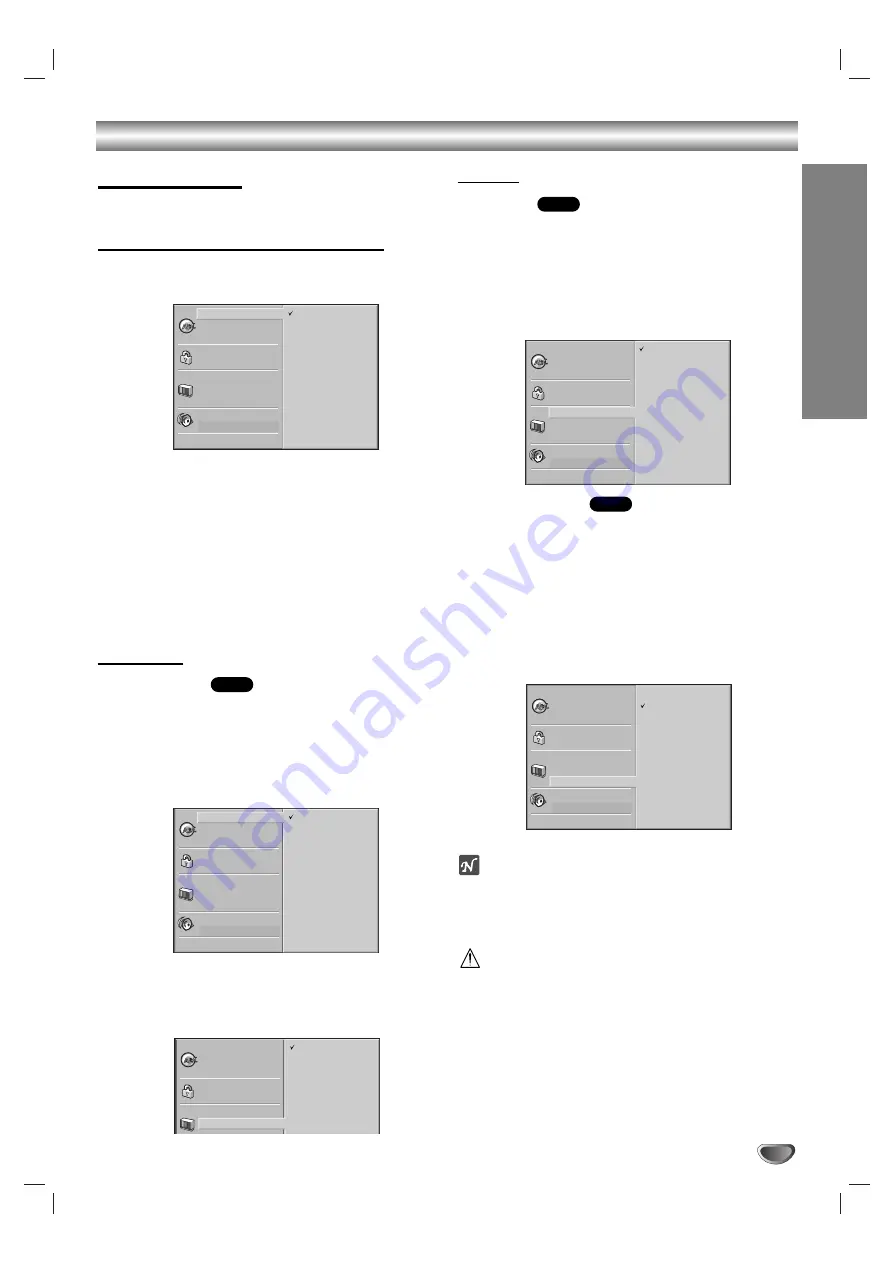
PREP
ARA
TION
13
Before Operation (Cont’d)
Initial Settings
You can install your own Personal Preferences.
Initial Settings General Operation
11
Press SETUP.
The setup menu appears.
2
2
Press
3
3
/
4
4
to select the desired item.
The screen will display the current setting for the
selected item, as well as alternate setting(s).
3
3
While the desired item is displayed, press
2
2
,
then
3
3
/
4
4
to select the desired setting.
4
4
Press ENTER to confirm your selection.
Some items require additional steps.
5
5
Press SETUP, RETURN or PLAY to exit the setup
menu.
Language
Disc Language
Select a language for the disc’s Menu, Audio and
Subtitle.
Original
: The original language included on the disc is select-
ed.
Other
: To select another language, enter the 4-digit number
corresponding to the language code list on page 25. If you
enter the wrong language code, press CLEAR.
Menu Language
Select a language for the setup menu. This is the menu
you see when you press SETUP.
Picture
TV Aspect
4:3 Letterbox:
Select when a standard 4:3 TV is con-
nected. Displays theatrical images with masking bars
above and below the picture.
4:3 Panscan:
Select when a standard 4:3 TV is con-
nected. Displays pictures cropped to fill your TV screen.
Both side of the original picture may be cut off.
16:9 Wide:
Select when a 16:9 wide TV is connected.
Progressive Scan
Progressive Scan Video provides the highest resolution
pictures with less flicker and line structure.
If you are using the COMPONENT VIDEO OUT/
PROGRESSIVE SCAN jacks, but are connecting the
DVD Player to a standard (analog) television, set
Progressive Scan to Off.
If you are using the Component Video jacks for
connection to a TV or monitor that is compatible with a
progressive scan signal, set Progressive Scan to On.
Note
– Progressive Scan is available only when the VIDEO
OUTPUT switch on the rear panel is set to COMPO-
NENT/PROGRESSIVE SCAN.
Caution
Once the setting for progressive scan output is entered, an
image will only be visible on a progressive scan compatible
TV or monitor. If you set Progressive Scan to On in error,
you must reset the unit. Pointing the remote at the player,
press the STOP key to stop any disc that is playing. Next,
press the STOP key again and hold it for five seconds
before releasing it. The video output will be restored to the
standard setting, and a picture will once again be visible on
a conventional analog TV or monitor.
DVD
DVD
DVD
Disc Subtitle
Disc Menu
Rating
Area Code
TV Aspect
Menu Language
Progressive Scan
Digital Audio Output
5.1 Speaker Setup
Others
Disc Audio
Original
Spanish
English
Chinese
Polish
Hungarian
Russian
French
German
Italian
Other — — — —
Disc Subtitle
Disc Menu
Rating
Area Code
TV Aspect
Menu Language
P
i
S
Disc Audio
English
Spanish
French
Disc Subtitle
Disc Menu
Rating
Area Code
TV Aspect
Menu Language
Progressive Scan
Digital Audio Output
5.1 Speaker Setup
Others
Disc Audio
Off
On
Disc Subtitle
Disc Menu
Rating
Area Code
TV Aspect
Menu Language
Progressive Scan
Digital Audio Output
5.1 Speaker Setup
Others
Disc Audio
4:3 Letterbox
4:3 Panscan
16:9 Wide
Disc Subtitle
Disc Menu
Rating
Area Code
TV Aspect
Menu Language
Progressive Scan
Digital Audio Output
5.1 Speaker Setup
Others
Disc Audio
Original
Spanish
English
Chinese
Polish
Hungarian
Russian
French
German
Italian
Other — — — —
Содержание SD-3805
Страница 30: ...P NO 3834RS0033M Printed in China ...
Страница 60: ...P NO 3834RS0033M Imprimé en Chine ...




























