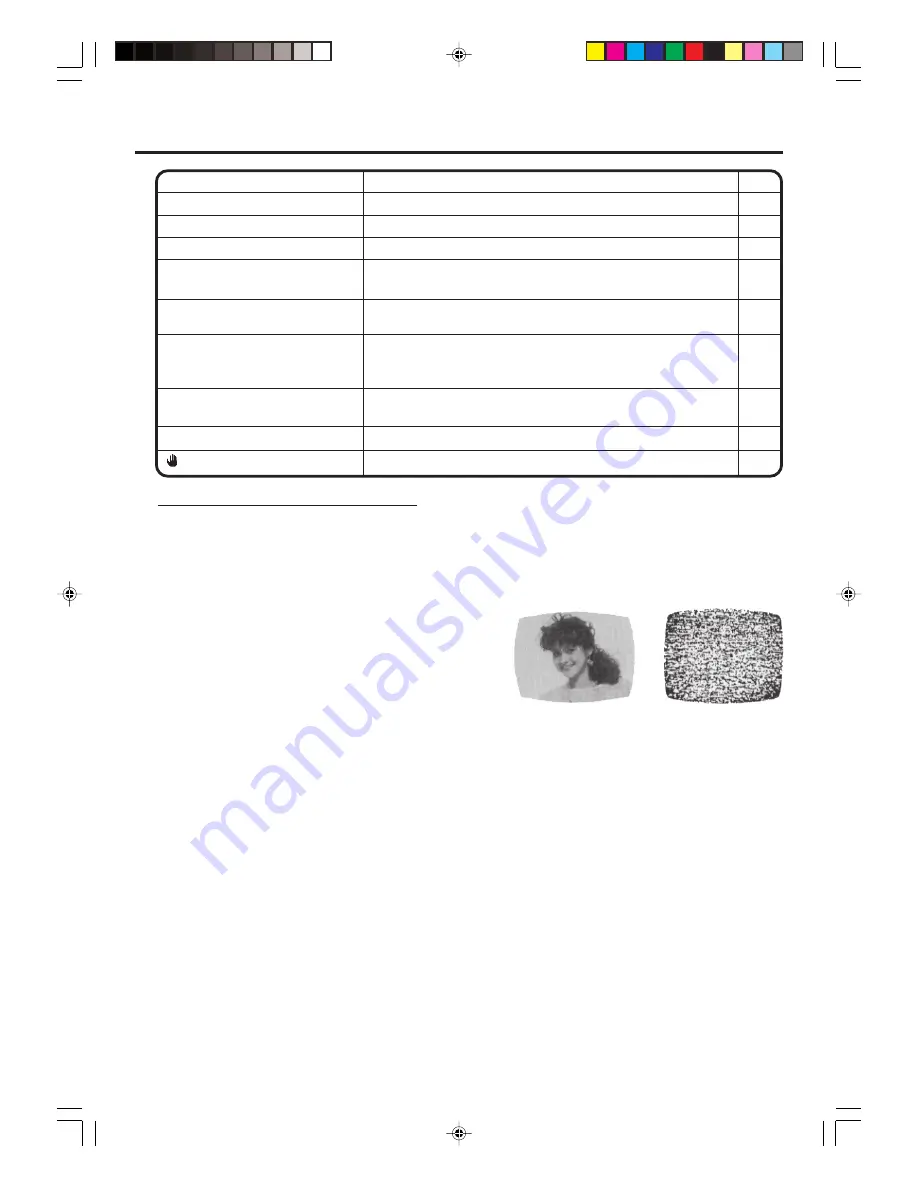
57
No subtitle.
• Some discs have no subtitles.
• Subtitles are cleared. Press
SUBTITLE
.
Angle cannot be changed.
• Multi-angles are not recorded on the DVD disc.
• The function is prohibited with the unit or the disc.
appears on the screen.
–
42
40
35
SYMPTOMS
POSSIBLE SOLUTIONS
PAGE
Problems and troubleshooting/
Video head cleaning
Good Picture
Snowy Picture
No 4:3 (16:9) picture.
• The setup does not match your TV.
No on-screen display.
• Set Display On.
50
51
No surround sound.
• The setup does not match your stereo system.
The unit or remote operation key
is not functioning.
• Turn off the unit and unplug the AC power cord for several
minutes, then replug it.
14
Playback does not start when the
title is selected.
• Check the Parental control setting.
Audio soundtrack and/or subtitle
language is not changed when
you playback a DVD.
• Multilingual language is not recorded on the DVD disc.
16
52
50
Video head clogging
The video heads are the means by which the DVD/VCR
reads the picture from the tape during playback. In the
unlikely event that the heads become dirty enough to be
clogged, no picture will be played back. This can easily be
determined if, during playback of a known good tape, there
is good sound, but no picture (picture is extremely snowy).
If this is the case, have the DVD/VCR checked by qualified
service personnel.
Video head cleaning
NOTES:
• DO NOT ATTEMPT TO CLEAN THE VIDEO HEADS OR SERVICE THE UNIT BY REMOVING THE
REAR COVER.
• Video heads may eventually wear out and should be replaced when they fail to produce clear pictures.
• To help prevent video head clogging, use only good quality VHS tapes. Discard worn out tapes.
Contact for technical assistance
If you are still having problem, please contact the Toshiba helpline on 0115 976 6958.
2J50101A [EN] P56-Back
27/2/06, 5:41 PM
57
Содержание SD-37VBSB
Страница 59: ...59 2J50101A EN P56 Back 27 2 06 5 41 PM 59 ...


















