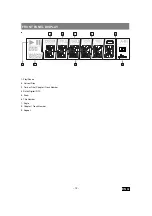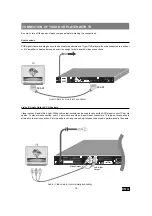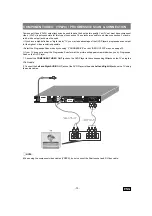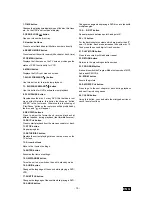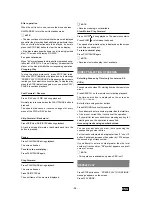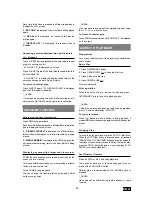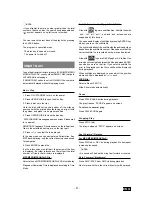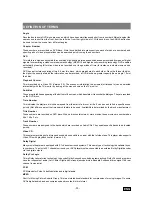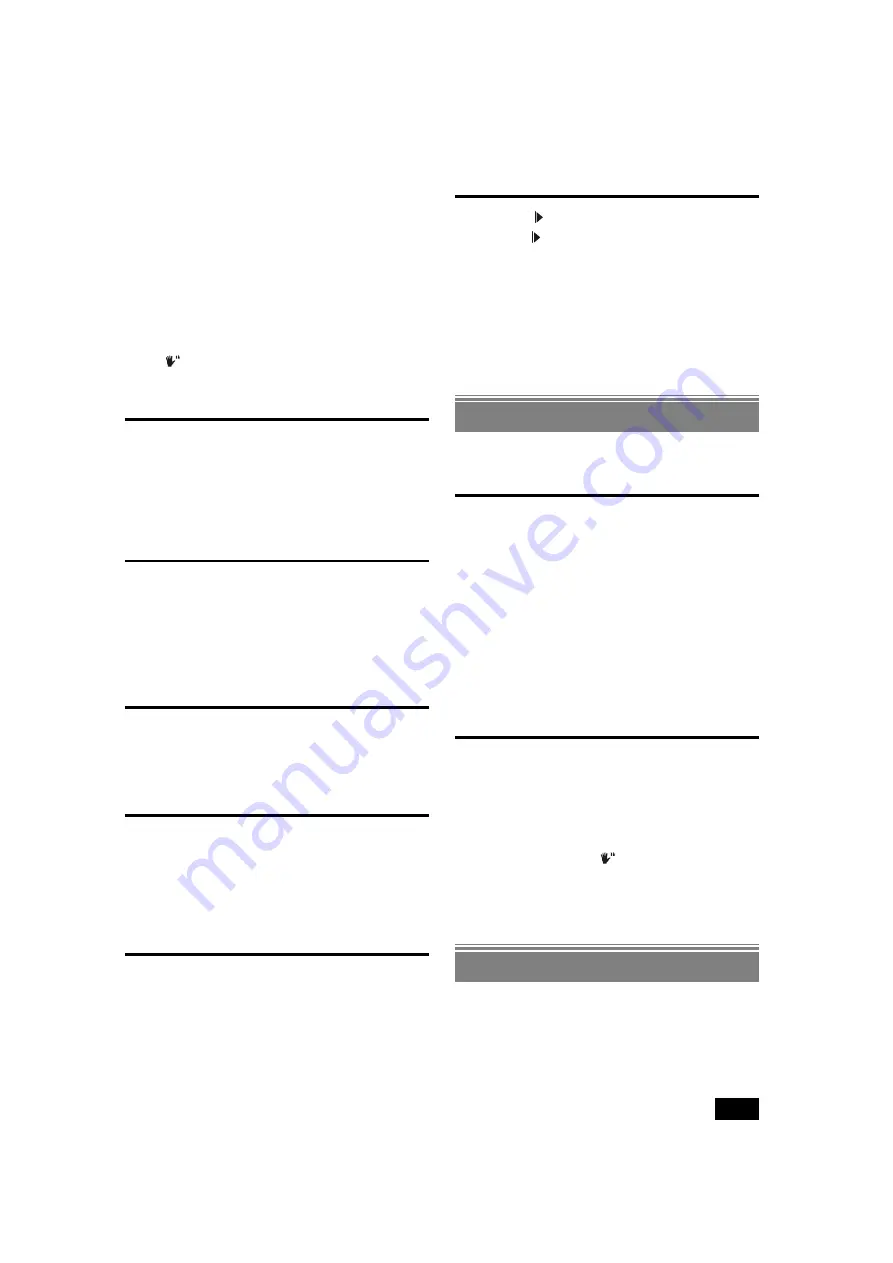
- 24 -
ENG
After operation
When the unit is not in use, remove the disc and press
ON/STANDBY to turn the unit to standby mode.
¥
NOTE:
The disc continues to rotate while the menu is displayed
even after the player has finished playing a particular item.
When no further selections are to be played, be sure to
press the STOP (
<
) button to clear the menu display.
If the disc is placed upside down ( and it is a single sided
disc), TV screen will display NO DISC.
For your reference:
When
´
symbol appears while a button is pressed on up-
left corner of OSD (On - Screen - Display), it means that the
player or the disc prohibits the corresponding operation.
Stopping Play
To stop the play permanently, press STOP (
<
) twice.
When the STOP (
<
) button is pressed once, a message
PRESS PLAY TO CONTINUE will appear on the screen to
remind you if you want to continue the play. To stop the play,
press the STOP (
<
) button again or you can press PLAY/
PAUSE to continue playback.
Fast Forward / Reverse
Press REV
7
or FWD
8
during playback.
Normal play is resumed when the PLAY/PAUSE
button is
pressed.
The speed of advance or reverse changes for every
press of the FWD or REV button.
Skip Forward / Backward
Press SKIP
9
or SKIP/STEP
:
during playback.
A track is skipped forward or backward each time the
button is pressed.
Pause
Press PLAY/PAUSE during playback.
The screen freezes.
To return to normal play:
Press PLAY/PAUSE again.
Step Forward
Press PLAY/PAUSE during playback.
The screen freezes.
Press SKIP/ STEP
:
.
The next frame of the movie is displayed.
¥
NOTE:
Reverse stepping is not available.
Slow Motion Play Forward
Press SLOW during playback. The slow motion starts.
Press SLOW to increase the speed.
The speed of slow motion play is displayed on the screen
each time you change it.
To return normal play:
Press PLAY/PAUSE again.
¥
NOTE:
Reverse slow motion play is not available.
DIRECT SELECTION OF SCENES
Selecting Scenes by Time (only for version 2.0
VCDs)
You can view the video CD, starting from any time point you
want.
Press SEARCH on the remote control during playback.
The time search box is displayed on the screen as
GO TO:--:--/xx:xx.
Enter the time using number buttons.
Press RETURN to cancel time search.
If you attempt to enter a number greater than the total time
of the disc or current title, it will cancel the operation.
If you wait for ten seconds without pressing any key for
selecting scenes, the operation is cancelled.
Accessing tracks using number buttons:
You can play any track you want, just by pressing the
corresponding number button.
For the track numbers which are greater than 9 use +10
button. Each press increases the number by 10.Then type
the second digit of track number.
If you attempt to enter a number greater than the total
number of tracks on disc,
´
symbol appears on up-left
corner of screen.
¥
NOTE:
This operation is available only when PBC is off.
REPEAT PLAY
Press STOP button once. PRESS PLAY TO CONTINUE
message appears on the screen.
Press PLAY MODE.