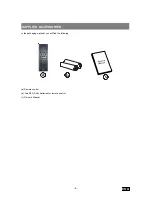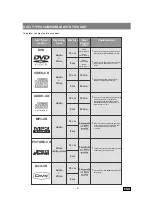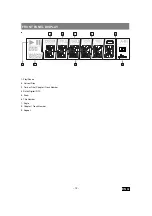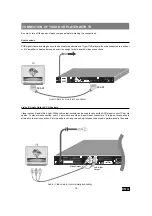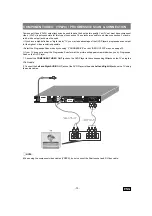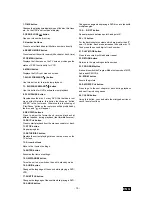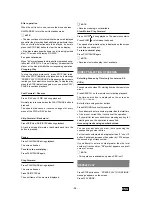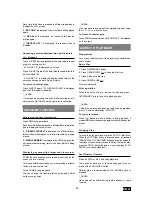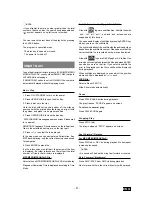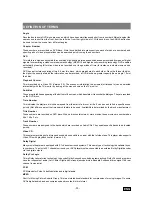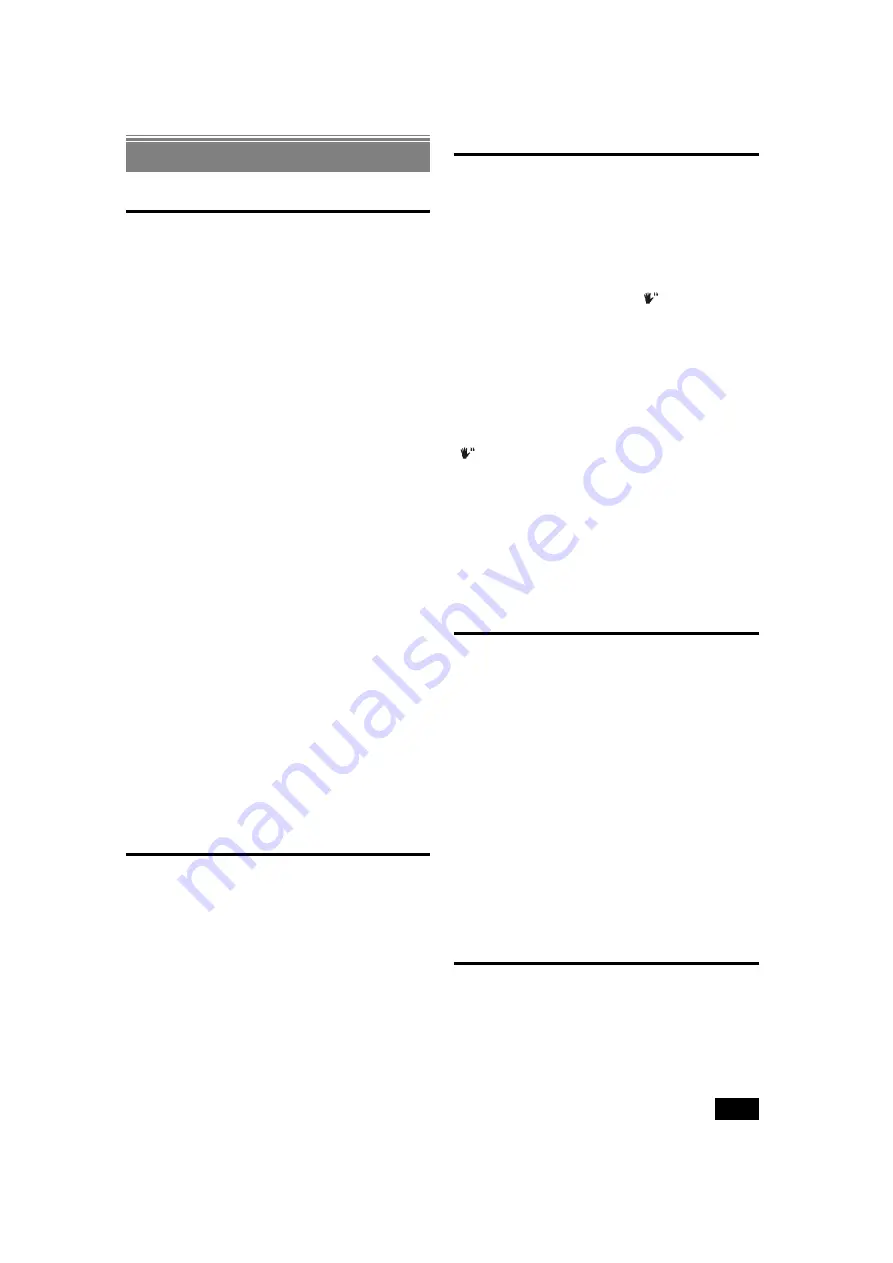
- 22 -
ENG
CONVENIENT FUNCTIONS
Displaying the time information
Press SETUP/DISP during playback.
When SETUP/DISP is pressed during playback, some
information is displayed on TV screen to indicate the current
status of the disc. In the display screen, you can find the
following information lines:
Line 1:
Title & Chapter Numbers
Line 2:
Audio Format, Number of Output Channels & Audio
Language
Line 3:
Subtitle Language Number & Subtitle Language
Line 4:
Time Counter Mode & Time Counter
Press SETUP/DISP button again to close the information
screen.
You can also display time information screen by pressing
TIME button.
Time counter modes can be selected by pressing TIME
button consecutively.
Press once:
TITLE ELAPSED
Mode
Press twice:
TITLE REMAIN
Mode
Press thrice:
CHAPTER ELAPSED
Mode
Press fourth:
CHAPTER REMAIN
Mode
If
TITLE ELAPSED
is displayed, the elapsed time for the
title is being displayed on the VFD display.
If
TITLE REMAIN
is displayed, the remaining time for the
title is being displayed on the VFD display.
If
CHAPTER ELAPSED
is displayed, the elapsed time for
the chapter is being displayed on the VFD display.
If
CHAPTER REMAIN
is displayed, the remaining time
for the chapter is being displayed on the VFD display.
Displaying a scene with a larger and closer view
ZOOM function enables you to take a closer look at the
scene you are viewing. This is especially useful when you
are watching a science fiction or an adventure film.
¥
NOTE:
Press ZOOM button consecutively will change
the zoom ratios. You can move to any area of the enlarged
screen by using the
3
/
46
/
5
buttons.
To return to normal play:
Press ZOOM several times until ZOOM OFF is displayed
on the screen and the picture is now in its normal size.
Displaying / Changing Subtitle Language
It is possible to change the subtitle language from the one
selected at the initial settings to a different language, if
available.
(This operation works only with discs on which multiple
subtitle languages are recorded, if not prohibited by the
disc.)
Press SUBTITLE during playback.
When no subtitles are recorded,
´
will be displayed
instead of the selected language.
Press SUBTITLE several times until the preferred language
is selected.
When this button is pressed once, the first subtitle
recorded on the disc will be displayed. The rest of the
subtitles recorded will be displayed in sequence for every
press of the SUBTITLE button.
To turn off the subtitle, press SUBTITLE several times until
´
appears on the screen.
¥
NOTE:
When the preferred language is not selected even after
pressing the button several times, it means that the
language is not available on the disc.
When the player is restarted or the disc is changed, the
subtitle selection is automatically changed back to the initial
settings.
Changing Audio Soundtrack Language
It is possible to change the audio language from the one
selected at the initial settings to a different language, if
available.
(This operation works only with discs on which multiple
audio soundtrack languages are recorded, if not prohibited
by the DVD.)
Press AUDIO during playback.
Press AUDIO a number of times until the preferred
language is selected.
¥
NOTE:
When the preferred language is not selected even after
pressing the button several times, it means that the
language is not available on the disc.
When the player is in standby mode or the disc is removed,
the language heard is the one selected at the initial settings.
If this language is not recorded on the disc, only the
available language on the disc will be heard.
Viewing From Another Angle
Some DVD discs may contain scenes, which have been
shot simultaneously from a number of different angles. For
these discs, the same scenes can be viewed from each
of these different angles using the ANGLE button.