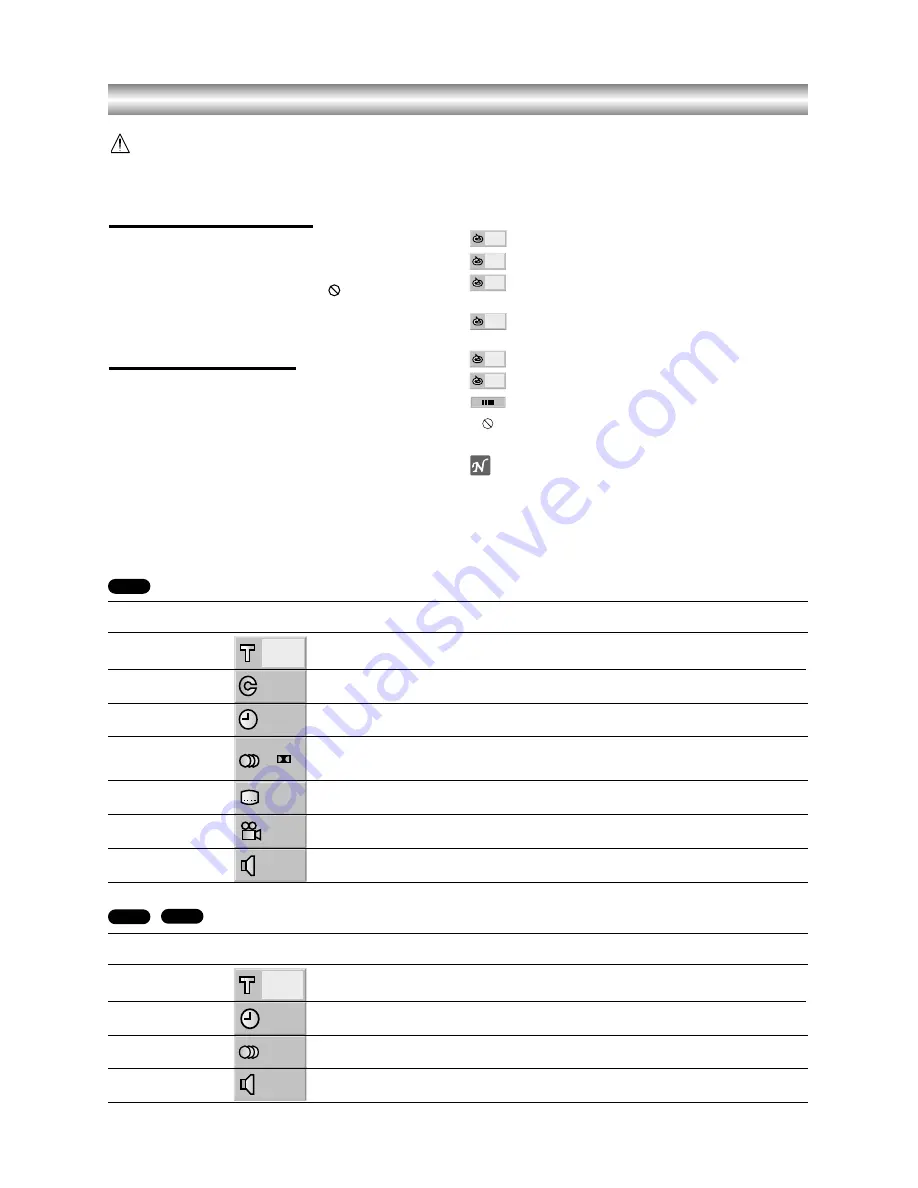
1-23
Before Operation - DVD part
Caution:
Before using the remote control, press the DVD button
to select the device to be operated.
General Explanation
This manual gives the basic instructions for operating
the DVD+VCR Player. Some DVDs require specific
operation or allow only limited operation during play-
back. When this occurs, the symbol
appears on the
TV screen, indicating that the operation is not permitted
by the DVD+VCR Player or is not available on the disc.
On-Screen Display
The general playback status can be displayed on the
TV screen. Some options can be changed on the menu.
On-screen display operation
11
Press DISPLAY during playback.
22
Use
v
/
V
to select an item.
The selected option will be highlighted.
33
Use
b
/
B
to change the setting of an item.
The number buttons can also be used for setting
numbers (e.g., title number). For some functions,
press
ENTER/OK
to execute the setting.
Temporary Feedback Field Icons
Repeat Title
Repeat Chapter
Repeat Track (non-PBC Video CDs
and Audio CD only)
Repeat Disc (non-PBC Video CDs
and Audio CD only)
Repeat A-B
Repeat Off
Resume play from this point
Action prohibited or not available
Notes
z
Some discs may not provide all of the features on the
on-screen display example shown below.
z
If no button is pressed for 10 seconds, the on-screen
display disappears.
OFF
A B
ALL
TRACK
CHAPT
TITLE
Options
Title Number
Chapter Number
Time search
Audio language
and Digital Audio
Output mode
Subtitle language
Angle
Sound
Function
(Use
v
/
V
to select desired option)
Shows the current title number and total number of
titles, and
skips to the desired title number.
Shows the current chapter number and total number of
chapters, and
skips to the desired chapter number.
Shows the elapsed playing time, and
searches the point by the elapsed time directly.
Shows the current audio soundtrack language,
encoding method, and channel number, and
changes the setting.
Shows the current subtitles language, and
changes the setting.
Shows the current angle number and total number of
angles, and
changes the angle number.
Shows the current sound mode, and
changes the setting.
Selection Method
b
/
B
, or
Numeric, ENTER/OK
b
/
B
, or
Numeric, ENTER/OK
Numeric, ENTER/OK
b
/
B
, or AUDIO
b
/
B
, or SUBTITLE
b
/
B
, or ANGLE
b
/
B
1/3
1/12
-:--:--
1 ENG
D
5.1 CH
OFF
1/1
NORM.
DVD
Items
Track Number
Time
Audio Channel
Sound
Function
(Use
v
/
V
to select desired item)
Shows the current track number, total number of tracks
and PBC On mode, and
skips to the desired track number.
Shows the elapsed playing time (Display only)
Shows the audio channel, and
changes the audio channel.
Shows the current sound mode, and
any changes to the setting.
Selection Method
b
/
B
, or
Numbers, ENTER/OK
–
b
/
B
, or AUDIO
b
/
B
1/4
0:16:57
STER.
NORM.
VCD2.0
VCD1.1
Содержание SD-24VBSB
Страница 41: ...1 46 P NO 3834RV0004D Printed in Indonesia ...






























