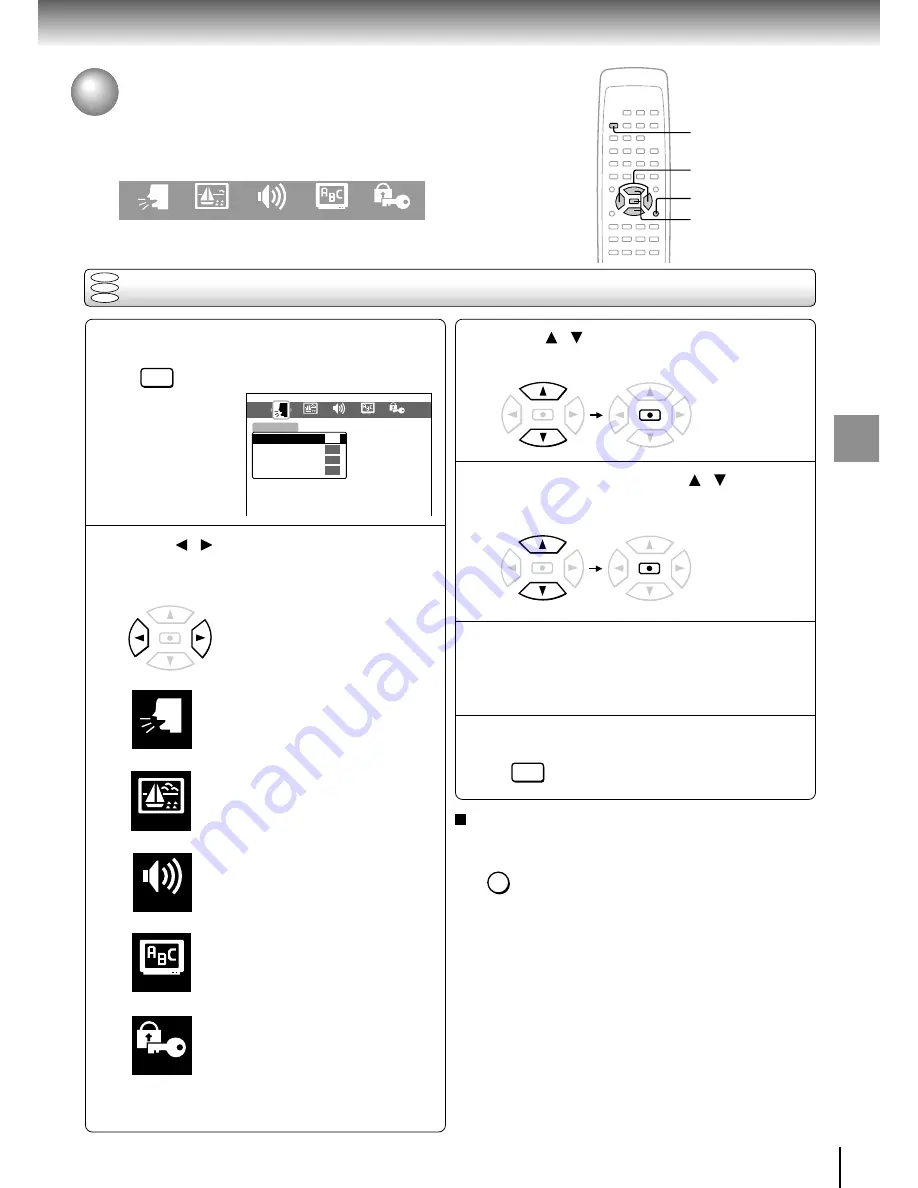
35
Function setup
Setting procedure
Customizing the Function Settings
You can change the default settings to customize performance to your preference.
Press SETUP during stop.
The following on-screen display
appears.
Press / to select a symbol for the
setting you want to change.
(See the next page.)
Language settings
Picture performance settings
Output sound settings
Display settings
Operational settings
2
3
1
Notes
• The on-screen display disappears when you press the
SETUP button.
• The SETUP button can function even during normal
playback, however some operations may be inaccessible,
and a message will appear. In this case, try again after
playback is stopped.
Press / to select the setting you
want to change, then press ENTER.
Change the selection by / or other
buttons, referring to the pages from 37,
then press ENTER.
Repeat steps 3 and 4 to change other
settings.
To select another symbol, go back to step 2.
Press SETUP.
The on-screen display disappears.
4
5
6
To return to the previous display
Press RETURN.
Function setup
PICTURE
DISPLAY
OPERATION
LANGUAGE
AUDIO
DVD
VCD
CD
LANGUAGE
PICTURE
AUDIO
DISPLAY
OPERATION
ENTER
ENTER
PICTURE
DISPLAY
OPERATION
Audio Language
Subtitle Language
LANGUAGE
Disc Menu Language
ENG
– – –
ENG
AUDIO
On-Screen Language
ENG
SETUP
ENTER
SETUP
RETURN
RETURN
3, 4
2
1, 6
ENTER
ENTER












































