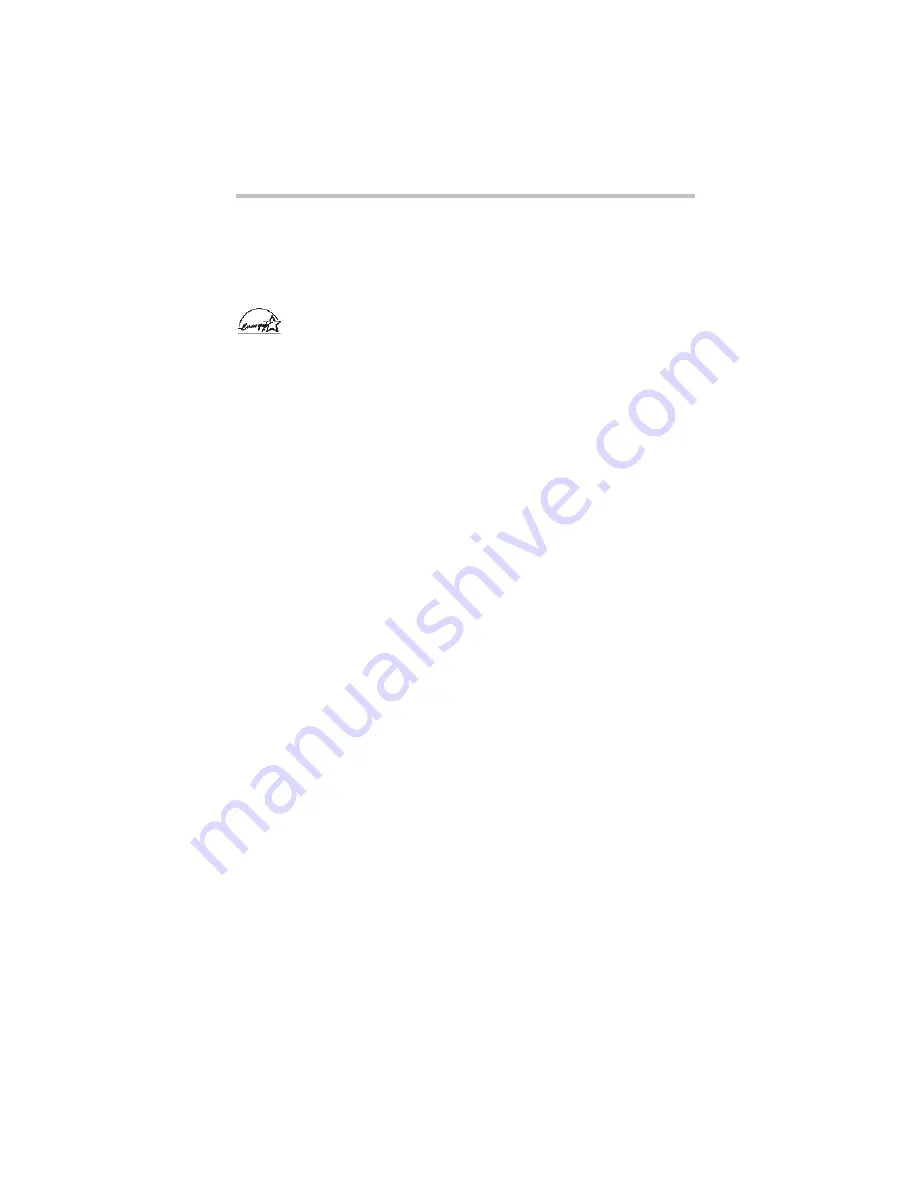
19
Introduction
5.375 x 8.375 ver 3.1
Introduction
Welcome to the world of powerful and portable multimedia
computers!
Some software may differ from its retail version (if available), and
may not include user manuals or all program functionality.
Your Computer model may be ENERGY STAR
®
compliant. If the
model you purchased is compliant, it is labeled with the ENERGY
STAR
®
logo on the computer and the following information
applies.
Toshiba is a partner in the Environmental Protection Agency’s
(EPA) ENERGY STAR
®
Program and has designed this computer
to meet the latest ENERGY STAR
®
guidelines for energy
efficiency. Your computer ships with the power management
options preset to a configuration that will provide the most stable
operating environment and optimum system performance for both
AC power and battery modes.
To conserve energy, your computer is set to enter the low-power
Sleep mode which shuts down the system and display within 15
minutes of inactivity in AC power mode. We recommend that you
leave this and other energy saving features active, so that your
computer will operate at its maximum energy efficiency. You can
wake the computer from Sleep mode by pressing the power button.
See the “Mobile Computing” section of the Toshiba User’s Guide
for more information on using power management settings to
conserve computer energy.
According to the EPA, a computer meeting the new ENERGY
STAR
®
specifications will use between 20% and 50% less energy
depending on how it is used. If all U.S. household and businesses
replaced old computers with new ENERGY STAR
®
qualified
models, we would save more than $1.8 billion in energy costs over
the next five years and avoid greenhouse gas emissions equivalent
to more than 2.7 million cars.
If every computer purchased by businesses next year met the new
ENERGY STAR
®
requirements, businesses would save more than
$210 million over the lifetime of those models. That is equivalent to
lighting 120 million square feet of U.S. commercial building space
each year.
During 2006 Americans, with the help of ENERGY STAR
®
, saved
about $14 billion dollars on their utility bills and avoided
greenhouse gas emissions equivalent to those from 25 million
vehicles.
Visit http://www.energystar.gov or
http://www.energystar.gov/powermanagement for more
information regarding the ENERGY STAR
®
Program.
















































