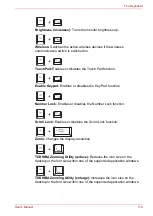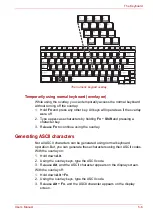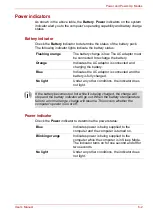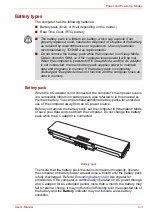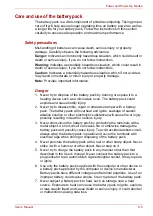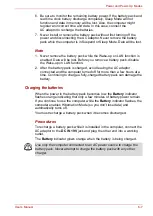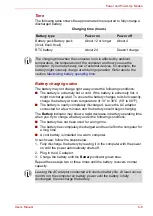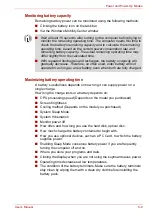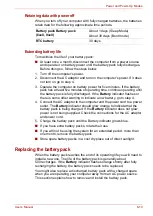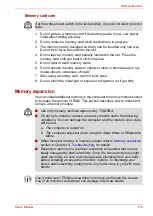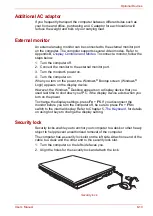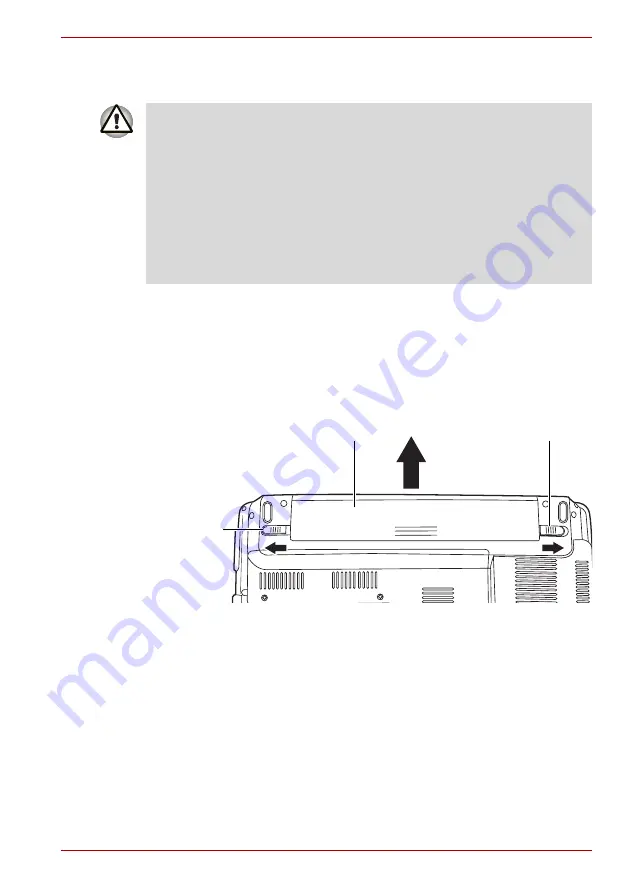
User’s Manual
6-11
Power and Power-Up Modes
Removing the battery pack
To replace a discharged battery, follow the steps below.
1. Save your work.
2. Turn the computer's power off. Make sure the
Power
indicator is off.
3. Remove all cables connected to the computer.
4. Turn the computer upside down.
5. Slide and hold the battery release latch (2) to free the battery pack after
moving the battery release lock (1) into its unlock position - then slide
the battery pack out of the computer.
Releasing the battery pack
■
When handling battery packs, do not short-circuit the terminals. Also do
not drop, hit or otherwise apply impact; do not scratch or break the
casing and do not twist or bend the battery pack.
■
Do not remove the battery pack while the computer is in Sleep Mode.
Data is stored in RAM, so if the computer loses power it will be lost.
■
In Hibernation Mode, data will be lost if you remove the battery or
disconnect the AC adaptor before the save is completed. Wait for the
Built-in HDD
indicator to go out.
■
Do not touch the latch while holding the computer. Or you may get
injured by the dropped battery by unintentional release of the latch.
Battery
Release Lock
(1)
Battery Release Latch (2)
Battery pack