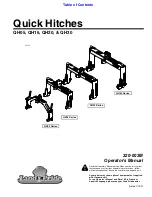215
If Something Goes Wrong
Develop good computing habits
5.375 x 8.375 ver 2.3
Follow these steps to create a Restore Point using the System
Restore utility:
1
Click
Start
.
2
Click
Help and Support
.
3
Under
Pick a Task
, click
Undo changes to your
computer with System Restore
.
4
Click
Create a restore point
, and then click
Next
.
5
In the
Restore point description
field, enter a name that
is descriptive enough to be easily understood in the
future, such as “Before installing Brand X Accounting
app.” Then click
Create
.
6
Windows creates the Restore Point and automatically
stamps it with the current date and time.
Then, at a later time, you can re-establish your Windows
configuration using the saved Restore Point. To do this:
1
Click
Start
.
2
Click
Help and Support
.
3
Under
Pick a Task
, click
Undo changes to your
computer with System Restore
.
4
Click
Restore my computer to an earlier time
, then
click
Next
.
5
A calendar will be presented, showing a month at a time.
Each date for which a Restore Point has been set will be
marked as bold. When a boldfaced date is clicked, a
description of the Restore Point will appear in a list to the
right.