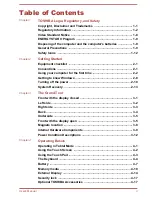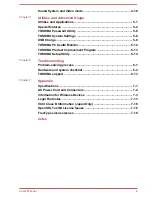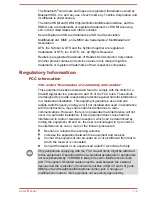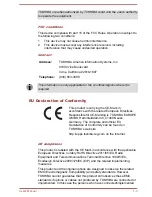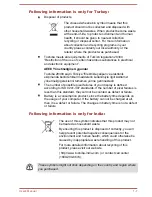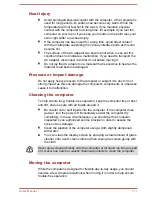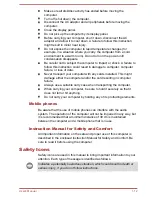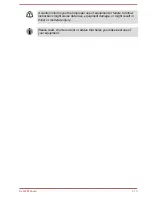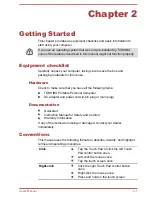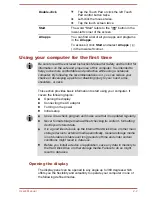Sound System and Video mode ......................................................... 4-18
Chapter 5
Utilities and Advanced Usage
Utilities and Applications ...................................................................... 5-1
Special features ..................................................................................... 5-4
TOSHIBA Password Utility ................................................................... 5-6
TOSHIBA System Settings ................................................................... 5-8
USB Charge ............................................................................................ 5-9
TOSHIBA PC Health Monitor .............................................................. 5-12
TOSHIBA Product Improvement Program ........................................ 5-13
TOSHIBA Setup Utility ........................................................................ 5-14
Chapter 6
Troubleshooting
Problem-solving process ..................................................................... 6-1
Hardware and system checklist ........................................................... 6-4
TOSHIBA support ................................................................................ 6-13
Chapter 7
Appendix
Specifications ........................................................................................ 7-1
AC Power Cord and Connectors .......................................................... 7-2
Information for Wireless Devices ........................................................ 7-3
Legal Footnotes ................................................................................... 7-13
VCCI Class B Information (Japan Only) ............................................ 7-16
OpenSSL Toolkit License Issues ....................................................... 7-16
FreeType License Issues .................................................................... 7-19
Index
User's Manual
iii