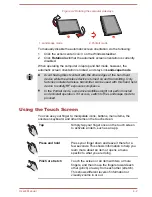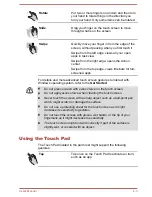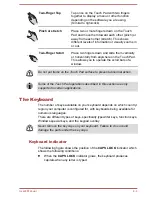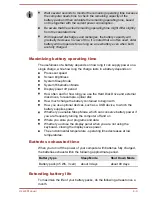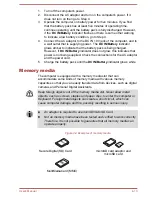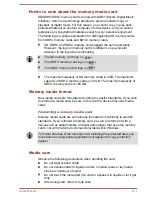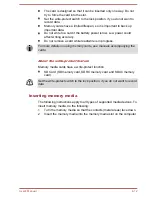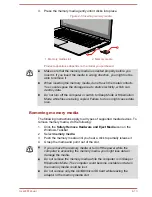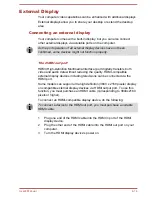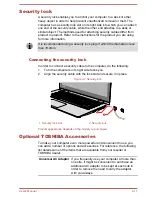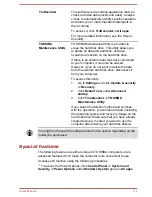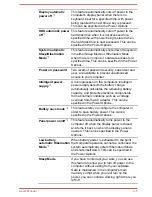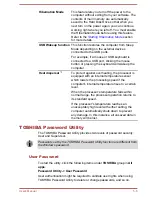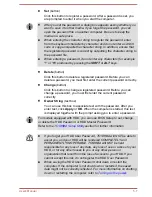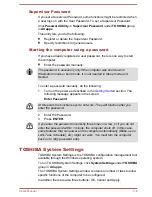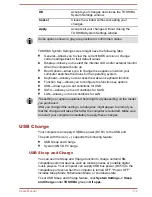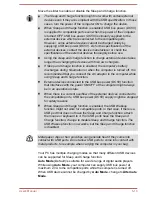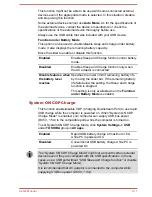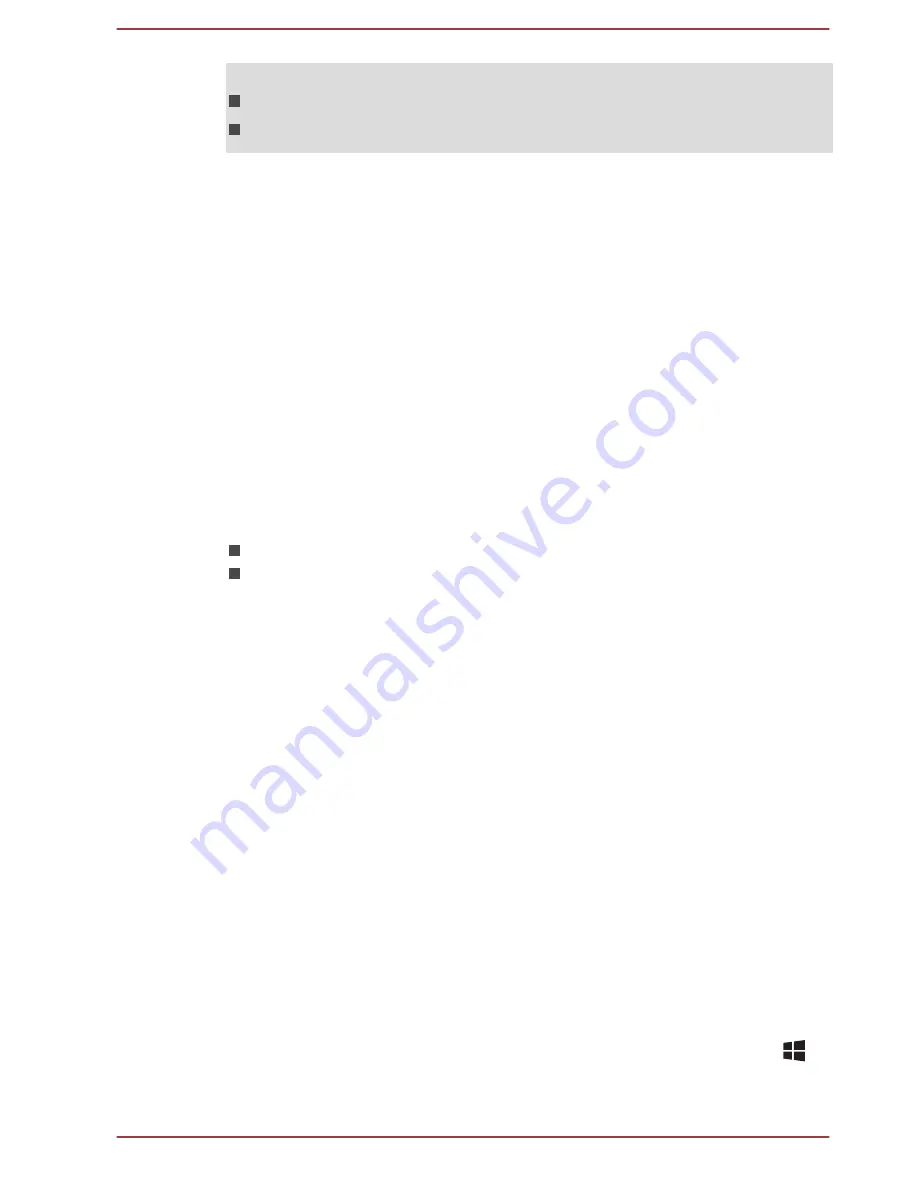
Do not change the display device under the following conditions.
While data is being read or written
While communication is being carried out
Selecting HD Format
To select the display mode, do the following:
1.
Click
Control Panel -> Appearance and Personalization -> Display
-> Change display settings -> Advanced settings -> List All
Modes
under
Windows System
group in
All apps
.
2.
Select one of the modes at
List All Modes
.
Wireless display
Your computer might support Wireless display, a wireless technology which
utilizes Wi-Fi to allow the computer to be connected to external displays
including TVs as extended screens wirelessly. With Wireless display,
documents, streamed/local media contents, or other online contents can be
shared wirelessly with others.
To use Wireless display, either one of the following devices is required:
A compatible external display with built-in support for Wireless display.
An external display with HDMI port and a Wireless display adaptor.
The Wireless display adaptor is a device that connects to the external
display via HDMI port and can receive Wi-Fi signals from your
computer.
To connect to an external display wirelessly, do the following:
1.
Go to
Settings
and click
Devices -> Connected devices
.
2.
Click
Add a device
. Your computer starts searching for the Wireless
display device.
3.
After the Wireless display device is searched, follow the on-screen
instructions to finish connection.
After the connection is established, the name of the Wireless display
device will appear under
Projectors
.
To disconnect the Wireless display device, click the Wireless display
device name and then click
Remove device
.
Changing the display settings
After one or more external displays are connected, the operating system
can automatically detect, identify, and set up the display settings.
You can also manually manage how the external displays work and change
the display settings by pressing
P
while holding down the
Windows
(
)
key. If you disconnect the external display before you turn off the
computer's power, be sure to switch to the internal display.
User's Manual
4-16