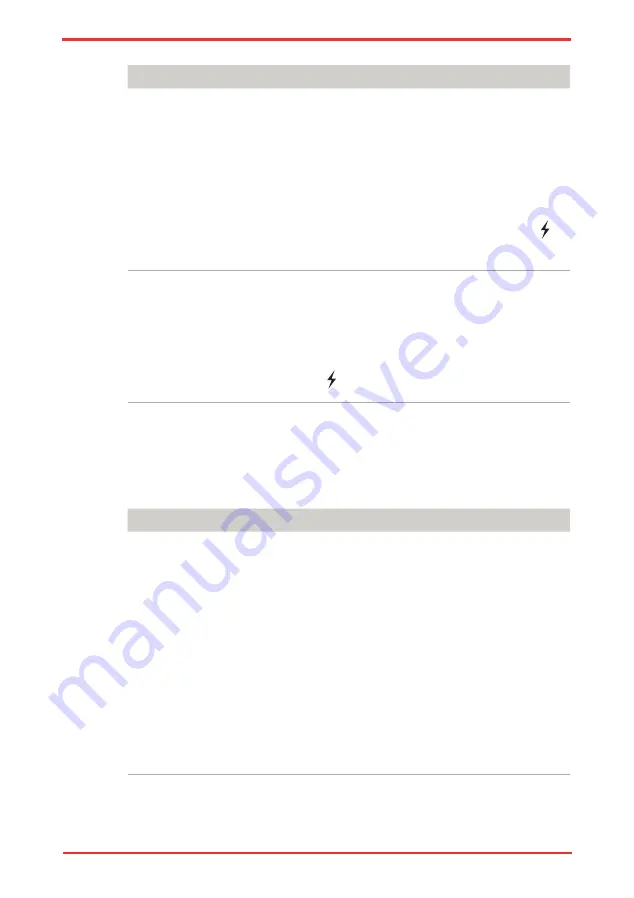
User ’s Manual
9-16
Troubleshooting
Problem
Procedure
External devices
connected to the
compatible ports
do not work when
connected to a
compatible port.
Some external devices may not work when
connected to a compatible port when the “USB
Sleep and Charge function” is [Enabled] in the
BIOS Setup.
Reconnect the external device after turning ON
the computer.
If the external device still doest not work, connect
device to an USB port that does not have the USB
Sleep and Charge function-compatible icon ( )
or change the “USB Sleep and Charge function”
setting to [Disabled] in the BIOS Setup.
The “USB WakeUp
function” does not
work.
When “USB Sleep and Charge function” is set to
[Enabled] in the HW Setup, the “USB WakeUp
function” does not work for ports that support the
USB Sleep and Charge function.
In that case, use an USB port that does not have
the USB Sleep and Charge function-compatible
icon ( ) or change the “USB Sleep and Charge
function” setting to [Disabled] in the BIOS Setup.
Memory expansion
Refer also to Chapter 8,
, for information on installing memory
modules.
Problem
Procedure
The computer hangs
up
Make sure the memory module installed in the
expansion slot is compatible with the computer.
If an incompatible module has been installed,
follow the steps below.
1. Turn off the power.
2. Disconnect the AC adaptor and all peripheral
devices.
3. Remove the battery pack.
4. Remove the memory module.
5. Replace the battery pack and/or connect the
AC adaptor.
6. Turn on the power.
If problems persist, contact your dealer.
Содержание Satellite Pro U500
Страница 1: ...User s Manual Satellite U500 U500D Satellite Pro U500 U500D PORTÉGÉ M900 M900D ...
Страница 12: ...User s Manual xii This label is located on the module A06 5003201 A05 0025001 ...
Страница 30: ...User s Manual xxx ...
Страница 48: ...User s Manual 1 18 Introduction ...
Страница 64: ...User s Manual 2 16 ...
Страница 124: ...User s Manual 4 48 Operating Basics ...
Страница 132: ...User s Manual 5 8 The Keyboard ...
Страница 162: ...User s Manual 8 14 Optional Devices ...
Страница 184: ...User s Manual 9 22 Troubleshooting ...
Страница 188: ...User s Manual B 2 Display Controller ...
Страница 192: ...User s Manual C 4 Wireless LAN ...
Страница 198: ...User s Manual E 4 TOSHIBA PC Health Monitor ...
Страница 216: ...User s Manual Glossary 14 Glossary ...
















































