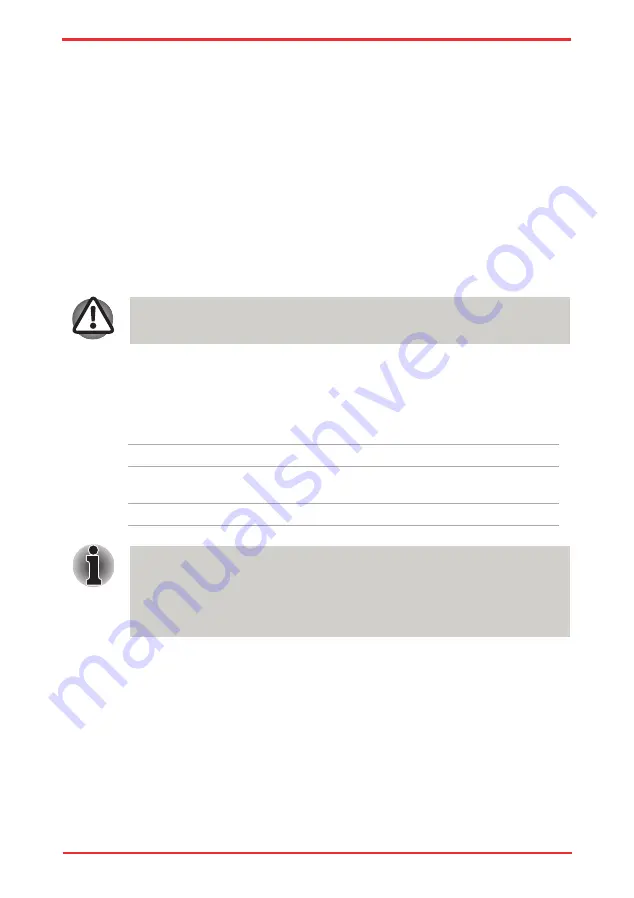
User ’s Manual
6-6
Power and Power-Up Modes
Charging the batteries
When the power in the battery pack becomes low, the
Battery
indicator flashes
orange indicating that only a few minutes of battery power remain. If you continue
to use the computer while the
Battery
indicator flashes, the computer enables
Hibernation Mode (so you don’t lose data) and automatically turns off.
You must recharge a battery pack when it becomes discharged.
Procedures
To recharge a battery pack while it is installed in the computer, connect the AC
adaptor to the
DC IN 19V
jack and plug the other end into a working outlet.
The
Battery
indicator glows orange when the battery is being charged.
Use only the computer connected to an AC power source to charge the battery
pack. Never attempt to charge the battery pack with any other charger.
Time
The following table shows the approximate time required to fully charge a
discharged battery.
Charging time (hours)
Battery type
Power on
Power off
Battery pack
(6cell, 12cell)
4-10 hours
4 hours max
RTC Battery
About 24 hours
About 24 hours
The charging time when the computer is on is affected by ambient
temperature, the temperature of the computer and how you use the computer.
If you make heavy use of external devices, for example, the battery might
scarcely charge at all during operation. Refer also to the section
Battery charging notice
The battery may not charge right away under the following conditions:
n
The battery is extremely hot or cold. If the battery is extremely hot, it might
not charge at all. To ensure the battery charges to its full capacity, charge the
battery at room temperature of 10° to 30°C (50° to 88°F).
n
The battery is nearly completely discharged. Leave the AC adaptor connected
for a few minutes and the battery should begin charging.
Содержание Satellite Pro U500
Страница 1: ...User s Manual Satellite U500 U500D Satellite Pro U500 U500D PORTÉGÉ M900 M900D ...
Страница 12: ...User s Manual xii This label is located on the module A06 5003201 A05 0025001 ...
Страница 30: ...User s Manual xxx ...
Страница 48: ...User s Manual 1 18 Introduction ...
Страница 64: ...User s Manual 2 16 ...
Страница 124: ...User s Manual 4 48 Operating Basics ...
Страница 132: ...User s Manual 5 8 The Keyboard ...
Страница 162: ...User s Manual 8 14 Optional Devices ...
Страница 184: ...User s Manual 9 22 Troubleshooting ...
Страница 188: ...User s Manual B 2 Display Controller ...
Страница 192: ...User s Manual C 4 Wireless LAN ...
Страница 198: ...User s Manual E 4 TOSHIBA PC Health Monitor ...
Страница 216: ...User s Manual Glossary 14 Glossary ...






























