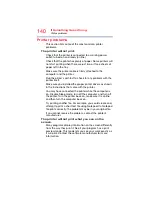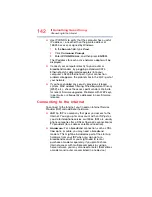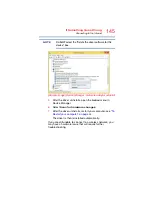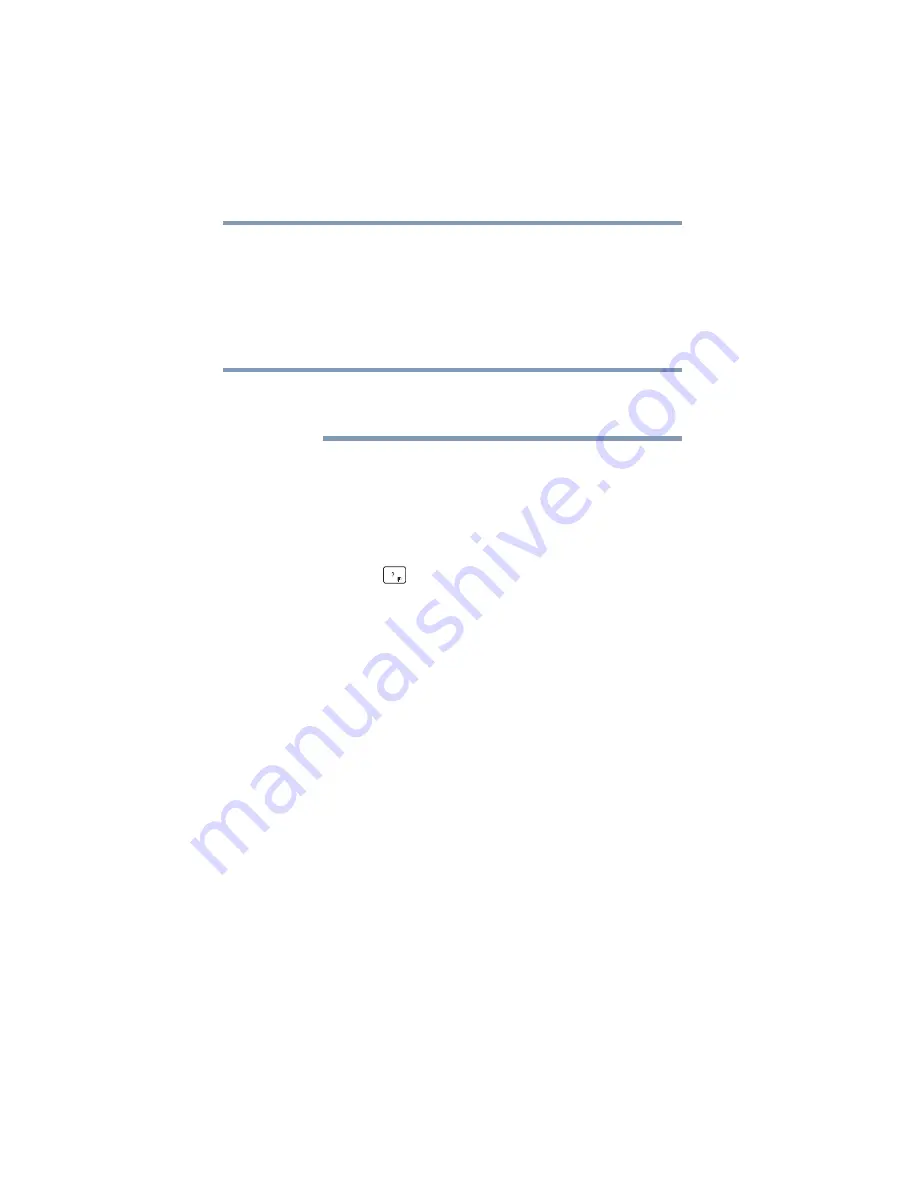
154
If Something Goes Wrong
Develop good computing habits
Fortunately, the Windows operating system offers a
convenient way to back up your computer or just your
important files to a flash drives, or external hard drives. An
external hard drive is recommended in case the internal
storage drive fails. No additional software is required.
Follow these steps to back up your computer or files to a
flash drive, or an external storage drive:
You cannot back up the computer while running on
battery power. Connect the AC adaptor before
continuing.
1
In the
Search
field, type
Save backup copies of your
files with File History
.
2
Click
Save backup copies of your files with File
History
and follow the on-screen instructions to back
up your files.
For additional Help, while in the Windows Desktop screen,
press the
FN
+ (
) keys to launch the Windows Help and
Support screen. Search for “back up files”.
General tips for installing hardware and
software
Here are a few tips to help ensure safe and easy installation
of new hardware (printers, pointing devices, external hard
drives, optical disc drive writers, scanners, etc.) and software
applications like Microsoft
®
Office and Adobe
®
Photoshop
®
,
or utility software such as special toolbars for your web
browser.
❖
Create a restore point (refer to
configuration with restore points” on page 152
). Before
installing anything, use the System Restore utility to set
a restore point (see the section titled restore points). If
anything goes wrong, you will then be able to easily
restore the Windows operating system to the state it was
in prior to the installation, undoing any changes that the
installation process introduced.
❖
Back up your critical data (see
your entire computer with the Windows operating
system” on page 153
).
❖
Have your back up media on hand in case you need any
files from them.
NOTE