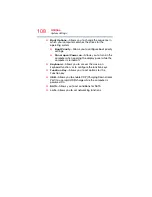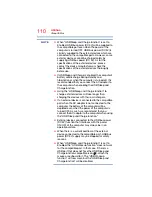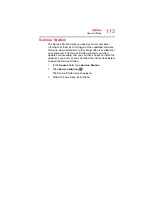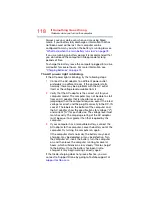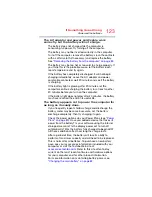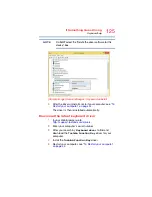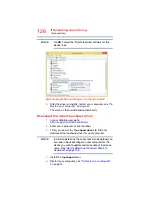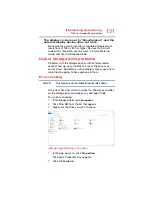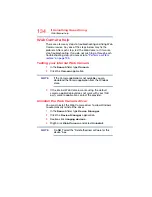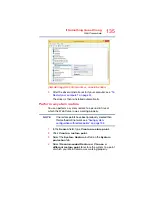120
If Something Goes Wrong
The Windows operating system is not working
Using Startup options to fix problems
If the operating system fails to start properly, you may need
to troubleshoot the Operating System and/or its settings.
There are several options to choose from depending on the
severity of the problem and your level of expertise with
computers.
If Windows fails to start properly twice, the Windows Boot
menu will launch. To enter the Advanced Startup options
manually:
1
In the
Search
field, type
Recovery Options
.
2
Click
Recovery Options
.
3
Scroll down to view the
Restart Now
option.
4
Click
Restart Now
under
Advanced Startup
.
The computer restarts.
5
Click
Troubleshoot
from the menu.
After Restart, you now have several options:
Reset your computer
❖
All of your personal files and apps are removed
❖
Your computer settings are changed back to their
defaults
For more information, see
Advanced options
Choosing this option presents you with another set of
options:
System Restore
❖
System Restore allows you to use a Restore point to
return the computer to a state at which it was performing
properly. Restore points may be created:
❖
When new hardware or software is installed
❖
Manually by the user
System Image Recovery
Windows will “Recover” the Operating system using a
specific image provided by the user.