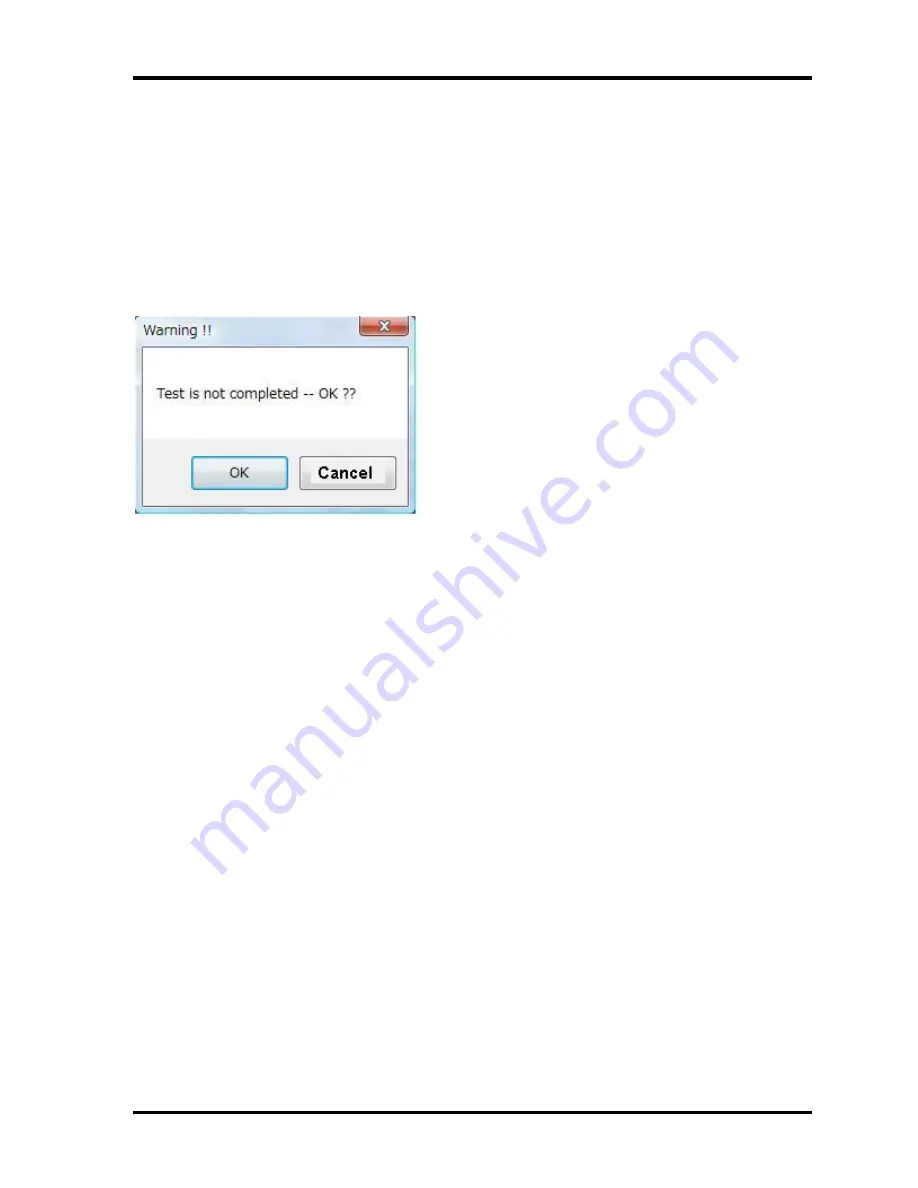
Tests and Diagnostics
TECRA A11/S11/P11/Satellite Pro S500 Series Maintenance Manual (960-784) [CONFIDENTIAL] 3-139
3) Result judgment
It is normal, if a keyboard test is done and all the keyboard layouts are eliminated. Press the
"Pass" button with the judgment button at the upper right of a keyboard layout. Press the
"Fail" button, when abnormal.
In addition, a warning message will be displayed, if the "Pass" key is pressed before all the
keys are pressed. The thing in which the operator made the mistake is told.
OK
: Although the keyboard test is not ended, it is considered as success.
Cancel
: It returns to a keyboard test screen.
If all the keys are eliminated, it becomes impossible in addition, to choose the "Fail" button.
■
In the case of PASS
The PASS Count display on the test screen is zoomed in and (OK) is displayed in the Result
field on the WinPE T&D screen.
■
In the case of FAIL
The Error Count on the test screen is zoomed in and (NG) is displayed in the Result field
on the WinPE T&D screen.
Содержание Satellite Pro S500
Страница 11: ...1 Hardware Overview 1 2 TECRA A11 S11 P11 Satellite Pro S500 Series Maintenance Manual 960 784 CONFIDENTIAL ...
Страница 109: ...Tests and Diagnostics 3 2 CONFIDENTIAL TECRA A11 S11 P11 Satellite Pro S500 Series Maintenance Manual 960 784 3 ...
Страница 285: ...Chapter 4 Replacement Procedures CONFIDENTIAL ...
Страница 286: ...4 Replacement Procedures 4 ii CONFIDENTIAL TECRA A11 S11 P11 Satellite Pro S500 Series Maintenance Manual 960 784 ...
Страница 290: ...4 Replacement Procedures 4 vi CONFIDENTIAL TECRA A11 S11 P11 Satellite Pro S500 Series Maintenance Manual 960 784 ...
















































