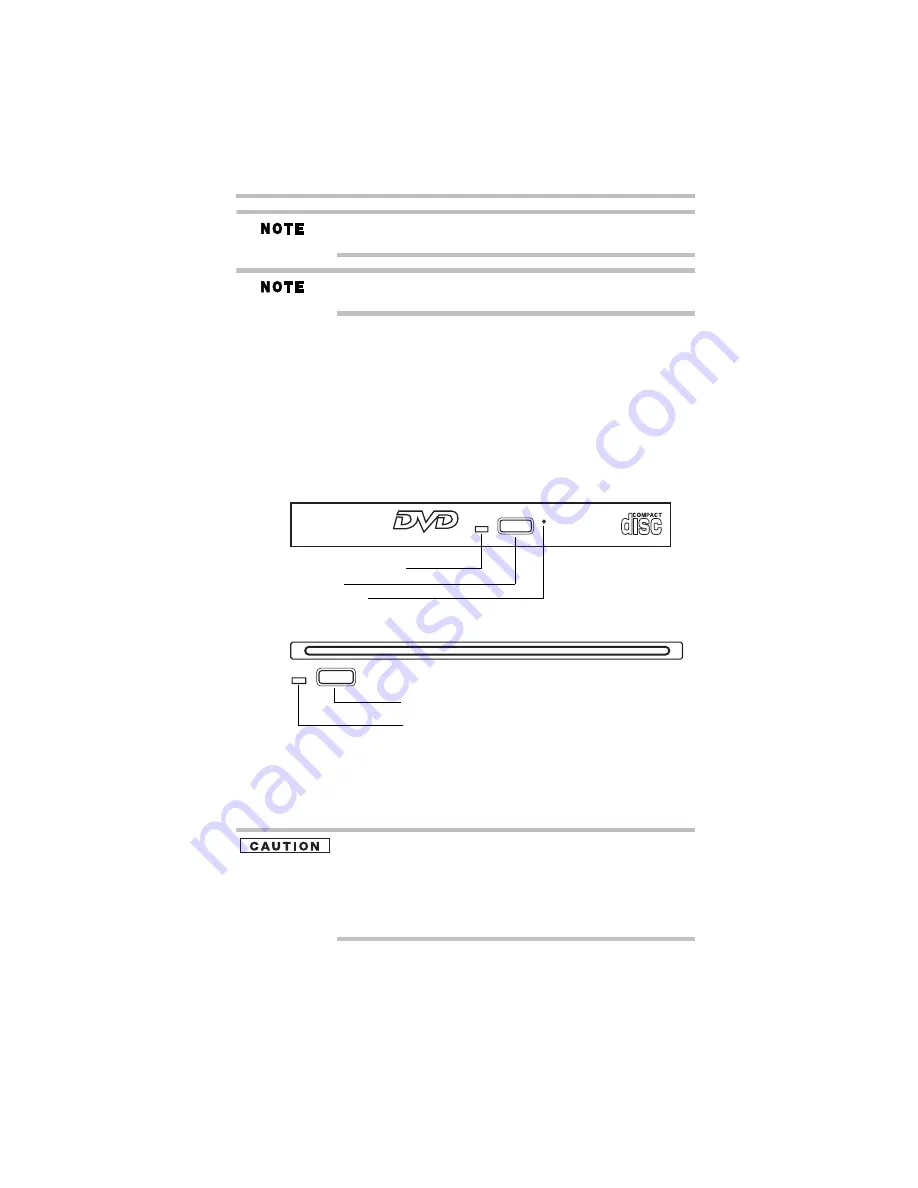
21
Using the optical disc drive
5.375 x 8.375 ver 3.1
For optimum DVD and BD performance, it is recommended that you
play DVDs and BDs while running the computer on AC power.
When viewing DVD and BD movies use the DVD or BD player
software that came with your computer.
Viewing Blu-ray Disc™ movies
(Available on certain models.)
Your system may come with a Blu-ray Disc™ drive. For detailed
information on viewing Blu-ray Disc™ movies please refer to the
electronic User's Guide preinstalled on your computer.
Optical disc drive components
Your computer may come with a tray-type optical disc drive or a
slot-type optical disc drive. Your drive will look similar to one of
the sample illustrations below.
(Sample Illustration) Tray-type optical disc drive
(Sample Illustration) Slot-type optical disc drive
Drive in-use indicator light
—Indicates when the drive is in use.
Eject button
—Press to release the disc tray (in a tray-type drive) or
an inserted disc (in a slot-type drive).
Do not press the eject button or turn off the computer while the drive
in-use indicator light is glowing. Doing so could damage the disc or
the drive.
When the disc tray on a tray-type drive is open, be careful not to
touch the lens or the area around it. Doing so could cause the drive
to malfunction.
Drive in-use indicator light
Eject button
Manual eject hole
Drive in-use indicator light
Eject button






























