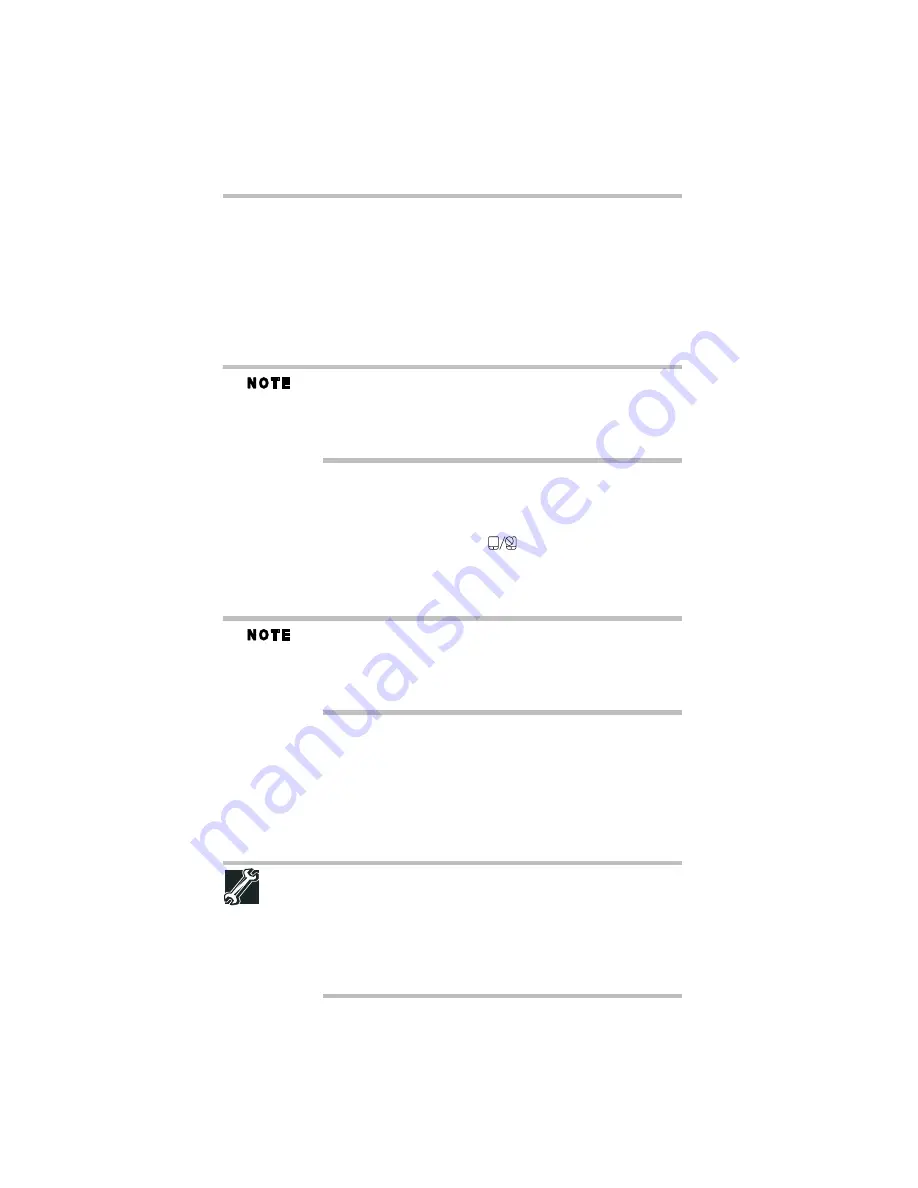
20
Using the optical disc drive
5.375 x 8.375 ver 3.1
❖
Temporarily disable the TouchPad, so that it does not respond
to touch or button presses while you type. See “Disabling or
enabling the TouchPad™” on page 20.
❖
Disable the tapping feature. If you disable tapping only, you
can still use the TouchPad’s control buttons and move the
pointer by sliding your finger on the TouchPad.
❖
Adjust the sensitivity of the TouchPad, so that it is less
responsive to accidental light taps and lighter finger pressure.
TouchPad setting options vary by computer model. The TouchPad
settings are accessible through the Mouse Properties option of the
Windows Control Panel. For more information, please visit
www.support.toshiba.com, and enter the phrase “Mouse pointer
jumps around as you type” into the Search field.
Disabling or enabling the TouchPad™
The TouchPad™ is enabled by default. To enable/disable the
TouchPad, do one of the following:
❖
Press the TouchPad ON/OFF (
) button.
(Available on certain models.)
❖
Press
Fn + F9
. For more information, see the “Disabling or
enabling the TouchPad™ in the electronic User’s Guide.
Alternately, you can disable only the tapping feature. If you disable
tapping only, you can still use the TouchPad’s control buttons and
move the pointer by sliding your finger on the TouchPad. To disable
tapping only, use the Mouse Properties option in the Windows
Control Panel.
Using the optical disc drive
Optical storage is a popular medium for software, music, and video.
Digital versatile discs or Blu-ray Discs™ (DVDs or BDs) provide a
significant increase in data storage and support features that were
not available on previous video platforms. These features include
wide-screen movies, multiple language tracks, digital surround
sound, multiple camera angles, and interactive menus.
TECHNICAL NOTE: Your optical disc drive is set to play region 1
(North America) for DVD-ROMs or BD-ROMs, depending on the type
of drive. If you play a DVD or BD from another region, the drive will
automatically change to play in the format of the other region. The
drive will allow you to change regions four times. On the fourth
change, the region will be “locked in.” That is, the drive will only play
DVDs and BDs from that last region. Note that changing from region
1 to region 2 and back to region 1 is counted as two changes.






























