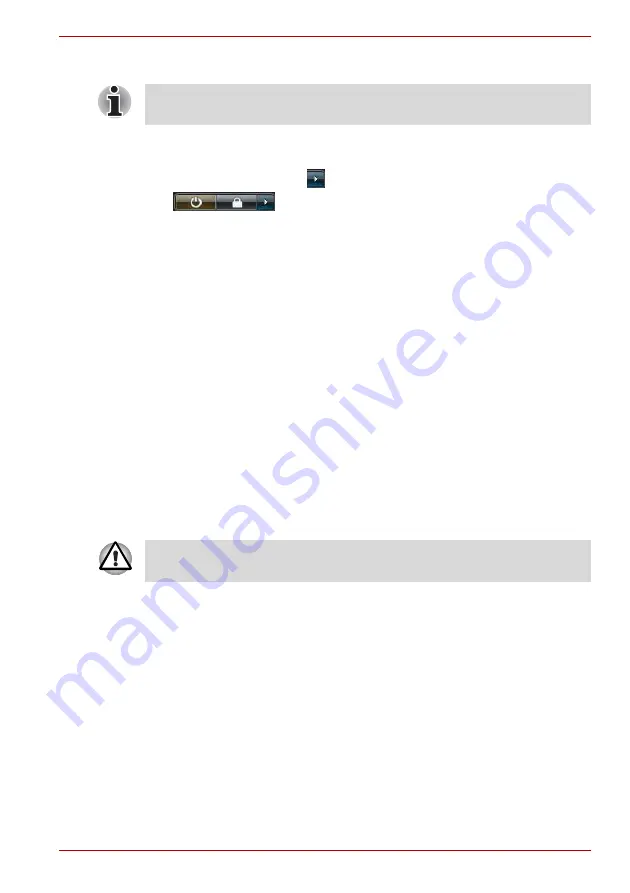
User’s Manual
1-11
TECRA A9, TECRA S5, Satellite Pro S200, Satellite Pro A150
Starting Hibernation Mode
To enter Hibernation Mode, follow the steps below.
1. Click
Start
.
2. Click the arrow button (
) in the power management buttons
(
) and select
Hibernate
from the menu.
Automatic Hibernation Mode
The computer can be configured to enter Hibernation Mode automatically
when you press the power button or close the lid. In order to define these
settings, you can follow the steps as described below:
1. Click
Start
and click the
Control Panel
.
2. Click
System and Maintenance
and click
Power Options
.
3. Click
Choose what the power button does
or
Choose what closing
the lid does
.
4. Enable the desired Hibernation Mode settings for
When I press the
power button
and
When I close the lid
.
5. Click the
Save changes
button.
Data save in Hibernation Mode
When you turn off the power in Hibernation Mode, the computer will take a
moment to save the current data in memory to the hard disk drive. During
this time, the
Hard Disk Drive
indicator will glow.
After you turn off the computer, and the content of memory has been saved
to the hard disk drive, turn off the power to any peripheral devices.
You can also enable Hibernation Mode by pressing
FN
+
F4
- please refer
to Chapter 5,
, for further details.
Do not turn the computer or devices back on immediately. Wait a moment
to let all capacitors fully discharge.
Содержание Satellite Pro A150
Страница 1: ...computers toshiba europe com User s Manual TECRA A9 TECRA S5 Satellite Pro S200 Satellite Pro A150 ...
Страница 10: ...x User s Manual TECRA A9 TECRA S5 Satellite Pro S200 Satellite Pro A150 ...
Страница 28: ...1 14 User s Manual TECRA A9 TECRA S5 Satellite Pro S200 Satellite Pro A150 ...
Страница 74: ...3 30 User s Manual TECRA A9 TECRA S5 Satellite Pro S200 Satellite Pro A150 ...
Страница 116: ...4 42 User s Manual TECRA A9 TECRA S5 Satellite Pro S200 Satellite Pro A150 ...
Страница 124: ...5 8 User s Manual TECRA A9 TECRA S5 Satellite Pro S200 Satellite Pro A150 ...
Страница 138: ...6 14 User s Manual TECRA A9 TECRA S5 Satellite Pro S200 Satellite Pro A150 ...
Страница 178: ...A 4 User s Manual TECRA A9 TECRA S5 Satellite Pro S200 Satellite Pro A150 ...
Страница 180: ...B 2 User s Manual TECRA A9 TECRA S5 Satellite Pro S200 Satellite Pro A150 ...
Страница 188: ...D 4 User s Manual TECRA A9 TECRA S5 Satellite Pro S200 Satellite Pro A150 ...
Страница 196: ...E 8 User s Manual TECRA A9 TECRA S5 Satellite Pro S200 Satellite Pro A150 ...
Страница 200: ...G 2 User s Manual TECRA A9 TECRA S5 Satellite Pro S200 Satellite Pro A150 ...
















































