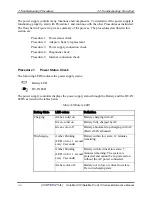2 Troubleshooting Procedures
2.8 TouchPad Troubleshooting
2-22
[CONFIDENTIAL]
Satellite A110/Satellite Pro A110 Series Maintenance Manual
To determine if the computer’s built-in TouchPad is functioning properly, perform the following
procedures. Figure 2-9 outlines the process. Start with Procedure 1 and continue as instructed.
Procedure 1: TouchPad connection check
Procedure 2: TouchPad replacement check
Procedure 1
TouchPad connection check
The TouchPad is connected via the TouchPad FPC to the system board. Make sure the TouchPad
FPC cable is firmly connected to the TouchPad and system board. Refer to Chapter 4,
Replacement Procedures,
for instructions on how to disassemble the computer and then perform
the following checks.
If any of the connections are loose, reconnect firmly. If any of the connections is damaged, or
there is still an error, go to Procedure 2.
Procedure 2
TouchPad replacement check
The TouchPad unit or FPC may be defective or damaged. Replace each with a new one
following the steps in Chapter 4. If the FDD is still not functioning properly, replace the system
board with a new one following the steps in Chapter 4.
Содержание Satellite Pro A110
Страница 6: ...vi CONFIDENTIAL Satellite A110 Satellite Pro A110 Series Maintenance Manual ...
Страница 11: ...Chapter 1 Hardware Overview 1 CONFIDENTIAL ...
Страница 12: ...1 Hardware Overview 1 ii CONFIDENTIAL Detroit 20 Detroit 20E Series Maintenance Manual ...
Страница 30: ...Chapter 2 Troubleshooting Procedures 2 ...
Страница 33: ......
Страница 85: ...3 Tests and Diagnostics 3 10 Keyboard Test 3 16 Satellite A110 Series Maintenance Manual ...
Страница 100: ...4 Chapter 4 Replacement Procedures CONFIDENTIAL ...
Страница 101: ...4 Replacement Procedures 4 ii CONFIDENTIAL Detroit 20 Detroit 20E Series Maintenance Manual ...
Страница 105: ...4 Replacement Procedures 4 vi CONFIDENTIAL Detroit 20 Detroit 20E Series Maintenance Manual ...