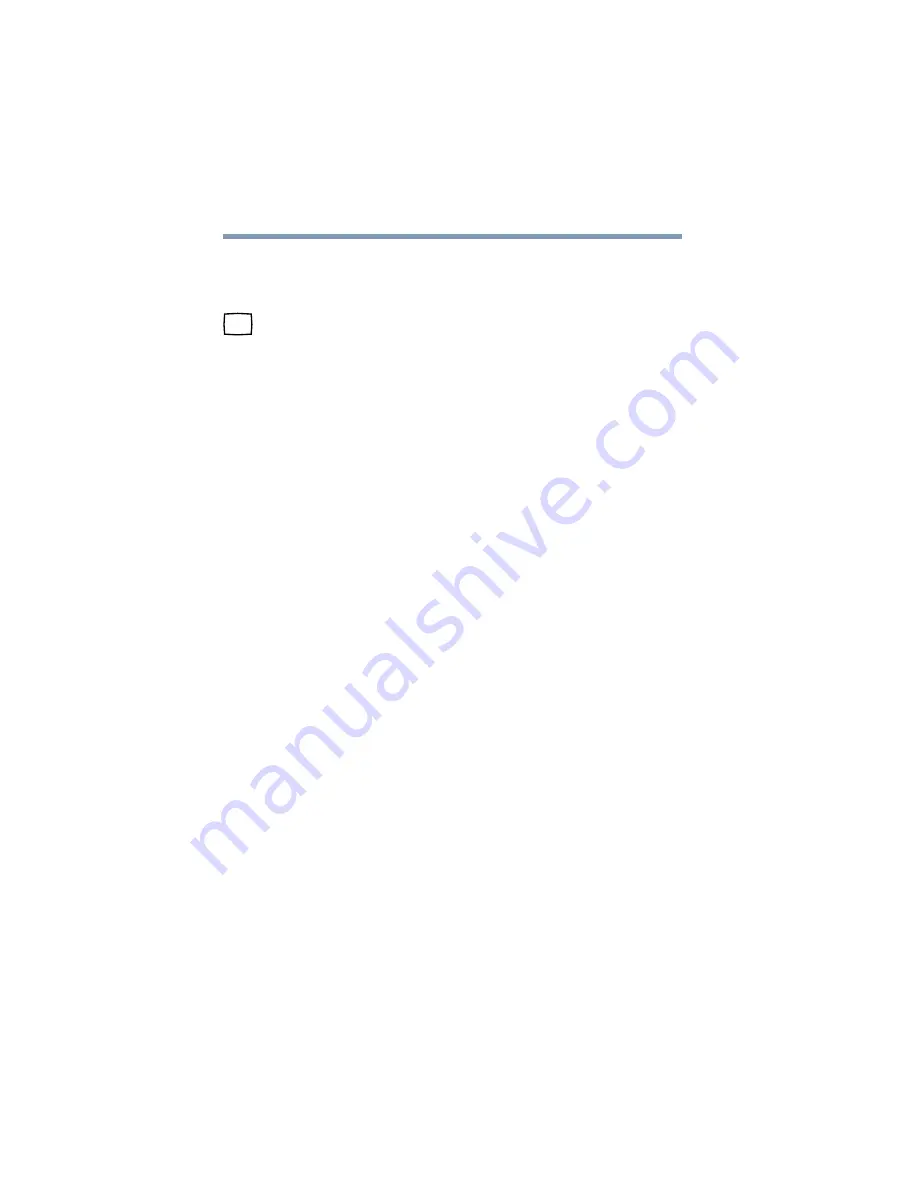
124
Expansion Options
Using an external monitor
Refer to the documentation provided with the monitor for the
location of its video-in port.
2
Connect the other end of the video cable to the video-out port
on the computer.
3
Connect the monitor’s power cable to a live electrical outlet.
4
Turn on the external monitor.
5
Set the display mode by pressing
Fn
+
F5
, or by changing the
Display Properties settings. For more information, see the
next section.
Directing the display output when you turn on the computer
Once you’ve connected an external display device, you can choose
to use the built-in display panel only, the external device only, or
both simultaneously. The quickest way to change the display
output settings is to use the display hot key (
Fn
+
F5
):
1
Press
Fn
and
F5
simultaneously.
2
While holding down
Fn
, press
F5
repeatedly until the setting
you want takes effect.
This hot key cycles through the settings in the following
order:
❖
Built-in display only
❖
Built-in display and external monitor simultaneously
❖
External monitor only
❖
Built-in display and TV (or other external video device)
simultaneously (only when in dual controller mode)
❖
TV (or other external video device) only
Содержание Satellite Pro 4600 Series
Страница 232: ...232 Blank Page ...
Страница 256: ...Index 256 Y Y cable 116 ...
















































