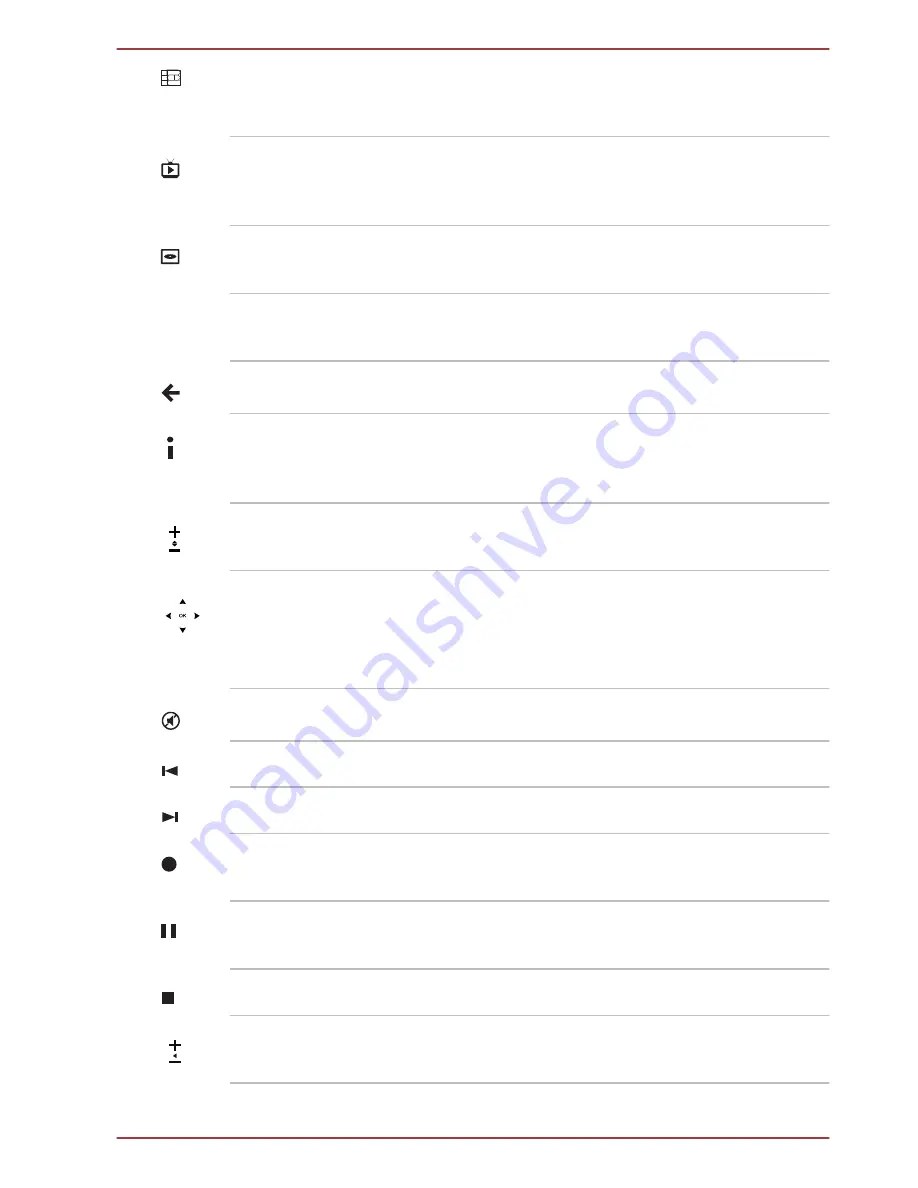
Guide
Opens the Television Program Guide to display
available TV channels and programs to watch
and record.
Live TV
A shortcut to the full screen view. It also takes
you to the current point in a live TV program after
pausing live TV.
DVD Menu
Opens the main menu on a DVD movie, if
available.
Red, Green, Yellow
and Blue buttons
It jumps to a registration link.These buttons are
not provided with some models.
Back
Displays the previous window.
More Info
This button has the same function as the
secondary (right) mouse button. Use it to display
more executable options.
Channel/Page up (+)
and down (-)
Changes the TV channel or moves a page up
and down, depending on the available options.
Arrows and OK
Arrows: Moves the cursor to navigate within
Windows Media Center windows.
OK: Selects the desired action or window option.
It acts like the
ENTER
Key.
Mute
Turns your computer sound on/off.
Replay
Moves media backward.
Skip
Moves media forward.
Record
Records the selected television program and
stores it on your hard disk drive.
Pause
Pauses an audio or video track, and live or
recorded TV programs.
Stop
Stops the media currently playing.
Volume Control
Increases or decreases the volume while
watching TV, viewing DVD's or replaying CD's.
Satellite P850/P855 Series
User's Manual
2-13
















































