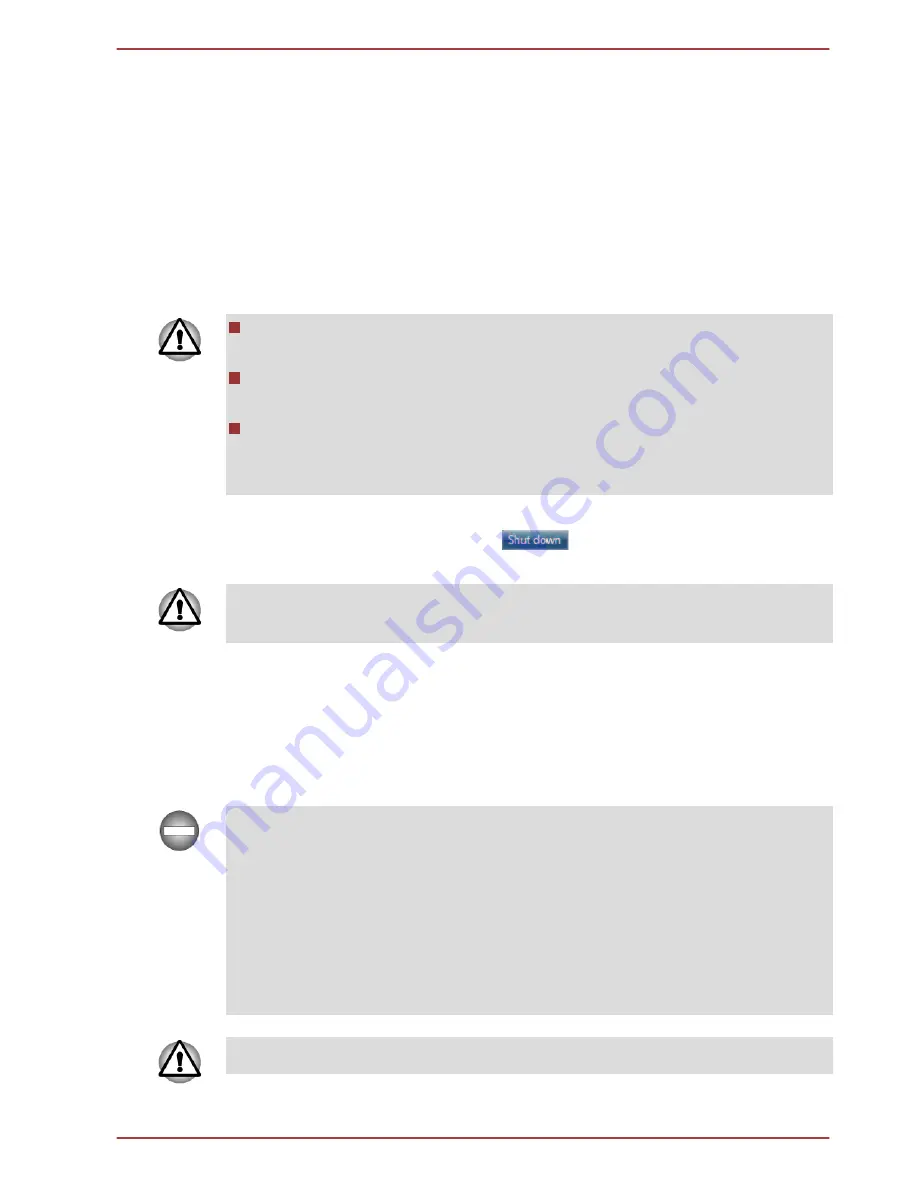
Turning off the power
The power can be turned off in one of three modes, either Shut Down
Mode, Hibernation Mode or Sleep Mode.
Shut Down Mode
When you turn off the power in Shut Down Mode, no data will be saved
and the computer will boot to the operating system's main screen the next
time it is turned on.
1. If you have entered data, either save it to the Hard Disk Drive or to
other storage media.
Never turn off the power while a disk (disc) is being accessed,
otherwise you may lose data or damage the disk.
Never turn off the power while an application is running. Doing so
could cause loss of data.
Never turn off the power, disconnect an external storage device or
remove storage media during data read/write. Doing so can cause
data loss.
2. Click
Start
.
3. Click the
Shut down
button (
).
4. Turn off any peripheral devices connected to your computer.
Do not turn the computer or peripheral devices back on immediately - wait
a short period to avoid any potential damage.
Sleep Mode
If you have to interrupt your work, you are able to turn off the power without
exiting from your software by placing the computer into Sleep Mode. In this
mode data is maintained in the computer's main memory so that when you
turn on the power again, you can continue working right where you left off.
When you have to turn off your computer aboard an aircraft or in places
where electronic devices are regulated or controlled, always completely
shut down the computer. This includes turning off any wireless
communication functionalities, and cancelling settings that reactivate the
computer automatically, such as a timer recording function. Failure to
completely shut down the computer in this way could allow the operating
system to reactivate and run pre-programmed tasks or preserve unsaved
data, which could interfere with aviation or other systems, possibly causing
serious injury.
Before entering Sleep Mode, be sure to save your data.
Satellite P850/P855 Series
User's Manual
1-7
















































