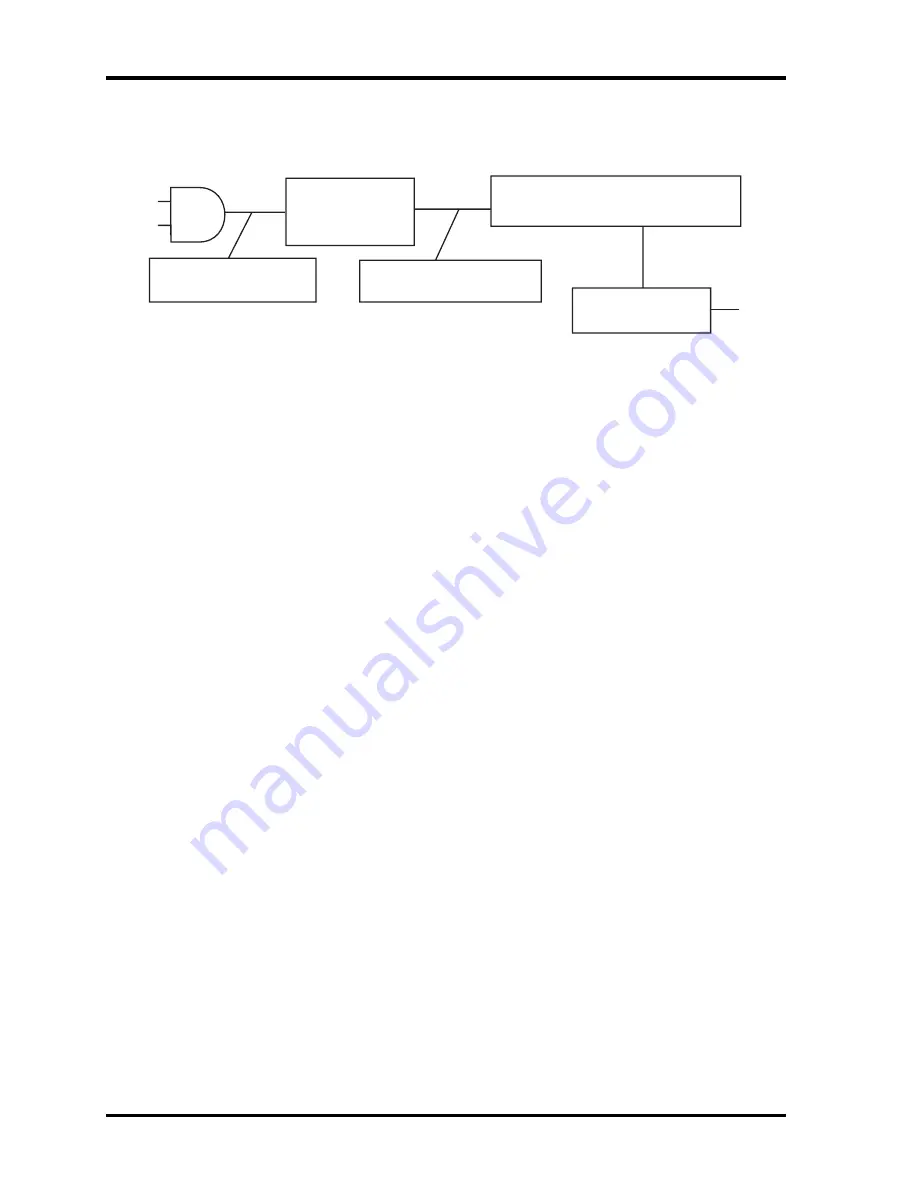
2 Troubleshooting
2.3 Power Supply
Procedure 2 Connection Check
Power is supplied to the system board as illustrated below:
AC
adaptor
System board
AC power cord
AC adaptor cord
Battery pack
Follow the steps below to check whether each connector has been connected correctly:
Check 1
Make sure the AC adaptor and AC power cord have been firmly plugged into
the DC IN 15V socket and wall outlet, respectively. When they have been
connected correctly, perform Check 2.
Check 2
Connect a new AC adaptor and AC power cord.
•
If the DC IN LED does not go on, go to Procedure 3.
•
If the battery LED does not go on, perform Check 3.
Check 3
Make sure the battery pack has been correctly installed in the computer. If the
battery LED does not go on while the battery pack has been installed correctly,
go to Procedure 3.
2-8
Satellite M20
Maintenance Manual
Содержание Satellite M20
Страница 10: ...x Satellite M20 Maintenance Manual ...
Страница 11: ...Chapter 1 Hardware Overview ...
Страница 12: ...1 Hardware Overview 1 ii Satellite M20 Maintenance Manual ...
Страница 35: ...2 Troubleshooting 2 Chapter 2 Troubleshooting 2 i Satellite M20 Maintenance Manual ...
Страница 72: ...Chapter 3 Diagnostic Programs ...
Страница 75: ......
Страница 141: ......
Страница 143: ...Chapter 4 Replacement Procedures ...
Страница 144: ...4 Replacement Procedures 4 ii Satellite M20 Maintenance Manual ...
Страница 151: ...4 Replacement Procedures Satellite M20 Maintenance Manual 4 ix ...
Страница 152: ......
Страница 239: ...6000 1 次 Appendices ...
Страница 240: ...Appendices App ii Satellite M20 Maintenance Manual ...
Страница 292: ...Appendices Apx E Key Layout E 2 Satellite M20 Maintenance Manual E 3 Korea Keyboard Figure E 3 Korea keyboard ...
















































