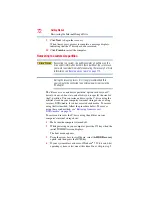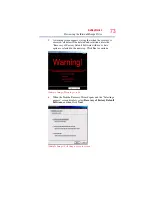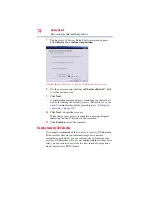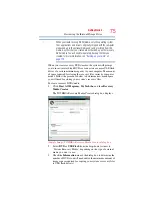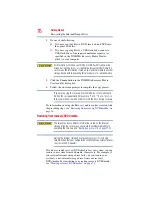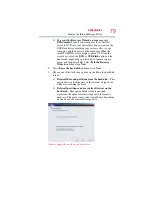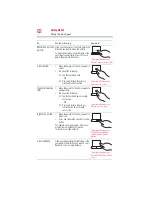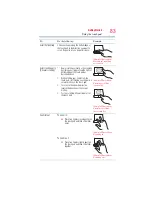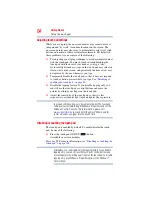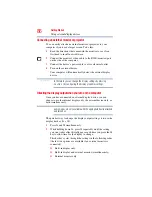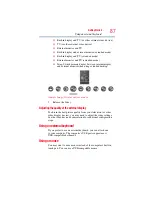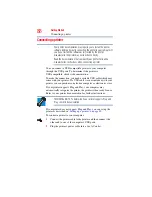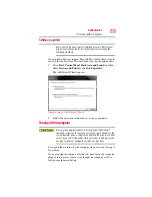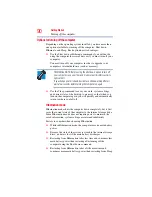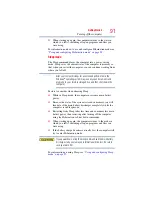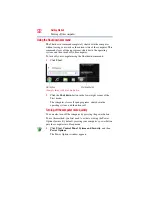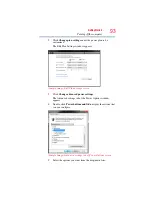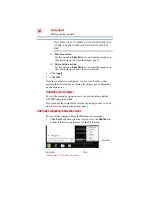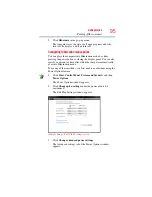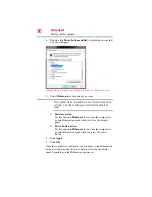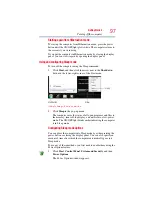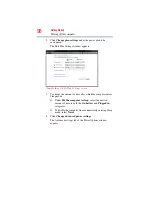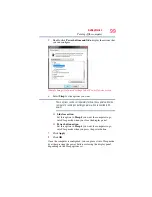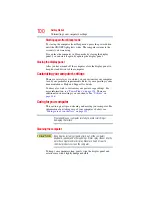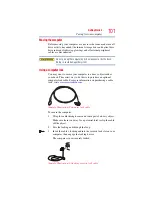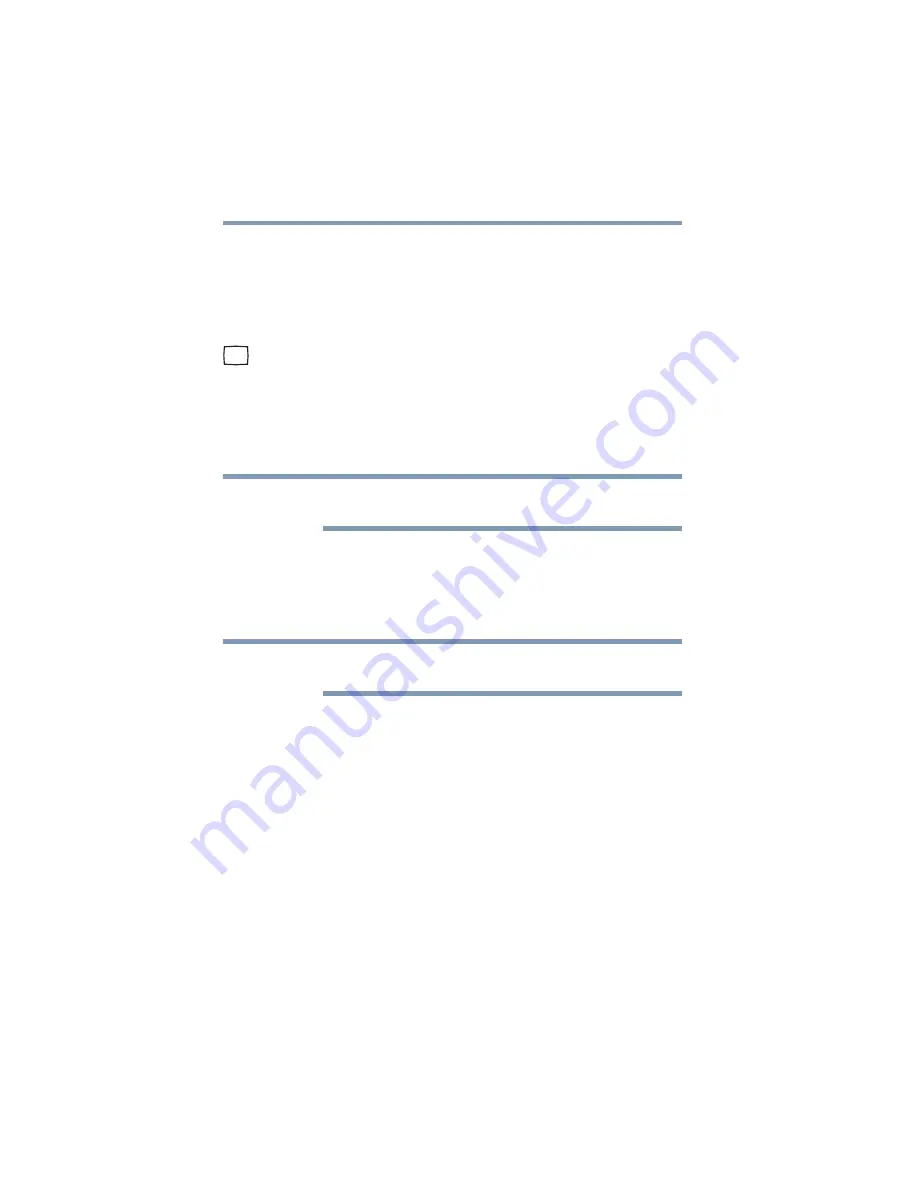
86
Getting Started
Using external display devices
Connecting an external monitor or projector
You can easily attach an external monitor or projector to your
computer if you need a larger screen. To do this:
1
Read the directions that came with the monitor to see if you
first need to install new software.
2
Connect the monitor’s video cable to the RGB (monitor) port
on the side of the computer.
3
Connect the device’s power cable to a live electrical outlet.
4
Turn on the external device.
Your computer will automatically detect the external display
device.
In the future you can change the display settings by pressing
Fn + F5
, or by configuring the display properties settings.
Directing the display output when you turn on the computer
Once you have connected an external display device, you can
choose to use the internal display only, the external device only, or
both simultaneously.
Some modes are only available with the appropriate device attached
and turned on.
The quickest way to change the display output settings is to use the
display hot key (
Fn + F5
):
1
Press
Fn
and
F5
simultaneously.
2
While holding down
Fn
, press
F5
repeatedly until the setting
you want takes effect. Briefly pause each time you press the
F5
key to allow time for the display to change.
This hot key cycles through the settings in the following order
(the last two options are available if an external monitor is
connected):
❖
Built-in display only
❖
Built-in display and external monitor (simultaneously)
❖
External monitor only
NOTE
NOTE