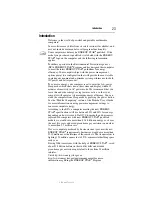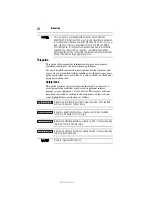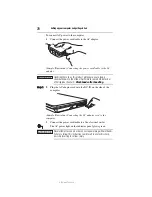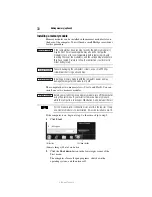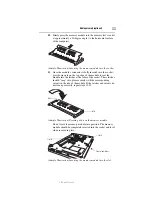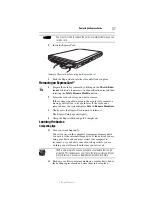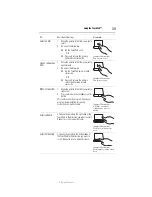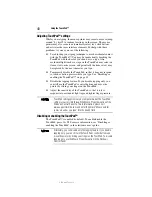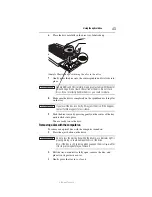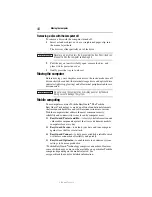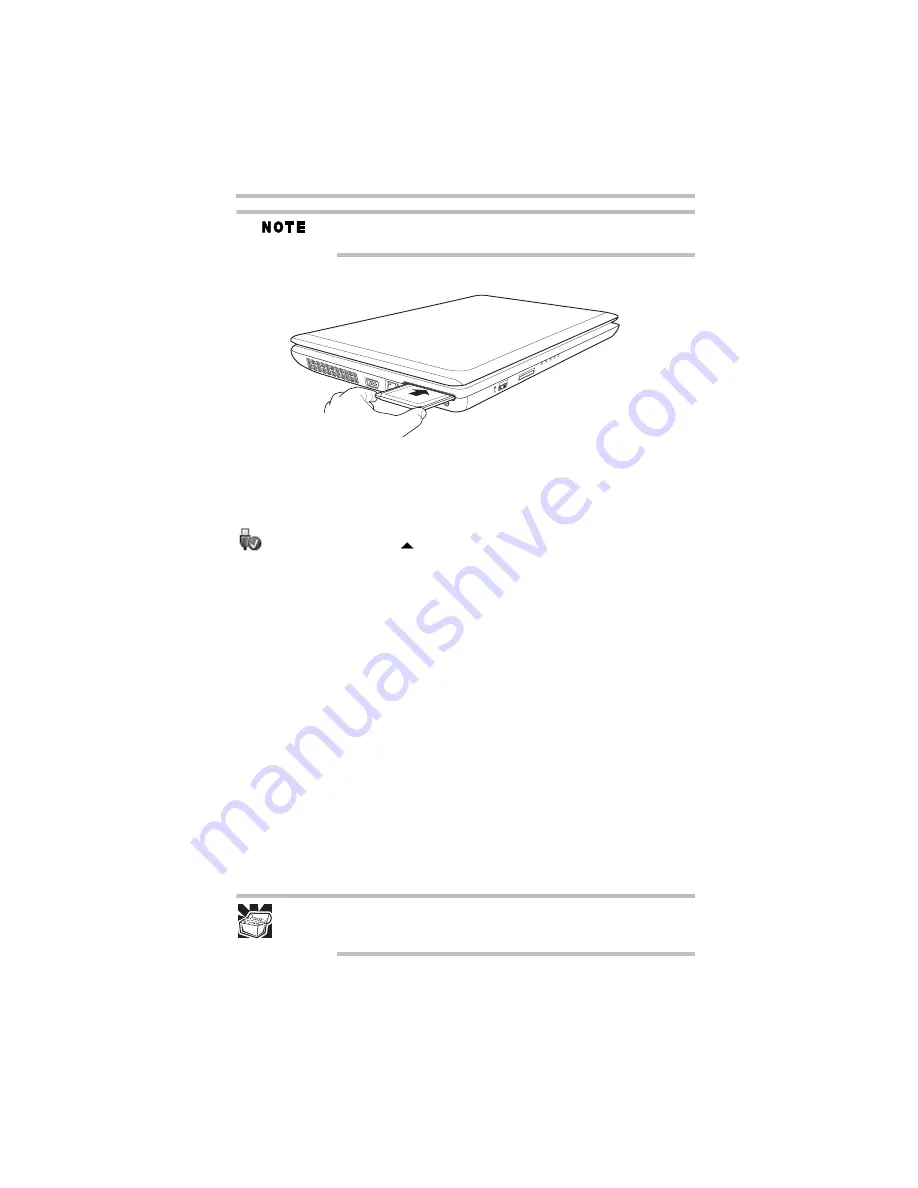
37
Removing an ExpressCard
®
5.375 x 8.375 ver 3.1
You may first need to remove the card slot protector before you can
insert a card.
2
Insert the ExpressCard.
(Sample Illustration) Inserting an ExpressCard
3
Push the ExpressCard into the slot until it locks in place.
Removing an ExpressCard
®
1
Prepare the card for removal by clicking on the
Show hidden
icons
button
(
)
, if necessary, in the notification area and then
selecting the
Safely Remove Hardware
icon.
2
Select the card or device you want to remove.
If the system is unable to prepare the card for safe removal, a
message will tell you to try again later. If the card can be
removed now, the system displays
Safe to Remove Hardware
.
3
Gently press the ExpressCard inward to release it.
The ExpressCard pops out slightly.
4
Grasp the ExpressCard and pull it straight out.
Learning the basics
Computing tips
❖
Save your work frequently.
Your work stays in the computer’s temporary memory until
you save it to the internal storage drive. If the network you are
using goes down and you must restart your computer to
reconnect, or your battery runs out of charge while you are
working, you will lose all work since you last saved.
HINT: Some programs have an automatic save feature that can be
activated. This feature saves your file to the internal storage drive at
preset intervals. See your software documentation for details.
❖
Back up your files to external media on a regular basis. Label
the backup copies clearly and store them in a safe place.
Содержание Satellite L550-ST5708
Страница 60: ...GMA500767010 09 09 Printed on recycled paper ...