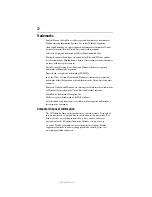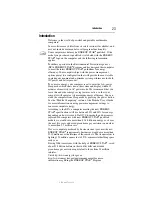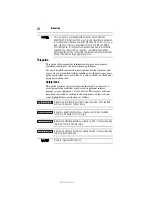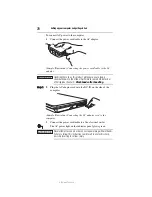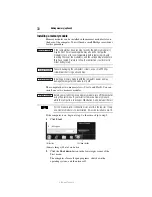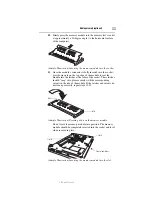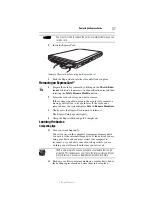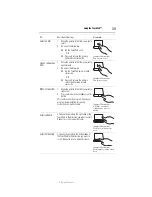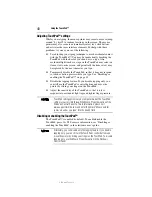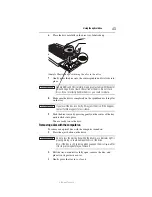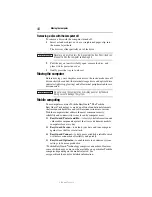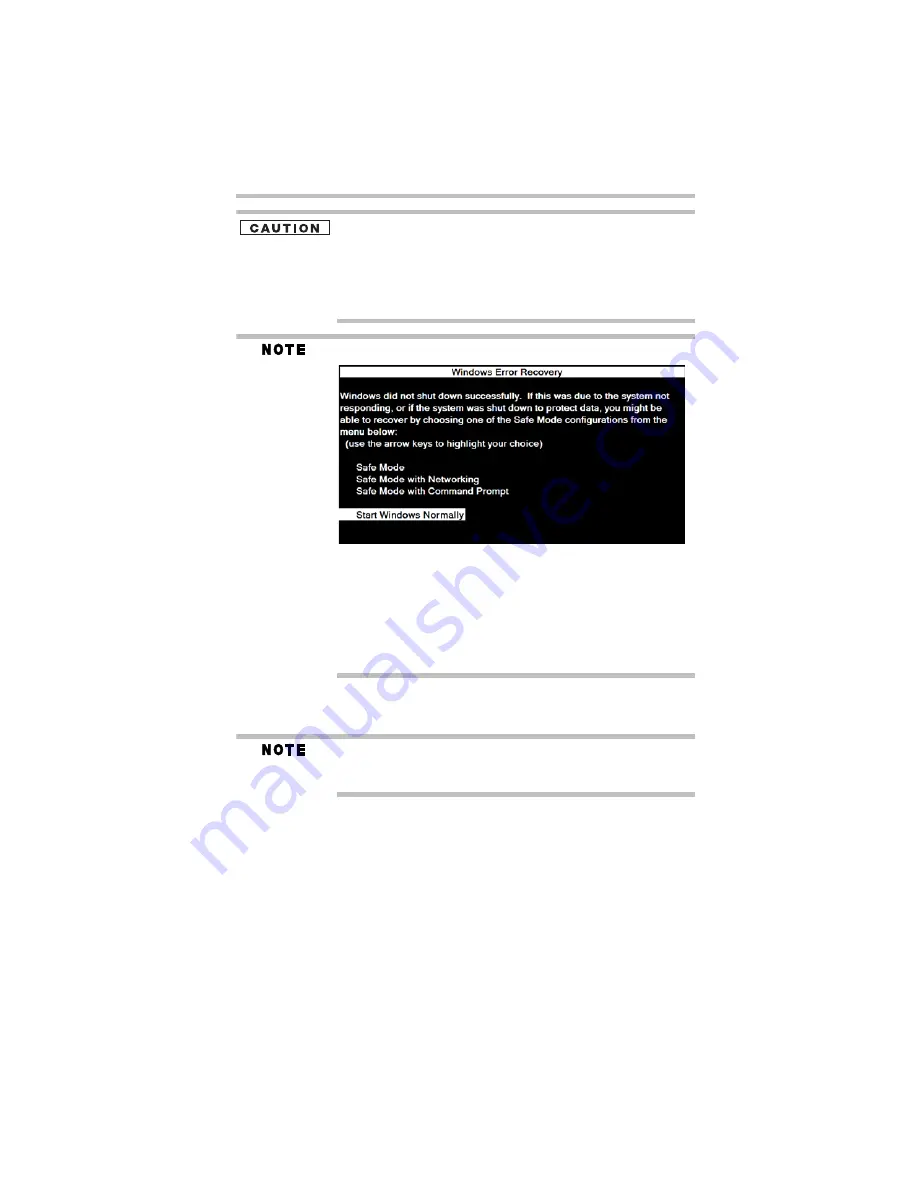
35
Adding memory (optional)
5.375 x 8.375 ver 3.1
Do not try to remove a memory module with the computer turned on.
You can damage the computer and the memory module.
Do not remove the memory module while the computer is in Sleep or
Hibernation mode. The computer could hang up the next time you
turn it on and data in memory will be lost. In either of the above
cases, the Sleep configuration will not be saved.
The following screen may appear when you turn on the power:
If “Start Windows
®
Normally” is highlighted, then press Enter.
If one of the Safe Mode options is highlighted, it is best to press
Enter to go into Safe Mode, then shut down and restart the system, at
which time Windows
®
should boot back up normally.
When Safe Mode is suggested, this could be a sign that you may
need to scan your internal storage drive for errors or defragment the
drive. If so, consult Windows
®
Help and Support.
2
Pull the latches away from the memory module.
The memory module pops up slightly.
If your system has the memory modules stacked on top of one
another, you must remove the top module first before
removing/installing the bottom module.
3
Gently lift the memory module to a 30-degree angle and slide it
out of the slot.
4
Replace the memory module slot cover and secure it using the
screw.
5
Re-insert the main battery. For more information on inserting
the main battery, see “Inserting a charged battery” on page 48.
6
Turn the computer right side up. Make sure to remove the soft
cloth from the work surface before restarting the computer.
Содержание Satellite L550-ST5708
Страница 60: ...GMA500767010 09 09 Printed on recycled paper ...