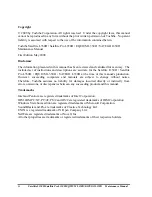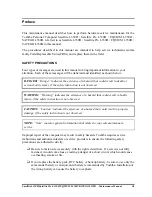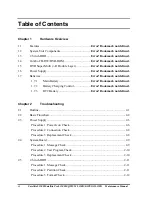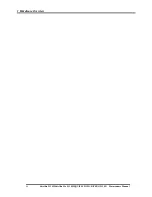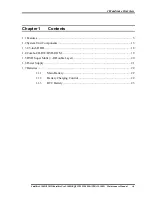Содержание Satellite L350D series
Страница 13: ...Chapter 1 Hardware Overview ...
Страница 14: ...1 Hardware Overview ii Satellite L350D Satellite Pro L350D EQUIUM L350D SATEGO L350D Maintenance Manual ...
Страница 63: ...Chapter 3 Diagnostic Programs ...
Страница 66: ......
Страница 130: ...Chapter 4 Replacement Procedures 4 1 ...
Страница 131: ...4 Replacement Procedures 4 ii Satellite L350D Satellite Pro L350D EQUIUM L350D SATEGO L350D Maintenance Manual ...
Страница 193: ...6000 1 次 Appendices ...