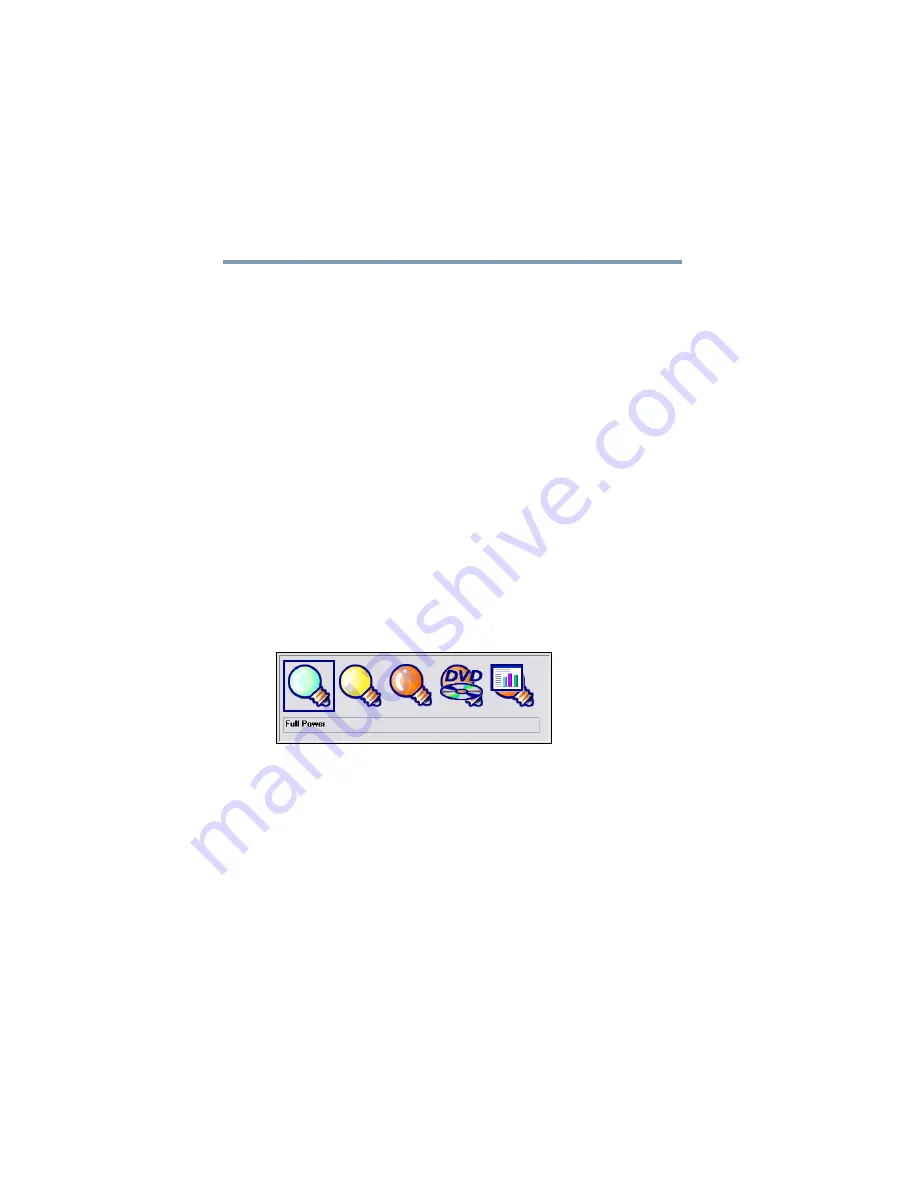
116
Mobile Computing
Monitoring main battery power
5.375 x 8.375 ver 2.3.2
By changing the options that appear in the Power Saver
Properties dialog box and clicking
OK
, you can reconfigure
that function. You may choose a power-saving management
strategy to best suit your computing needs. If you are running
on batteries and the programs that you are using do not
require a lot of system resources, you may experience longer
work sessions by enabling the Normal setting. Any options
that you change become the active settings when you exit the
program. (You do not have to restart your system before they
become active settings.)
For more information, see
Using a hot key to set the Power Profile
You may use a hot key to set the Power Profile.
To set the Power Profile:
1
Press
Fn
and
F2
simultaneously to display the Power
Profile pop-up window.
(Sample Image) Power Profile pop-up window
2
While continuing to press
Fn
, press
F2
until you select the
desired Power Profile.
The Power Profile options are: Full Power, High Power,
Normal, DVD Playback, Presentation, and Long Life.
3
Release the
Fn
key.
The pop-up window disappears. You are now in the
selected mode.
For more information on setting the battery Power Profile,
see
















































