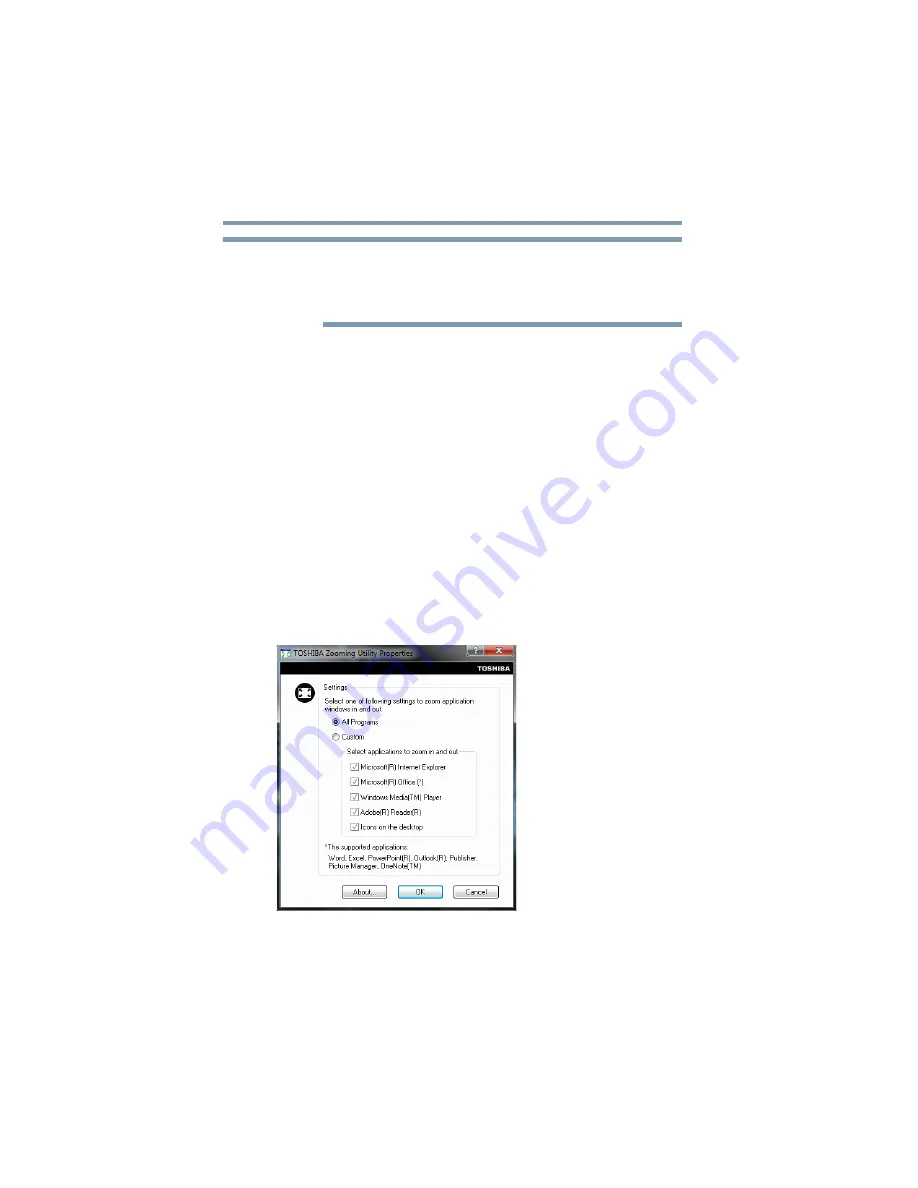
154
Utilities
TOSHIBA Zooming Utility
With certain external devices, the USB Sleep and Charge function
may not work no matter which charging mode you select. In those
cases, disable USB Sleep and Charge in the utility and turn the
computer on to charge the device, or use a different charging device.
TOSHIBA Zooming Utility
This utility allows you to select which applications will work with
the zoom in/out hot keys (see
“Zoom (Display resolution)” on
). You may select all applications or any subset of the
following:
❖
Microsoft
®
Internet Explorer
®
❖
Microsoft
®
Office
❖
Windows Media
®
Player
❖
Adobe
®
Acrobat
®
Reader
®
❖
Icons on the desktop
To access the TOSHIBA Zooming Utility:
1
Click Start, All Programs, TOSHIBA, Utilities, and then
Zooming Utility.
The TOSHIBA Zooming Utility Properties screen appears.
(Sample Image) TOSHIBA Zooming Utility Properties screen
2
Select the desired option(s).
3
Click OK.
NOTE






























