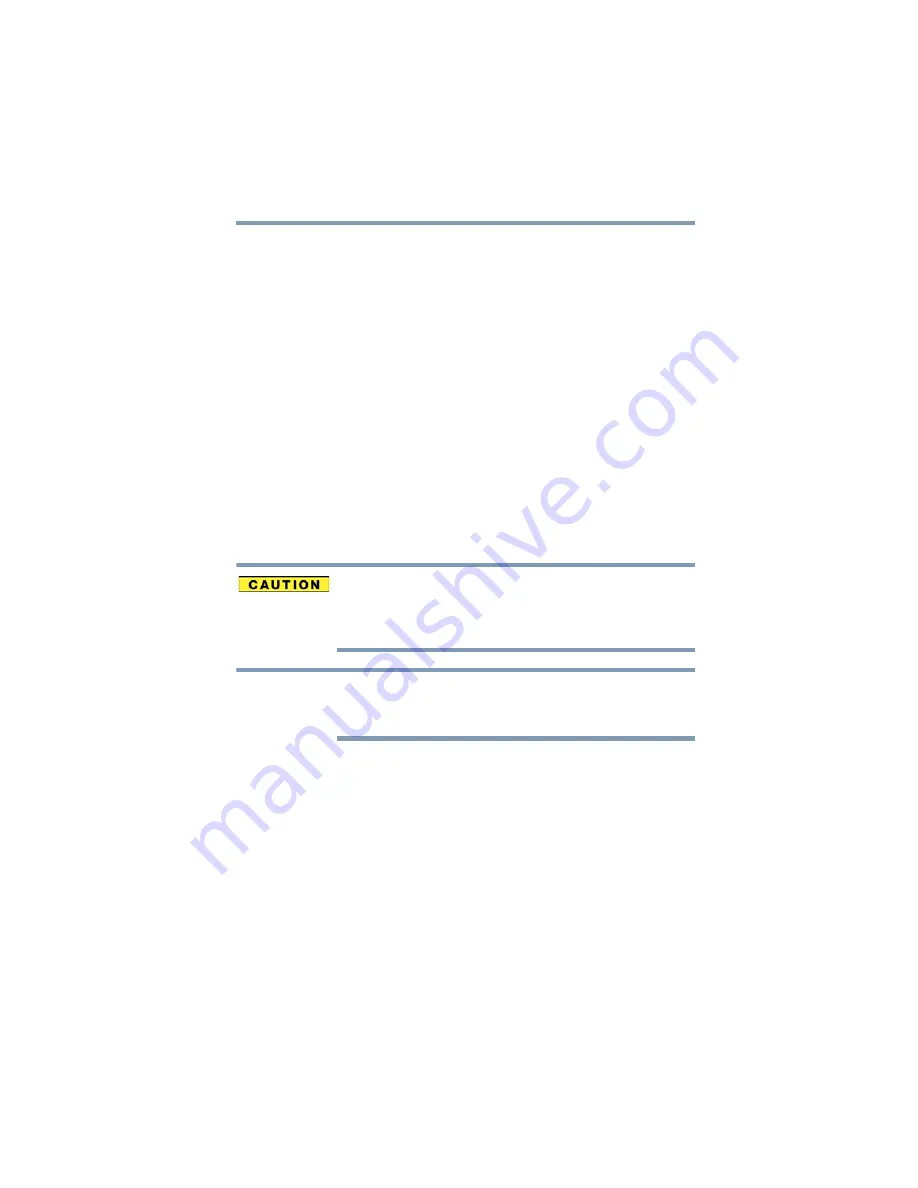
69
Getting Started
Erasing the Internal Storage Drive
❖
Recovery of factory default software with user’s data
—If
you want to the recovery the factory default software, while the
computer attempts to back up all data from C:\Users
❖
Recover without changing the hard drive partitions
—If
you want to recover the C: partition only, leaving other
partitions you have created intact
❖
Recover to a custom size partition
—If you want to
recover the C: drive to its out-of-box state and specify a
custom size for the C: drive. Note: This option deletes all
other partitions from the drive.
8
Follow the on-screen instructions to complete the recovery
process.
When the process is complete, a message displays indicating
that the drive has been recovered.
9
Click
Finish
to restart the computer.
Erasing the Internal Storage Drive
Erasing the internal storage drive will delete all data on the drive,
including the partitions. Be sure to create recovery media and back
up your data to external media before erasing the internal storage
drive.
If you want to restore the internal storage drive, use one of the
recovery options instead of erasing the drive. For more information,
see
“Recovering the Internal Storage Drive” on page 53
.
To delete all data and partitions from the internal storage drive:
1
Access the Toshiba Recovery Wizard on your internal storage
drive or on your recovery media.
❖
To access the Recovery Wizard on your internal
storage drive:
While powering on your computer, press
the
F12
key when the initial TOSHIBA screen displays.
The Boot menu appears. Using the arrow keys to scroll
down, select the
HDD Recovery
option, and then press
the
ENTER
key. Read the Warning screen that displays, and
then click
Yes
to continue.
NOTE
















































