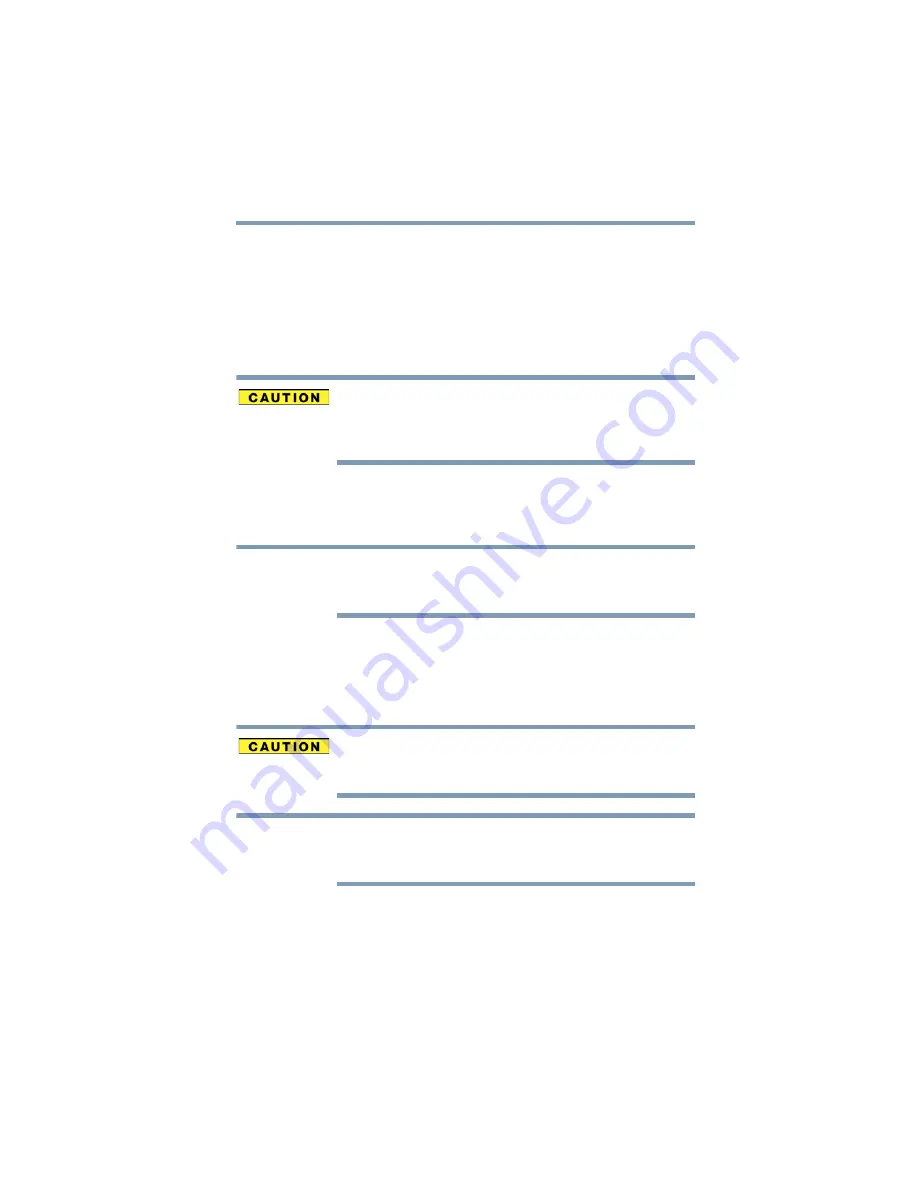
67
Getting Started
Recovering the Internal Storage Drive
4
Do one of the following:
❖
If you are copying files to DVD, insert a blank DVD into
the optical disc drive.
❖
If you are copying files to a USB flash drive, connect a
USB flash drive of the required minimum capacity (as
specified in the TOSHIBA Recovery Media Creator
utility) to your computer.
All information stored on your DVDs or USB flash drive(s) will be
erased during the process of creating the recovery media. Be sure to
save the information stored on your external media to another
storage device before executing this procedure, or use blank media.
5
Click the
Create
button in the TOSHIBA Recovery Media
Creator utility dialog box.
6
Follow the on-screen prompts to complete the copy process.
If you are copying the recovery files to DVDs, be sure to label each
DVD in the set sequentially (for example, “1 of 3,” “2 of 3,” etc.), so
that you will know in which order to insert the discs during recovery.
For information on using the Recovery media you have created with
the preceding steps, see
“Restoring from recovery media” on
.
Restoring from recovery media
The recovery process deletes information stored on the internal
storage drive. Be sure to save your work to external media before
executing the recovery (see
“Backing up your work” on page 85
During the internal storage drive recovery process it is strongly
recommended that your computer be connected to an external power
source via the AC adaptor.
If you have created recovery media for your system, you can restore
your system from such media, if necessary. For example, if your
original internal storage drive fails, you can restore your system to a
new internal storage drive from your recovery media. For
instructions on creating recovery media, see
.
NOTE
NOTE
















































