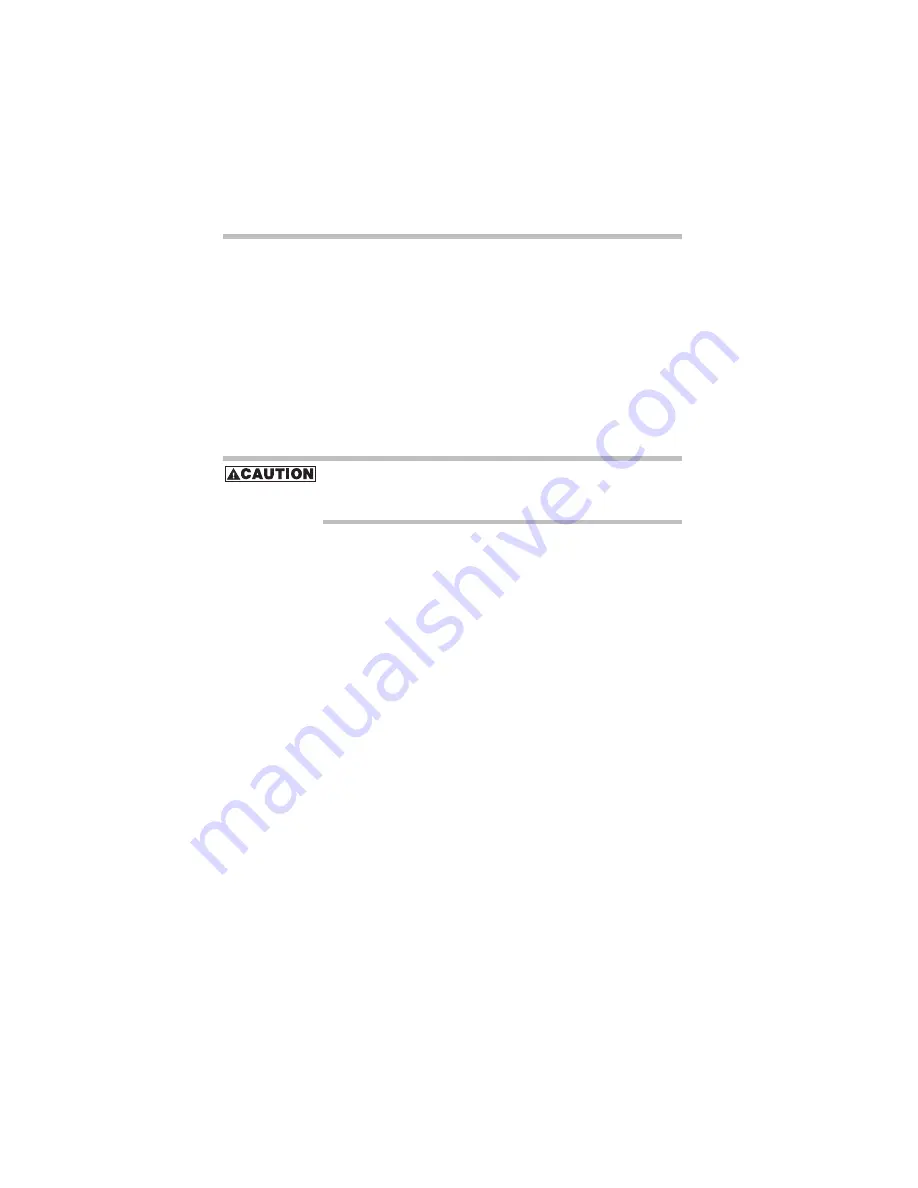
32
Your computer’s TFT display
5.375 x 8.375 ver 3.1
5
Turn the computer over and restart it.
Your computer’s TFT display
Small bright dots may appear on your TFT display when you
turn on your computer. Your display contains an extremely
large number of thin-film transistors (TFT) and is
manufactured using high-precision technology. Any small
bright dots that may appear on your display are an intrinsic
characteristic of the TFT manufacturing technology.
Inserting PC Cards
Use caution when lifting or turning your computer. Failure to do so
may result in damage to components, such as cables, attached to
your computer, or to the computer itself.
Before you insert a PC Card, refer to the documentation that
comes with the card to see if you need to do anything before
you insert it.
When preparing to insert a PC Card, there are three methods:
❖
Turn off the computer and follow steps 1 through 3
below.
❖
Insert the PC card while the computer is running and
follow steps 1 through 3 below.
❖
Hot swap the card (choose this method if there is already
a PC Card in the slot you want to use). Stop the PC Card
by clicking the
Safely Remove Hardware
icon on the
System tray. After the PC Card is stopped, it is safe to
remove it. Follow the steps below.
1
Locate the PC Card slot on the left side of the computer.
2
Insert the PC Card.






























