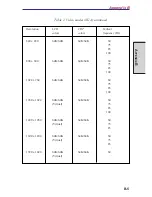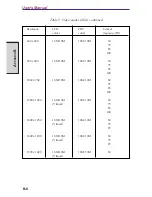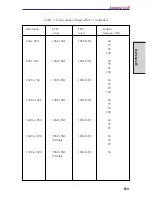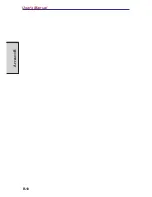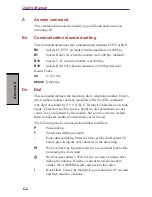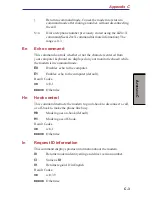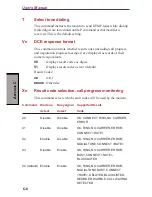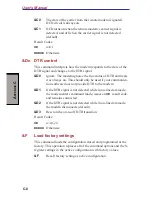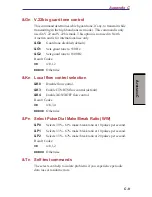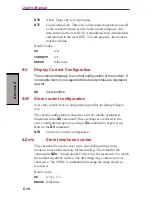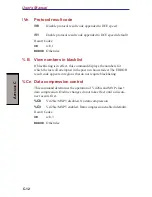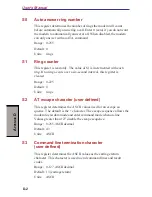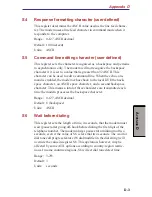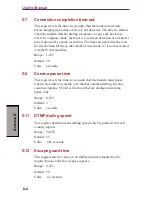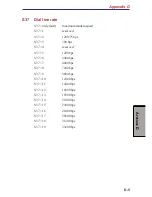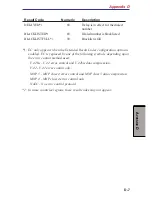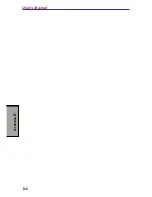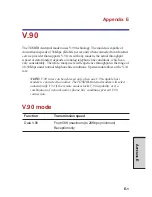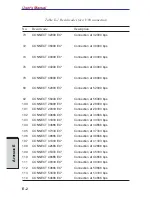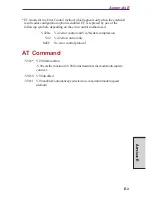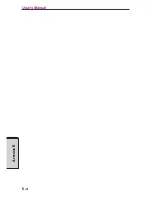C-9
A
PPENDIX
C
&Gn V.22bis guard tone control
This command determines which guard tone, if any, to transmit while
transmitting in the high band (answer mode). This command is only
used in V.22 and V.22bis mode. This option is not used in North
America and is for international use only.
&G0
Guard tone disabled (default).
&G1
Sets guard tone to 550 Hz.
&G2
Sets guard tone to 1800 Hz.
Result Codes:
OK
n=0,1,2
ERROR
Otherwise
&Kn Local flow control selection
&K0
Disable flow control.
&K3
Enable CTS/RTS flow control (default).
&K4
Enable XON/XOFF flow control.
Result Codes:
OK
n=0,3,4
ERROR
Otherwise
&Pn
Select Pulse Dial Make/Break Ratio (WW)
&P0
Selects 39% - 61% make/break ratio at 10 pulses per second.
&P1
Selects 33% - 67% make/break ratio at 10 pulses per second.
&P2
Selects 33% - 67% make/break ratio at 20 pulses per second.
Result Codes:
OK
n=0,1,2
ERROR
Otherwise
&Tn
Self-test commands
These tests can help to isolate problems if you experience periodic
data loss or random errors.
Appendix C
Содержание Satellite A10 Series
Страница 1: ...TOSHIBA Satellite A10 Series Portable Personal Computer User s Manual ...
Страница 29: ...xxix Appendix I PartsNumbers I 1 Glossary Index ...
Страница 30: ...xxx ...
Страница 34: ...xxxiv ...
Страница 38: ...I NTRODUCTION ...
Страница 50: ...1 12 User s Manual I NTRODUCTION ...
Страница 52: ...T HE G RAND T OUR ...
Страница 68: ...G ETTING S TARTED ...
Страница 82: ...O PERATING B ASICS Moving the computer 4 23 Heat dispersal 4 24 ...
Страница 108: ...T HE K EYBOARD ...
Страница 118: ...User s Manual 5 10 T HE K EYBOARD ...
Страница 120: ...P OWER AND P OWER U P M ODES ...
Страница 138: ...HW S ETUP ...
Страница 150: ...O PTIONAL D EVICES ...
Страница 162: ...User s Manual 8 12 O PTIONAL D EVICES ...
Страница 164: ...T ROUBLESHOOTING ...
Страница 192: ...User s Manual T ROUBLESHOOTING 9 28 ...
Страница 194: ...A PPENDIXES ...
Страница 206: ...User s Manual B 10 A PPENDIX B ...
Страница 226: ...User s Manual D 8 A PPENDIX D ...
Страница 230: ...User s Manual E 4 A PPENDIX E ...
Страница 254: ...Glossary 14 G LOSSARY Glossary ...
Страница 259: ...Index Index 5 I NDEX WirelessLAN1 7 problems9 25 using4 19 ...