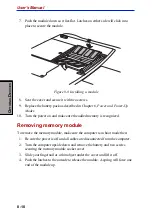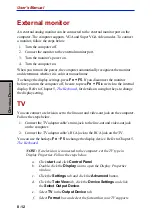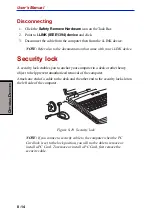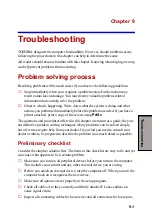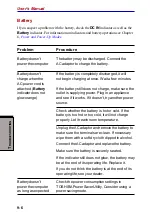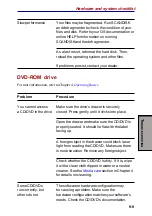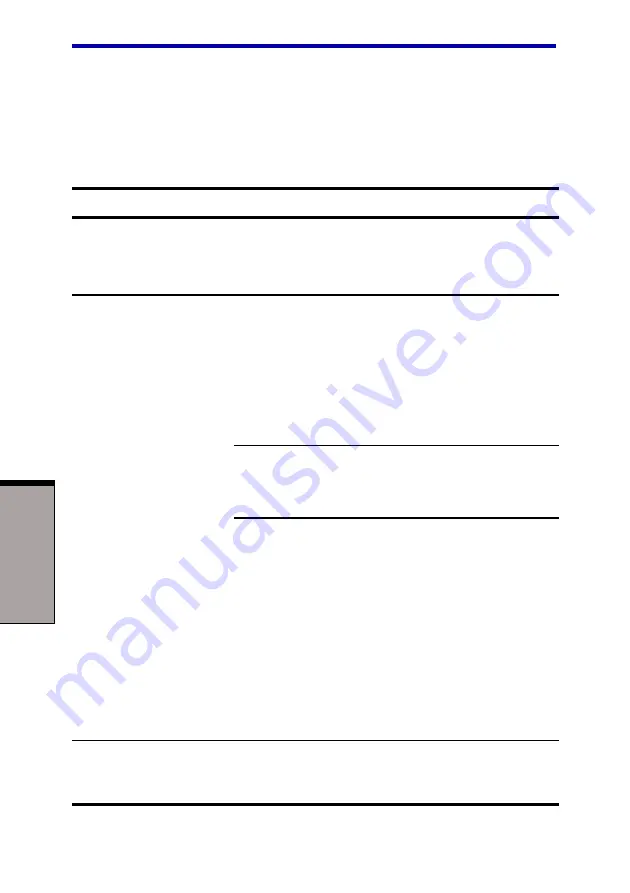
User's Manual
T
ROUBLESHOOTING
9-6
Battery
If you suspect a problem with the battery, check the
DC IN
indicator as well as the
Battery
indicator. For information on indicators and battery operation see Chapter
6,
Problem
Procedure
Battery doesn't
The battery may be discharged. Connect the
power the computer
AC adaptor to charge the battery.
Battery doesn't
If the battery is completely discharged, it will
charge when the
not begin charging at once. Wait a few minutes.
AC power cord is
attached (Battery
If the battery still does not charge, make sure the
indicator does not
outlet is supplying power. Plug in an appliance
glow orange)
and see if it works. If it doesn't, try another power
source.
Check whether the battery is hot or cold. If the
battery is too hot or too cold, it will not charge
properly. Let it reach room temperature.
Unplug the AC adaptor and remove the battery to
make sure the terminals are clean. If necessary
wipe them with a soft dry cloth dipped in alcohol.
Connect the AC adaptor and replace the battery.
Make sure the battery is securely seated.
If the indicator still does not glow, the battery may
be at the end of its operating life. Replace it.
If you do not think the battery is at the end of its
operating life, see your dealer.
Battery doesn't
Check the power consumption settings in
power the computer
TOSHIBA Power Saver Utility. Consider using a
as long as expected
power saving mode.
Содержание Satellite 5000 Series
Страница 1: ...TOSHIBA 5000 Series Portable Personal Computer User s Manual ...
Страница 37: ...xxxviii User s Manual ...
Страница 75: ...User s Manual G ETTING S TARTED 3 12 ...
Страница 107: ...User s Manual T HE K EYBOARD 5 10 ...
Страница 173: ...User s Manual B 10 A PPENDIX B ...
Страница 187: ...User s Guide C 14 A PPENDIX C ...
Страница 197: ...User s Manual E 4 A PPENDIX E ...
Страница 219: ...Glossary 14 G G G G G L O S S A R Y L O S S A R Y L O S S A R Y L O S S A R Y L O S S A R Y Glossary ...
Страница 225: ...User s manual Index 6 ...