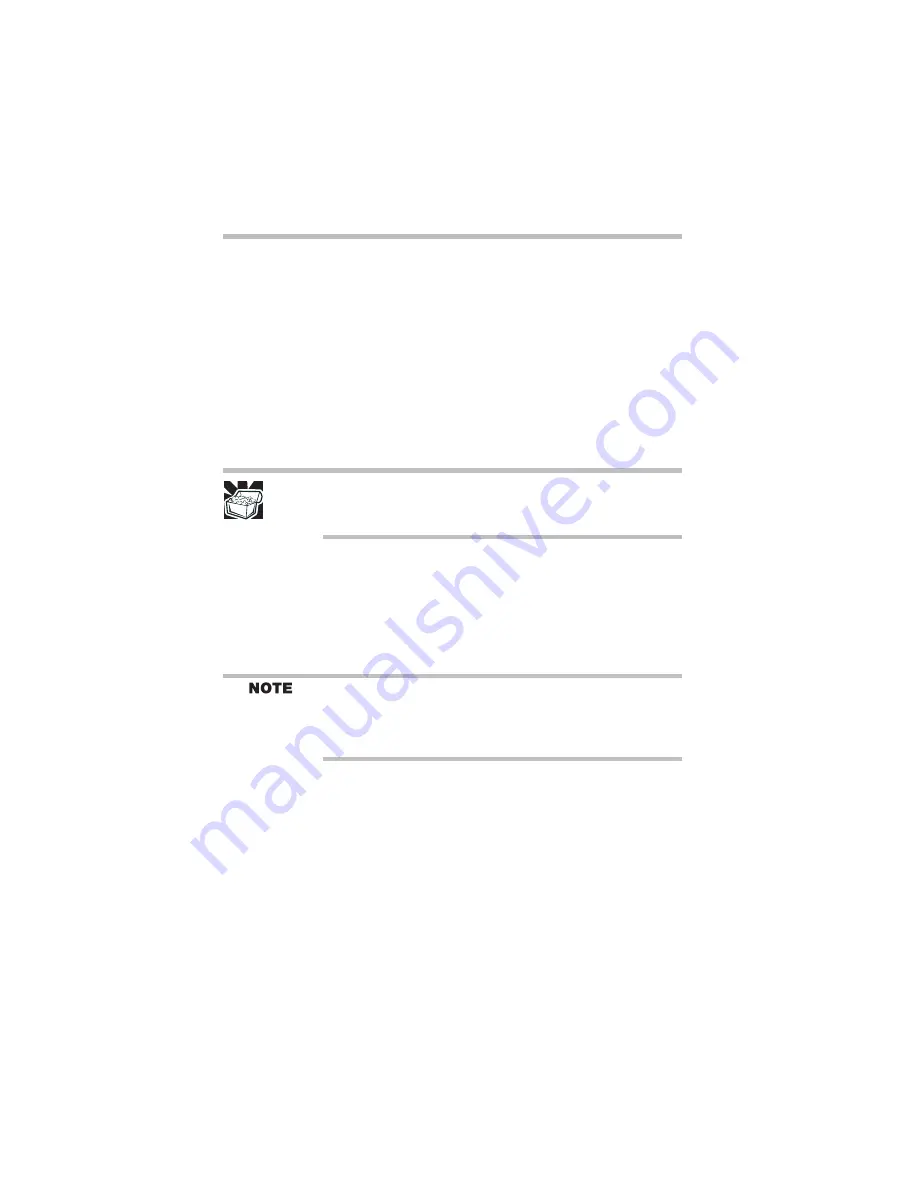
12
Learning the basics
RG 5.375 x 8.375 ver 2.3.2
Learning the basics
Computing tips
❖
Save your work frequently.
Your work stays in the computer’s temporary memory
until you save it to the disk. You will lose all unsaved
work, if, for example, a system error occurs and you must
restart your computer, or your battery runs out of charge
while you are working. Your computer can be configured
to warn you when the battery is running low.
HINT: Some programs have an automatic save feature that you can
turn on. This feature saves your file to the hard disk at preset
intervals. See your software documentation for details.
❖
Back up your files to diskettes (or other removable
storage media) on a regular basis. Label the backup
copies clearly and store them in a safe place.
❖
Scan all new files for viruses.
❖
Never turn off the computer if a drive indicator light
indicates a drive is active.
The Windows
®
XP operating system records information, such as
your desktop setup, during its shutdown procedure. If you don’t let
the operating system shut down normally, details such as new icon
positions may be lost.
Using the TouchPad
™
The TouchPad, the small, smooth square cutout located in
front of the keyboard, is sensitive to touch and enables you to
move the cursor with the stroke of a finger. Simply move
your finger on the TouchPad in the direction you’d like to
move the cursor:
❖
To move the cursor to the top of the page, push your
finger forward on the TouchPad.
❖
To move the cursor to the bottom of the page, drag your
finger toward yourself.
Содержание Satellite 1955 Series
Страница 54: ...RG 5 375 x 8 375 ver 2 3 2 54 Index W Web sites 25 ...
Страница 55: ...RG 5 375 x 8 375 ver 2 3 2 ...
Страница 56: ...RG 5 375 x 8 375 ver 2 3 2 TOSHIBA C1766 3 ...













































