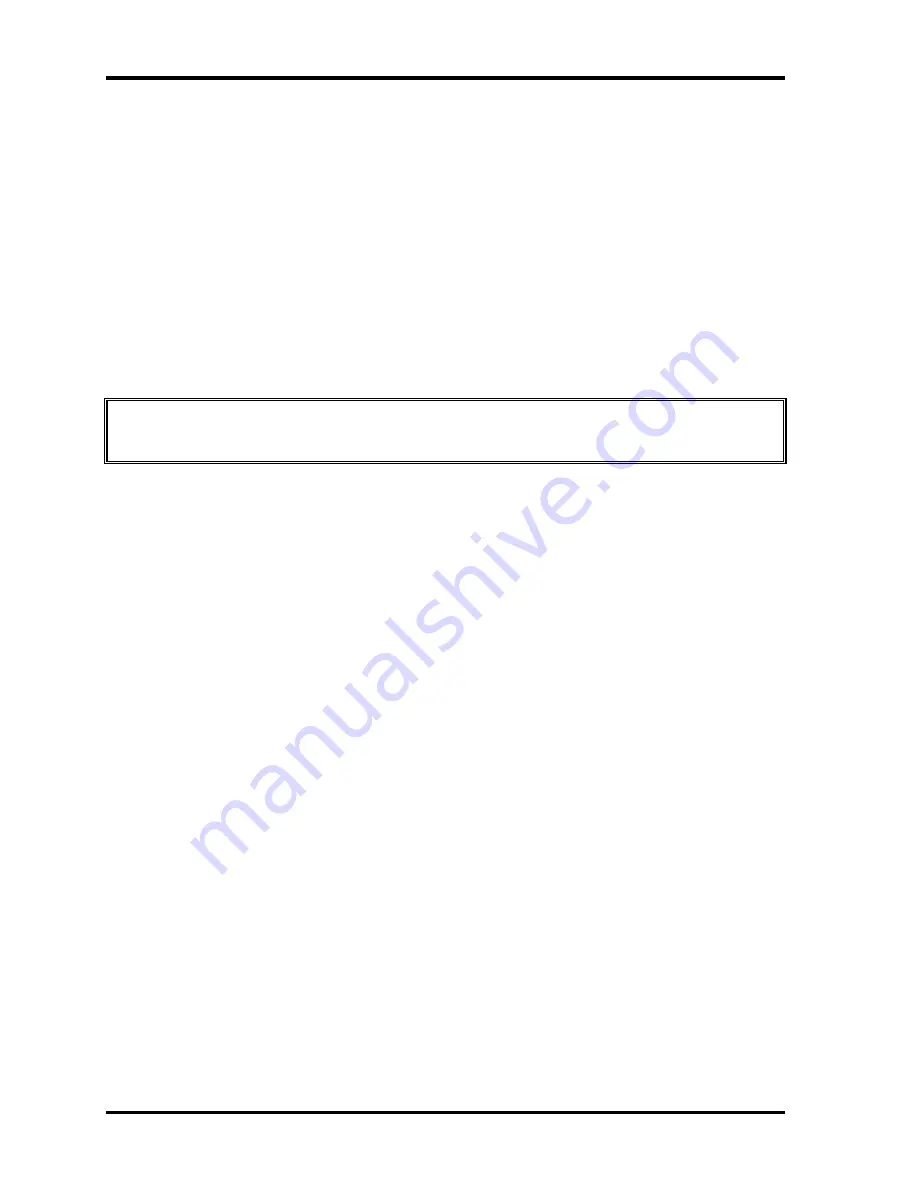
4 Replacement Procedures
4.25 LCD Module
4-88
Satellite 1400/2400 Maintenance Manual (960-364/365)
Installing the LCD Module
To install the
LCD module
, follow the steps below and refer to figures 4-58 to 4-61.
1. Seat
two metal braces
and
secure each
with
two silver super flat-head M2
×
3
screws
.
2. Connect the
LCD/FL cable
to the
LCD module
.
3. Secure the
LCD/FL cable
with the
tape
.
4. Seat the
LCD module
and secure it with
four M2
×
4 screws
.
CAUTION:
Make sure the cables lie inside the guide. Be careful not to damage or pinch
any cables when you seat the LCD module.
Содержание Satellite 1400 Series
Страница 6: ...vi Satellite 1400 2400 Maintenance Manual 960 364 365 ...
Страница 11: ...Chapter 1 Hardware Overview ...
Страница 12: ...1 Hardware Overview 1 ii Satellite 1400 2400 Maintenance Manual 960 364 365 ...
Страница 47: ...Chapter 2 Troubleshooting Procedures ...
Страница 48: ...2 Troubleshooting Procedures 2 ii Satellite 1400 2400 Series Maintenance Manual 960 364 365 ...
Страница 52: ...2 Troubleshooting Procedures 2 vi Satellite 1400 2400 Series Maintenance Manual 960 364 365 ...
Страница 109: ...Chapter 3 Tests and Diagnostics ...
Страница 110: ...3 Tests and Diagnostics 3 ii Satellite 1400 2400 Series Maintenance Manual 960 364 365 ...
Страница 194: ...3 Tests and Diagnostics 3 25 Sound LAN Modem Test Program 3 82 Satellite 1400 2400 Maintenance Manual 960 364 365 ...
Страница 195: ...Chapter 4 Replacement Procedures ...
Страница 196: ...4 Replacement Procedures 4 ii Satellite 1400 2400 Maintenance Manual 960 364 365 ...
Страница 431: ...Appendices ...
Страница 432: ...Appendices App ii Satellite 1400 2400 Series Maintenance Manual 960 364 365 ...
Страница 442: ...Appendices App xii Satellite 1400 2400 Series Maintenance Manual 960 364 365 ...
Страница 448: ...Appendix A Handling the LCD Module A 6 Satellite 1400 2400 Maintenance Manual 960 364 365 ...
Страница 508: ...Appendices Apx C Pin Assignments C 48 Satellite 1400 2400 Maintenance Manual 960 364 365 ...
Страница 524: ...Appendix G BIOS Rewrite Procedures G 2 Satellite 1400 2400 Maintenance Manual 960 364 365 ...
Страница 526: ...Appendix H EC KBC Rewrite Procedures H 2 Satellite 1400 2400 Maintenance Manual 960 364 365 ...
Страница 528: ...Appendix I Reliability I 2 Satellite 1400 2400 Maintenance Manual 960 364 365 ...
















































