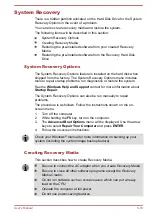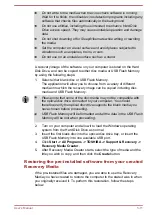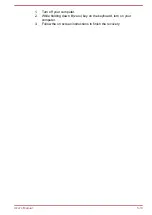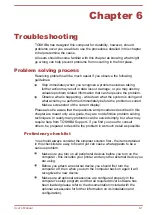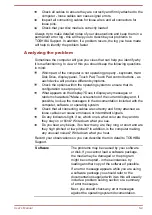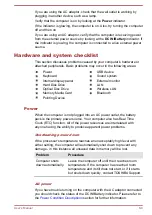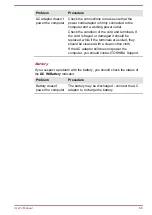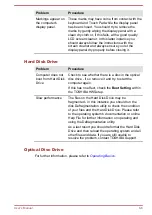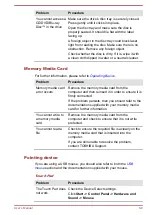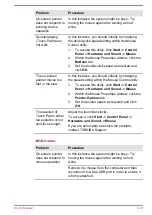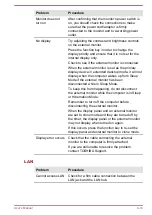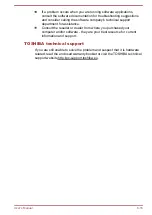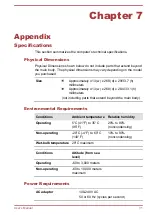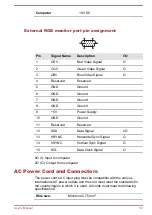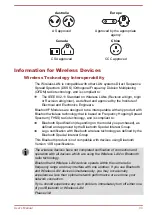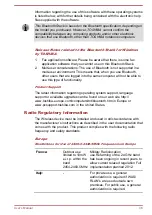Problem
Procedure
Double-clicking does
not work
In this instance, you should initially try changing
the double-click speed setting within the Mouse
Control utility.
1.
To access this utility, click
Start -> Control
Panel -> Hardware and Sound -> Mouse
.
2.
Within the Mouse Properties window, click the
Buttons
tab.
3.
Set the double-click speed as required and
click
OK
.
The on-screen
pointer moves too
fast or too slow
In this instance, you should initially try changing
the speed setting within the Mouse Control utility.
1.
To access this utility, click
Start -> Control
Panel -> Hardware and Sound -> Mouse
.
2.
Within the Mouse Properties window, click the
Pointer Options
tab.
3.
Set the pointer speed as required and click
OK
.
The on-screen
pointer moves
erratically
The elements of the mouse responsible for
detecting movement might be dirty - please refer to
the documentation supplied with the mouse for
instructions on how to clean it.
If you are still unable to resolve the problem,
contact TOSHIBA Support.
USB device
In addition to the information in this section, please also refer to the
documentation supplied with your USB device.
Problem
Procedure
USB device does not
work
Remove the USB device from the computer and
then reconnect it to a free port in order to ensure it
is firmly attached.
Ensure that any required USB device drivers are
properly installed - to achieve this you should refer
to both the device documentation and the
operating system documentation.
Sleep and Charge function
For more information and settings, please refer to the section.
User's Manual
6-11
Содержание S70-B
Страница 1: ...User s Manual C70 B L70 B S70 B ...